Roku SoundBridge User Manual
Page 2
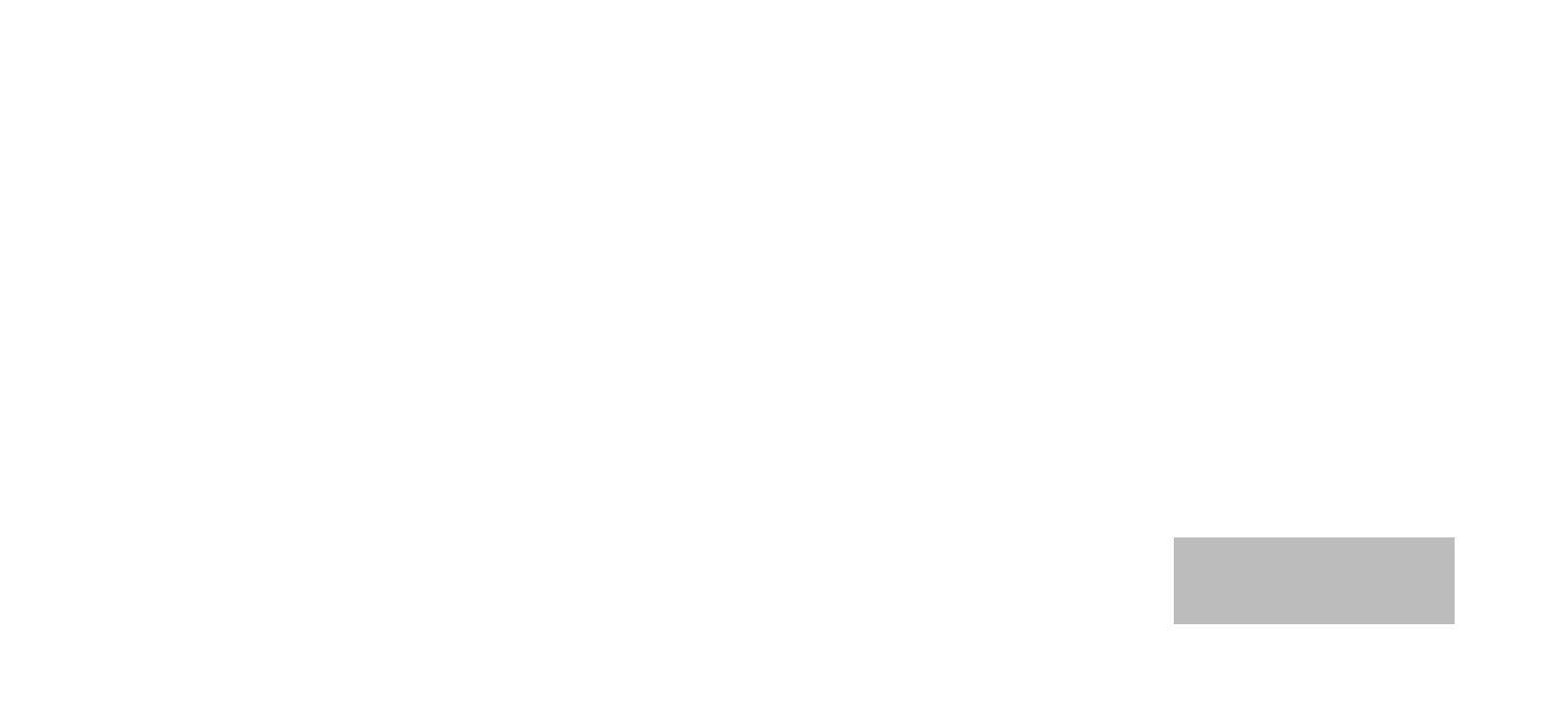
Welcome
Thanks for purchasing a Roku SoundBridge! We hope you enjoy using it as much as we’ve
enjoyed creating it.
SoundBridge lets you play music you have stored on your PC or Mac anywhere in your home. It
also lets you access many of the thousands of Internet radio stations that broadcast on the web.
Roku’s media players are designed to be upgradeable in the field, and we are always working
on improving the software for our products. Your SoundBridge has a menu option to check for,
and automatically install, software updates. We recommend you try this a soon as your system
is set up to make sure you have the latest software. (See the “Getting Started” section for more
information.) We also recommend that you go to www.rokulabs.com to register your purchase,
so we can notify you when a new update is available. Enjoy!
Run the Latest Software!
SoundBridge software v. 2.0 now includes WMA support and easier music sharing from your
Windows PC! After you get SoundBridge up and running, be sure to check for the latest
software update. Software updates are easy to download and install, and you can do it from
the comfort of your couch, using the SoundBridge remote control. See “Checking for the Latest
SoundBridge Software” on page 13 for easy instructions.
Download the Latest User Guide!
When our software changes, so does our user guide. Visit www.rokulabs.com/support to
download the latest version as a PDF document.
Register Your SoundBridge!
It’s quick, easy and allows you to receive the
latest software updates for SoundBridge.
Of course, we won’t share your personal
information with anyone else.
Visit www.rokulabs.com/support
to register your SoundBridge.
