Using the tv’s menu system, Preferences menu, Setup menu – RCA L23W10 User Manual
Page 29: Chapter 3 25
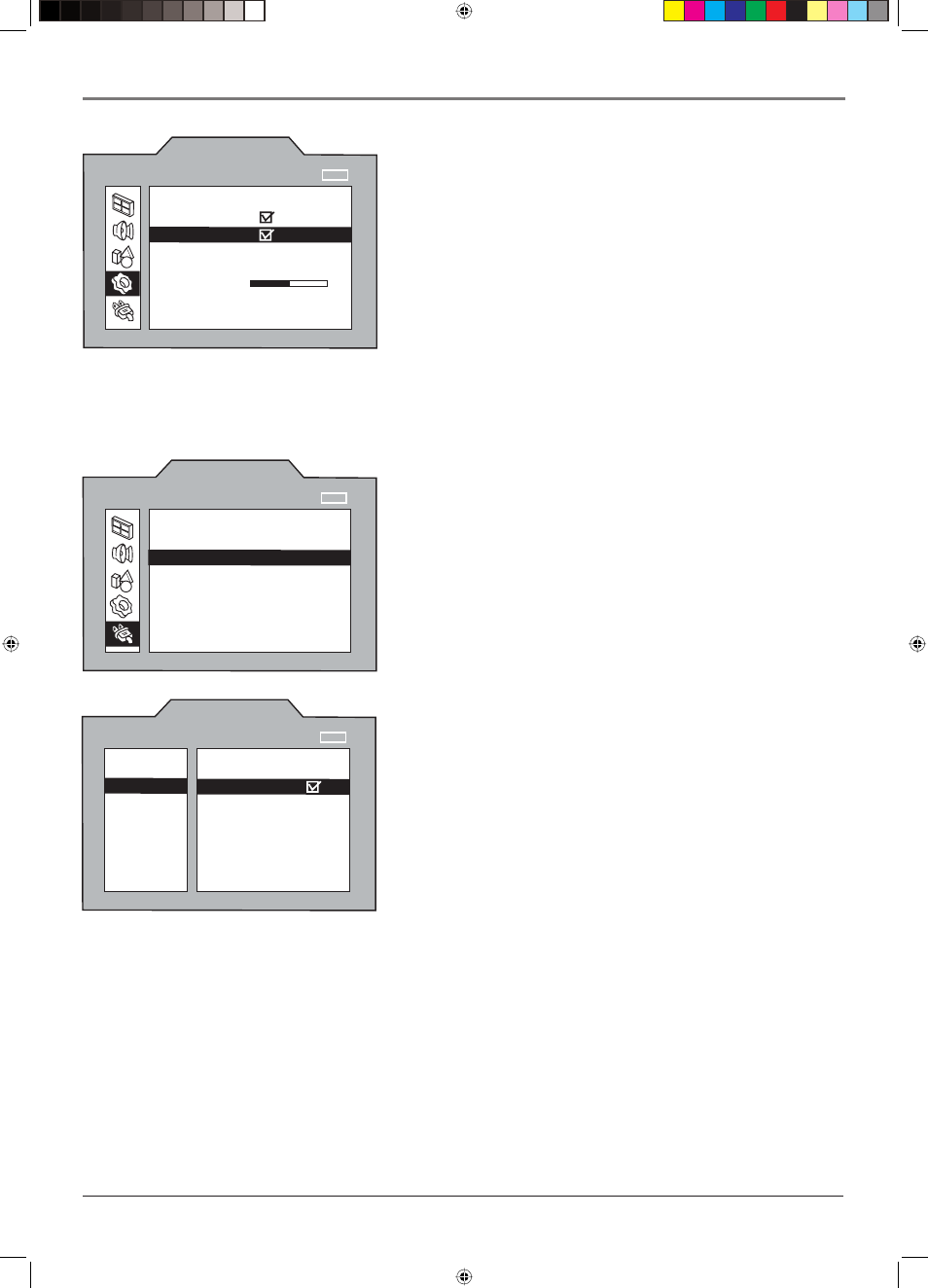
Chapter 3
25
Using the TV’s Menu System
Graphics contained within this publication are for representation only.
Preferences Menu
Gamma Correct Corrects the overall color and brightness of your
picture when tuned on.
Auto Flesh Minimizes
the
fl esh tone variations when turned on.
OSD Position (only available for models L1510 and L23W10) Selects
where you want the menu to appear on the TV.
OSD Size (only available for models L1510 and L23W10) Selects
what
size you want the menu to appear: Small or Large.
Backlight Press the right arrow button to adjust the level of light,
depending on room lighting.
Autotuning Not available with your remote. Go to Chapter 2 for
details about the autotuning feature if you have a universal remote.
Setup Menu
Language Select your preferred language for the menus.
Ch. Setup (Channel Setup) Displays options Auto Search and List.
Auto
Search Allows the TV to search for channels the signal is
receiving and stores them in the TV’s channel list. Go to page 11
for more information.
List Allows you to enter channels you want to delete or add to
your channel list.
Ch. No. (Channel number) Use the number buttons to enter
the channel number. To enter a one-digit channel, enter two
zeros fi rst. To enter a two-digit channel, enter one zero fi rst. For
example, if you want to add channel 7 to your list, press the
number 0, 0, then press 7.
In List If you’ve entered a channel you want to add to the
channel list, highlight In List and press the right arrow button
to place a check in the checkbox. If you’ve entered a channel
you want to delete from the channel list, press the right arrow
button to uncheck the checkbox.
Ch.
Label Allows you to add a six character label, which is
displayed on-screen when you tune to the channel entered in
the Ch. No. Press the 1 or 2 number button on the remote to
scroll through the available characters. Continue to press the
right arrow button to highlight the next space to add another
character.
The Parental Control menu was explained in Chapter 2. Go to page 14
for more information.
Closed Caption (only available for TV video input channel) Many
programs are encoded with closed-captioning information, which lets
you display the audio portion of a program as text on the TV screen.
Closed captioning is not available on all channels at all times. Only
specifi c programs encoded with closed-captioning information are
applicable. The closed caption options are:
SETUP
Language
Ch. Setup
Par. Control
Closed Caption
Time
NAVIGATE
▼ ▲
▼
▼
SELECT
MAIN MENU
MENU
English...
...
...
...
_ _
_ _ : _ _
_ _ am
CH.SETUP
Auto Search
List
NAVIGATE
▼ ▲
▼
▼
ON/OFF
SETUP MENU
MENU
Ch. No.
_ _ _
_ _ _
In List
Ch. Label
_ _ _ _ _ _
_ _ _ _ _ _
PREFERENCES
Gamma Correct
Auto Flesh
OSD Position
Middle...
OSD Size
Small...
Backlight
50
Autotuning ...
NAVIGATE
▼ ▲
▼
▼
ON/OFF
MAIN MENU
MENU
AFC030.indb 25
AFC030.indb 25
4/13/05 6:51:23 PM
4/13/05 6:51:23 PM
