Creating and saving a playlist, Slim devices – RCA SLIM DEVICE User Manual
Page 16
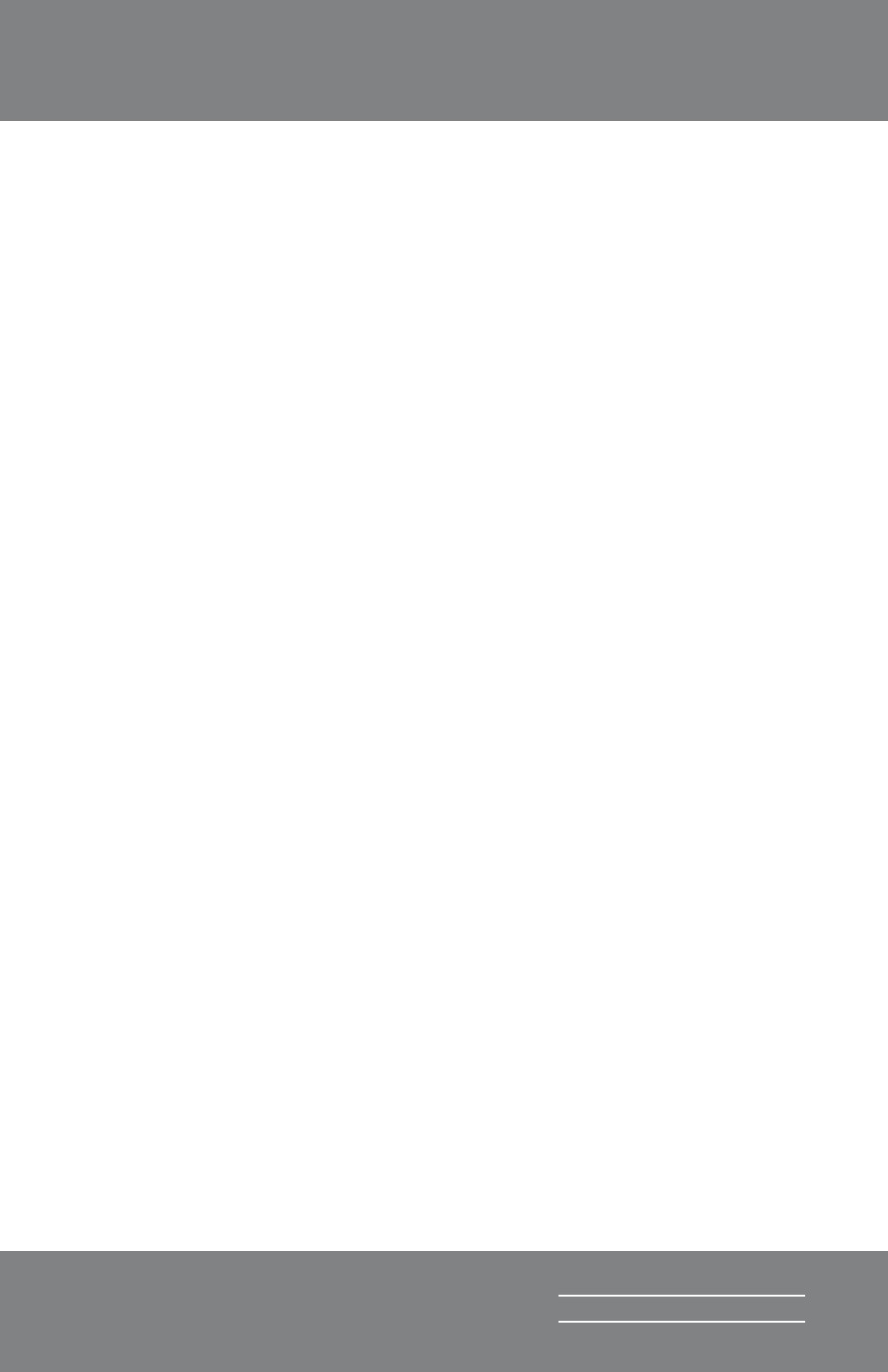
4
Squeezebox Owner’s Guide
SLIM
DEVICES
3. Press the
1
button repeatedly to cycle through punctuation.
4. Press the
LEFT
arrow to erase letters. Press and hold to erase more
than one character.
5. Press the
RIGHT
arrow when you are finished entering text to run the
search.
Creating and Saving a playlist
You can use the remote control or the web interface to create playlists and
save them for later. Before you create and save a playlist, make sure you
have specified a folder for Squeezebox to use for saving playlists.
To specify a playlists folder:
. From the web interface, click the Server Settings link.
2. In the Playlists Folder section, enter the path to the folder on your
hard drive that you want Squeezebox to use for saving playlists, and
click Change.
To create a playlist using the web interface:
. Search or browse through your music library for music you want to
put in the playlist.
2. When you locate a song, album, artist or genre you want to put in
the playlist, click the plus (+) sign next to it. It is added to the current
Now Playing
playlist.
3. To change the order of the tracks in the playlist, use the up and down
arrows to move tracks up and down the list.
4. To save the playlist, click the
SAVE
button at the top of the current
playlist, on the right half of the page. The new playlist should
appear on the left side of the page. Enter the name you want to give
this playlist and click Save. The playlist is saved to the folder you
specified. To find it again, use the Browse Playlists feature.
To create a playlist using the remote control:
. Search or browse through your music library for music you want to
put in the playlist.
2. When you locate a song, album, artist or genre you want to put in
