RocketFish RF-GPS3007 User Manual
Using your wired headset, Package contents, Product features
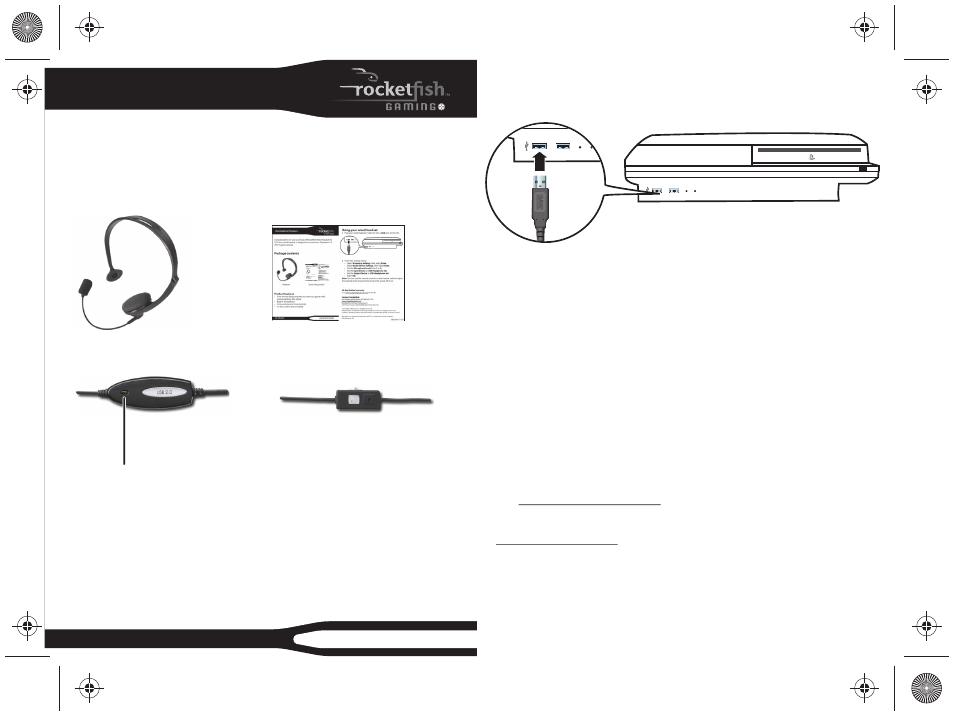
QUICK SETUP GUIDE
RF-GPS3007
Wired Headset for PlayStation® 3
Using your wired headset
1 Plug your wired headset’s USB cord into a USB port on the PS3.
2 In the PS3 Settings menu:
• Select
Accessory Settings.
• Select
Audio Device Settings.
• Set
the
Microphone Level (from 1 to 5).
• Set the Input Device to USB Headphone Set.
• Set the Output Device to USB Headphone Set.
•
Select
OK.
Note:
• Use the volume controls on the headset cable to adjust the volume.
• Press and hold the MUTE button to temporarily mute the sound.
When you release the button, the sound resumes.
• Make sure that the Bluetooth settings are turned off on your game
console before you use your headset. See your the documentation that
came with your PS3 for instructions.
ENGLISH 11-0311
90-day limited warranty
Visit www.rocketfishproducts.com for details.
Contact Rocketfish:
For customer service please call 1-800-620-2790
www.rocketfishproducts.com
Distributed by Best Buy Purchasing, LLC
7601 Penn Avenue South, Richfield, MN 55423-3645 USA
© 2011 BBY Solutions, Inc., All Rights Reserved
ROCKETFISH is a trademark of Best Buy Enterprise Services, Inc. Registered in some countries.
All other products and brand names are trademarks of their respective owners.
Playstation is a registered trademark and PS3 is a trademark of Sony Computer
Entertainment, Inc.
Congratulations on your purchase of a Rocketfish Wired Headset for
your PS3. Your wired headset is designed to connect to a PlayStation® 3
(PS3™) game console.
Package contents
Product features
• Over-the ear design that lets you hear your game while
communicating with others
• Built-in microphone
• In-line volume and mute controls
• 15-foot cord for extra mobility
Quick Setup Guide
Headset
Chat Indicator
In-line volume control
Lights in Chat mode during online gaming.
Blinks when players are speaking in Chat mode.
RF-GPS3007_11-0311_QSG_V1_EN.eps 1 6/10/2011 9:09:31 AM
RF-GPS3007_11-0311_QSG_V1_EN.eps 1 6/10/2011 9:09:31 AM
