Using the tv’s features, V-chip tv rating limit, Chapter 3 19 – RCA G36710 User Manual
Page 21
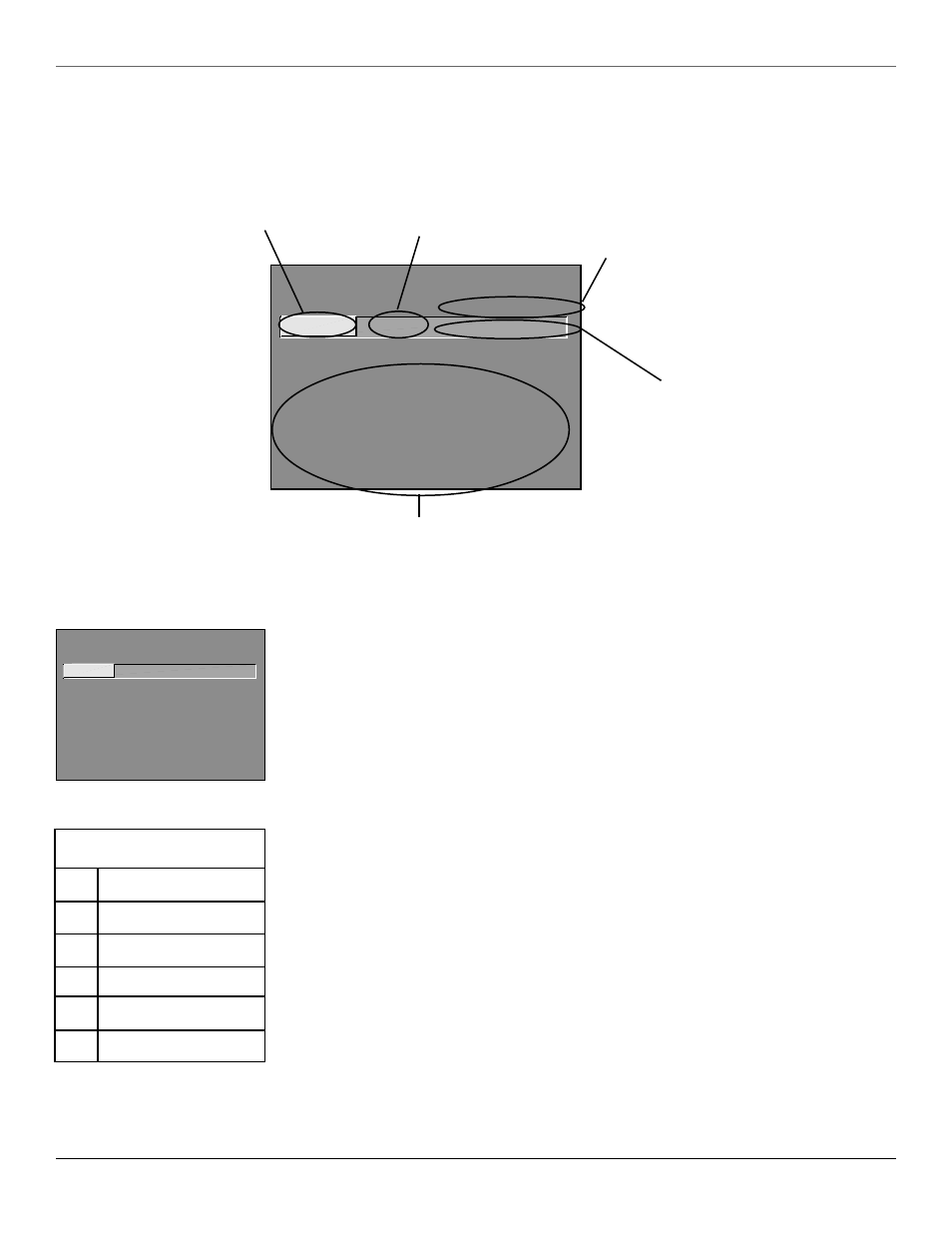
Using the TV’s Features
Chapter 3
19
- - Content - -
V-CHIP TV RATING LIMIT
Rating
Status
TV-MA
VIEW
^
D L S V FV
V V V
RATING
STATUS
TV-MA
View
TV-14
View
TV-PG
View
TV-G
View
TV-Y7
View
TV-Y
View
D L S V FV
V V V
V V V V
V V V V
V
Press ^/v to select rating.
Press MENU to exit.
Rating Settings Area
Lets you see the current block/view state of age-based
ratings and associated content. The View (V) settings are
coded in green, and the Block (B) settings are coded in
red.
Rating Field
Lets you select from a list of
age-based ratings you can block
or view.
Rating Status Field
Lets you select whether the status of
the age-based rating limit to the left is
View or Block.
Content Themes
Lists the content themes you
can block or view.
Content Status Fields
Lets you select which content
themes to view for the selected
rating, and whether the status
of the content theme is
currently View (V) or Block (B).
The V-Chip Rating Limit Screen
The following is an example of where items are located within the Rating Limit screen.
Blocking Age-Based Ratings
You can automatically block all program ratings above a specified age-based rating level.
To block programs with higher ratings:
1. Use the arrow buttons to highlight the Rating field.
2. Press the up/down arrow buttons on the remote to scroll to the rating corresponding with the lowest
rating you do not want the child to watch.
3. Press the right arrow button to move the yellow highlight to the Status field.
4. Press the up or down arrow button to toggle between View and Block. The status for the rating listed to
the left and all higher ratings automatically changes to Block (and B).
5. Press OK on the remote to return to the menu or exit the screen when you are finished.
6. Select Lock Parental Controls from the Parental Controls menu. Enter a password; if you have not set
your password, you will be prompted to enter it again.
Viewing Age-Based Ratings
After you block age-based ratings, you can change some of the ratings back to View.
1. Use the up/down arrow buttons to select the rating with a status of Block.
2. Press the right arrow button to move the yellow highlight to the rating status field.
3. Press the up button to select View.
Note: The content status fields corresponding to the unblocked rating become View as well. They and the age-based rating
status are the only fields that automatically change back to View when you complete this process.
Remember to lock Parental Controls for rating limits to take effect.
Hierarchy of Age-Based Ratings
TV-14
Parents Strongly Cautioned
TV-G
General Audience
TV-Y
All Children
TV-PG
Parental Guidance Suggested
TV-Y7
Directed to Children 7 years
and older
TV-MA
Mature Audience Only
- - Content - -
V-CHIP TV RATING LIMIT
Rating
Status
TV-MA
VIEW
^
D L S V FV
V V V
RATING
STATUS
TV-MA
View
TV-14
View
TV-PG
View
TV-G
View
TV-Y7
View
TV-Y
View
D L S V FV
V V V
V V V V
V V V V
V
Press ^/v to select rating.
Press MENU to exit.
