Freeze-frame, Auto repeat playback, Adjusting tracking – RCA 40 User Manual
Page 17
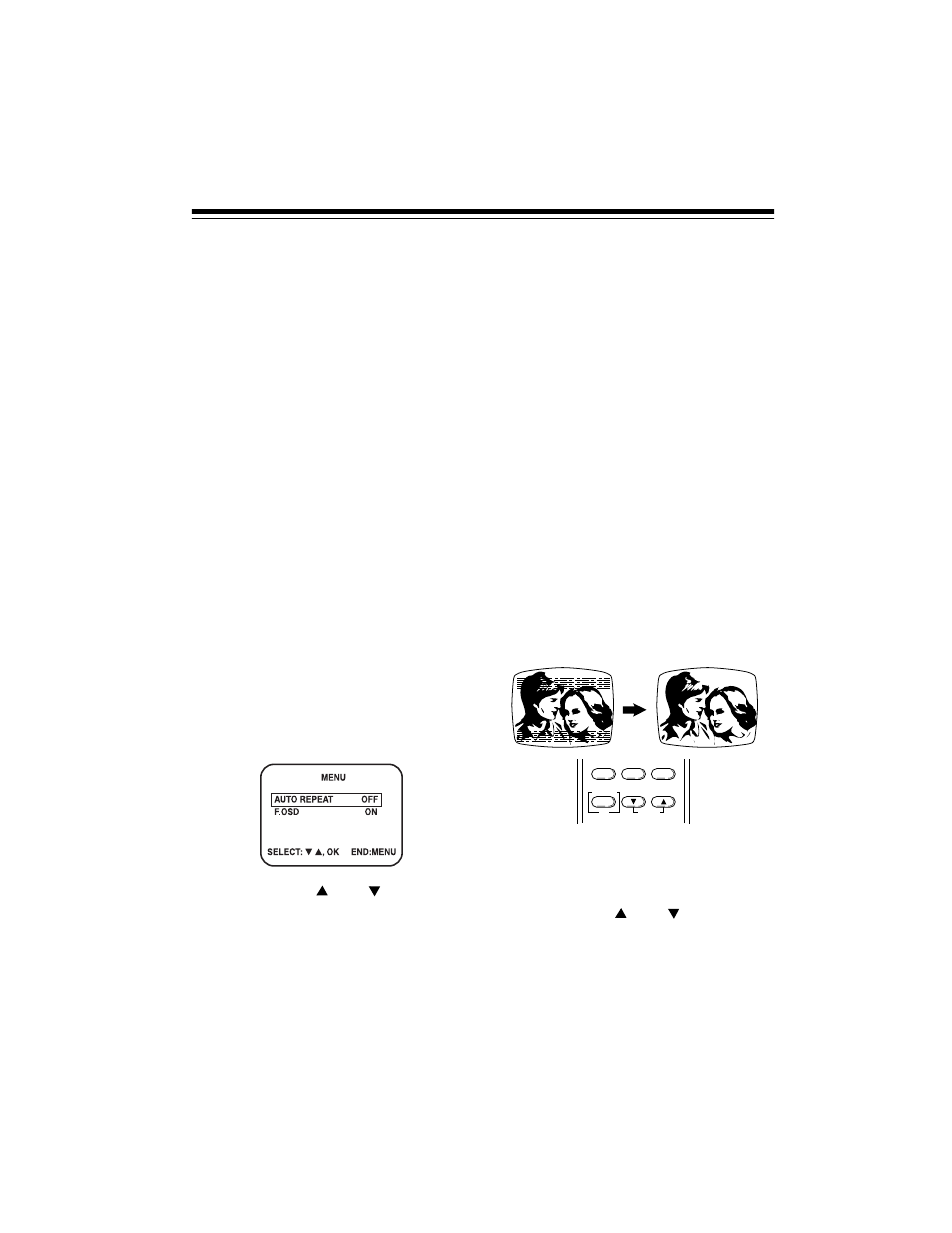
17
FREEZE-FRAME
The VCP lets you stop (“freeze”) the tape to
view a single frame. To use freeze-frame,
during normal play, press
STILL
on the front
panel.
During freeze-frame, there is no
sound and the picture quality is not as good
as during normal playback.
After about 5 minutes, the VCP
automatically stops. To stop the tape sooner,
press
STOP
. To resume normal playback,
press
PLAY
.
Note:
Tapes recorded at the EP speed
provide the best picture during freeze-frame.
AUTO REPEAT
PLAYBACK
You can set the VCP to continuously play,
rewind, then repeat a tape. Follow these
steps to activate this function.
1. Press
MENU
. The following appears on
the TV screen.
2. Press
SELECT
or
to highlight
AUTO REPEAT
.
3. Repeatedly press
OK
so
ON
appears next
to
AUTO REPEAT
.
4. Press
MENU
to exit.
Note:
If you do not press any key for a few
minutes, the VCP automatically exits the
menu mode.
To disable the auto repeat playback, simply
repeat steps 1–4, selecting
OFF
at Step 3.
To set the VCP for auto repeat playback,
before or during normal playback, press
A-REPEAT
so the A-REPEAT indicator lights.
The tape automatically rewinds when it
reaches the end, then begins to play again.
To end auto-repeat, press
A-REPEAT
so the
A-REPEAT indicator turns off.
ADJUSTING TRACKING
When tape playback begins on your VCP, its
built-in tracking control automatically aligns
the playback heads to the recorded track.
For poor quality or worn tapes, you might
need to further adjust the VCP’s tracking. To
adjust the picture tracking manually, hold
down
TRACKING
or
until the
picture improves.
TV/VCP
A-REPEAT
MENU
TRACKING
SELECT
DISPLAY
OK
