Roadmaster MP3 Player MP320 User Manual
Page 2
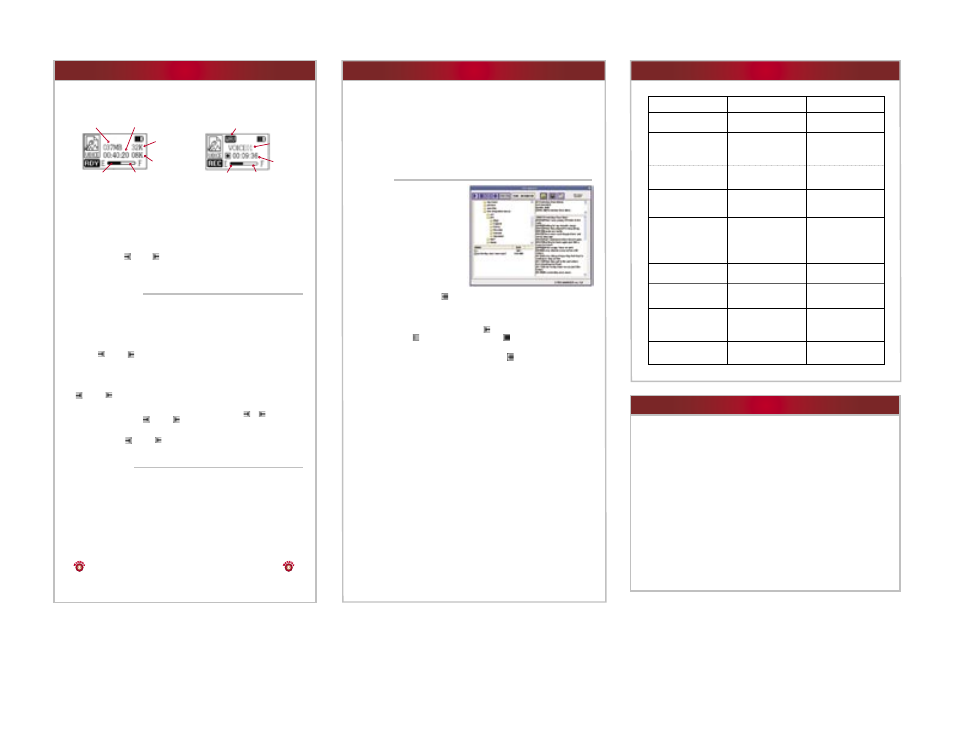
Limited Warranty
Troubleshooting
Lyric Manager
Advanced Operation
MegaSound
TM
products are designed and manufactured to provide a high level of trouble-free performance. MegaSound
TM
warrants,
to the original purchaser, that its products are free from defects in material and workmanship for 30 days from the date of original
purchase, as part of our commitment to product excellence. MegaSound
TM
and/or it’s affiliates routinely improves the designs,
materials or production methods of its existing products. Because it is impractical to publicize all changes in every product, we
reserve the right to make such changes without notice.
CONDITIONS OF WARRANTY:
If during the 30 day warranty period your new product is found to be defective, MegaSound
TM
will repair such defect, or replace the
product, without charge for parts or labor subject to the following conditions:
1. All repairs must be performed by MegaSound
TM
and/or it’s affiliates in Eatontown, New Jersey.
2. The equipment must not have been altered or been damaged through negligence, accident, or improper operation.
3. The replacement of parts are exempted from this warranty when replacement is necessary due to normal wear and tear.
4. All warranty claims must be accompanied by a copy of the sales receipt or bill of sale.
5. Repair or replacement parts supplied by MegaSound
TM
under this warranty are protected only for the unexpired portion of the
original warranty.
6. In the case of car s, this warranty does not extend to the elimination of car static or motor noise; correction of antenna problems;
costs incurred for the removal or reinstallation of the product; damage to tapes, speakers, accessories or car electrical systems.
7. MegaSound
TM
will not be responsible for any charge incurred for installation.
OWNER'S RESPONSIBILITIES:
MegaSound
TM
will make every effort to provide warranty service within a reasonable period of time.
SHOULD YOU HAVE ANY QUESTIONS ABOUT SERVICE RECEIVED, OR IF YOU WOULD LIKE ASSISTANCE IN OBTAINING
SERVICE, PLEASE CALL TOLL FREE 1-800-445-1797, 8:30am - 4:30pm EST.
In order to provide you with the proper warranty service, we request that you adhere to the following procedure:
1. Include a copy of your sales receipt or bill of sale with your unit when it is returned for warranty service.
2. If it is necessary to return your product for service, please return it securely packed, preferably in the original shipping carton, and
freight and insurance prepaid to the following address:
MegaSound
TM
, Service Department, 6 G Industrial Way West, Eatontown,
New Jersey 07724.
3. Please include a detailed explanation of the problem you are having.
4. If your product is found by MegaSound
TM
to have a defect in material or workmanship, within the warranty period, it will be
repaired or replaced at no charge and returned to you prepaid. Where permitted by Iaw MegaSound
TM
liability shall be limited to that
set forth in this warranty. This warranty shall be the exclusive remedy of the purchaser.
MegaSound
TM
makes no other warranty of any kind, expressed or implied; and all implied warranties, are hereby disclaimed by
MegaSound
TM
and excluded from this warranty, MegaSound
TM
and/or it’s affiliates, the manufacturer, distributor and seller shall not
be liable for any injury, loss or damage, incidental or consequential, arising out of the use or intended use of the product.
©2005 MegaSound
TM
All designs, logos and images are the exclusive property of MegaSound
TM
and/or it’s affiliates. All rights reserved. 022405 Printed in China 00000
Recording With The Built-in Microphone
Record
In The Music Mode, Press The A-B Key When The Playback Pauses Or Stops.
Or, Enter The Voice Mode, And Press The A-B Key To Start Recording.
To End Recording, Press The Play Key To Save The Voice File.
Note: During Recording, You Can Press The A-B Key To Pause And Then Press It Again To Resume Recording.
Record Settings
You Can Set The Recording Format As Mp3 Or Wav Before Recording:
1. On The Main Menu, Select “Record Setting” And Press The Play Key To Show The Options.
2. Select “Voice Record” And Press The Play Key To Confirm.
3. Select “File Type” And Press The Play Key To Continue.
4. Select “Mp3 File” Or “Wav File” Option. For “Mp3 File”, You Can Also Adjust The Bit Rate And
Sample Rate Using The Key And Key To Get Excellent Sound Quality
Play Voice File
Press The Menu Key To Enter The Folder Navigation Mode And Select The Voice File That You Want To
Play.
Customizing Settings
On The Main Menu, Select The “Control Menu” Item And Press The Play Key To Enter The System
Settings Mode.
Firmware Upgrade
To get the latest version of the device, you can upgrade the firmware by the following steps.
Method 1:
1. Download the update file named as FMYIFANG.BIN from the provider’s website to root of the player.
2. Take out the battery, and connect the player to the PC, you see “FIRMWARE UPGRADE” on the display.
3. When “FIRMWARE UPGRADE” disappears, remove the player and reconnect it.
4. Please wait for the device to complete formatting. When a dialog box pops up, just ignore it.
5. Connect the player to PC once again. When you see a removable disk, upgrade finishes.
Method 2:
1. Copy the FMYIFANG.BIN update file to the player.
2. Power on the player, it will start firmware upgrade automatically. During upgrade, please make sure
the battery charge is enough. Otherwise, the device will be damaged.
IMPORTANT NOTICE!
DO NOT REMOVE THE PLAYER UNDER THE FOLLOWING CONDITIONS THE DEVICE MAY BE DAMAGED!
1. The message “FIRMWARE UPGRADE” has not disappeared yet.
2. Formatting is in progress.
The firmware upgrade process will format the device. Please backup the data before upgrade.
Free Space
READY TO RECORD
RECORDING
Available Time
Bit Rate
File Type
Sample Rate
File Name
Elapsed Time
Free Space
Used Space
Free Space
Used Space
Installing Lyric Manager
Before editing lyrics you will need to install the Lyric Manager software.
1. Insert the driver CD into the CD-ROM and execute the Setup.htm file on it. Click the Lyric
Manager file below the EM633X player picture.
2. Select “Run this program from its current location” in order to execute Setup.exe program at
once, and then click “OK” to continue.
3. Click “Yes” on the following dialogue to start installation.
4. The installation progress starts.
5. Click “Next” to continue.
6. Click “Yes” to accept the license agreement
7. Click “Finish” to finish the installation
Editing Lyrics
3. For the LRC file, just click the
icon above the left pane to combine the MP3 or WMA
file and the lyric file. Then save the combined file.
For a TXT file that has no time stamp, you can insert the time stamp by following these steps:
A. On the left pane, select the track and press the
key to play the track. During playback,
you can press the
button to pause or press the
to stop the playback.
B. When you are listening to the playback, click the “Insert Time” button to insert the start time
of each sentence on the right pane.
C. When all sentences are marked by time stamp, click the
icon to combine the MP3 file
and the lyric file, and then save the combined file.
4. Copy the combined file to the player. When you play the combined file, you see the lyric
displays.
Notice
Plug & Play is only available for WIN2000/XP.
Plug & Play is not supported by WIN98 and WIN98SE a driver needs to be installed.
Push the Hold switch to the unlocked position to enable all keys before operation.
Please replace the battery immediately when the display indicates low battery, or the device
will be powered off automatically.
Please unplug the player properly to avoid data losing.
The transfer rate displayed on the PC may be different depending on the operating system.
Exact transfer rate should be subject to the player's indication.
When the recorded voice file is too large, it is normal that the response of the device may be
slow.
Cautions
1. Do not subject the device to severe impact or drop it from high position.
2. Do not use the player in extreme hot or cold, dusty or damp field. Do not expose it to direct
sunshine.
3. Back up the data frequently in case of accident data loss.
4. Avoid using the player in strong magnetic field.
5. Keep the device away from water or other liquids. In the event that water or other liquids
enter the device, power off the product immediately, take out the battery and clean the device.
6. Do not use chemical solution to clean the device in order to avoid corrosion. Clean it with a
dry cloth.
7. We are not responsible for the damages or lost data caused by malfunction, misusing,
repairing the device or battery replacement.
8. Do not attempt to disassemble, repair or modify the product, or it will be out of guarantee.
9. The design of the player or actual display may be different from what is shown in this manual.
It should be subject to the actual display or design.
Problem
The LCD is blank when the
play button is pressed.
The player is not recognized
by the computer.
The displayed time is
constantly changing.
The removable disc icon
does not show up when
the player is plugged
into the computer.
The total memory displayed
is not the same as the
indicated player capacity.
Part is the memory is used to
store programs and display
characters on the LCD .
The player has an error
when you plug into &
unplug from the computer.
The “USB CONTROL” option
is selected and the device
is in the system mode.
The player is unplugged
during file transfer.
Do not unplug the player
during file transfer.
Reconnect the player
to the computer.
The bit rate of the MP3 file
is changing during playback.
Use fixed bit rate to
compress the file.
1. The driver is not installed
or is corrupt.
2. The USB cable is not fully
inserted into the USB jack.
3. The USB cable is not
supported by the computer.
1. Install/reinstall the driver.
2. Make the USB cable
is fully inserted
2. Upgrade the computer.
1. No battery or battery is too low.
2. The keys are locked.
Possible Cause
Solution
1. Install or replace the battery.
2. Unlock the Hold switch.
The player will not turn
on even when the
battery is replaced.
The keys are locked by
the Hold switch.
Slide the Hold Switch to the
unlocked position.
No sound when playing
music or voice file.
The player will not play when
play key is pressed and
the player is on.
1. The volume is too low.
2. The file is corrupt.
1. Turn the volume up.
2. Delete the file or
play another file.
The internal flash memory
may have errors from static,
magnetism, or improper
removal from the computer.
Upgrade the firmware.
Timer
1. Sleep Off - To Set The Continuous
Playback
Time Before Which The Player Is Turned Off
Automatically, Select The “Sleep Off” Option,
And Use The Key And Key To Specify
The Time.
2. Power Off - To Set The Length Of Time
After Which The Player Is Turned Off
Automatically When There Is No Activity,
Select The “Power Off” Option, And Use
The Key And Key To Specify The Time.
Screen
1. Backlight - To Specify The Backlight Time,
Select “Backlight” And Use The Key And
Key To Specify The Time.
2. Contrast - To Set The LCD Contrast, Select
“Contrast” And Use The Key And Key
To Adjust The Contrast Level.
Format
To Empty All Files In The Player, Use The
Format Option.
System Info
View The System Information Including
Version No., Total Capacity And Remaining
Space.
USB Control
A Tool That Is Used During Device Manufac-
ture.
Language
To Select The Display Language, Select
“Language”, Use The Or Key To Select
The Desired Language And Press The Play
Key To Confirm.
Return
Return To The Main Menu.
1.Click “Start” menu on the tool bar,
select “Programs”, then select “Lyric
Manager” to run Lyric Manager.
2. On the left pane, select the MP3 or
WMA audio file. On the right pane,
click the foldericon above the right
pane and select the lyric file with
format of LRC or TXT to import the
lyric file.
