Rosen Entertainment Systems CV6821 User Manual
Page 7
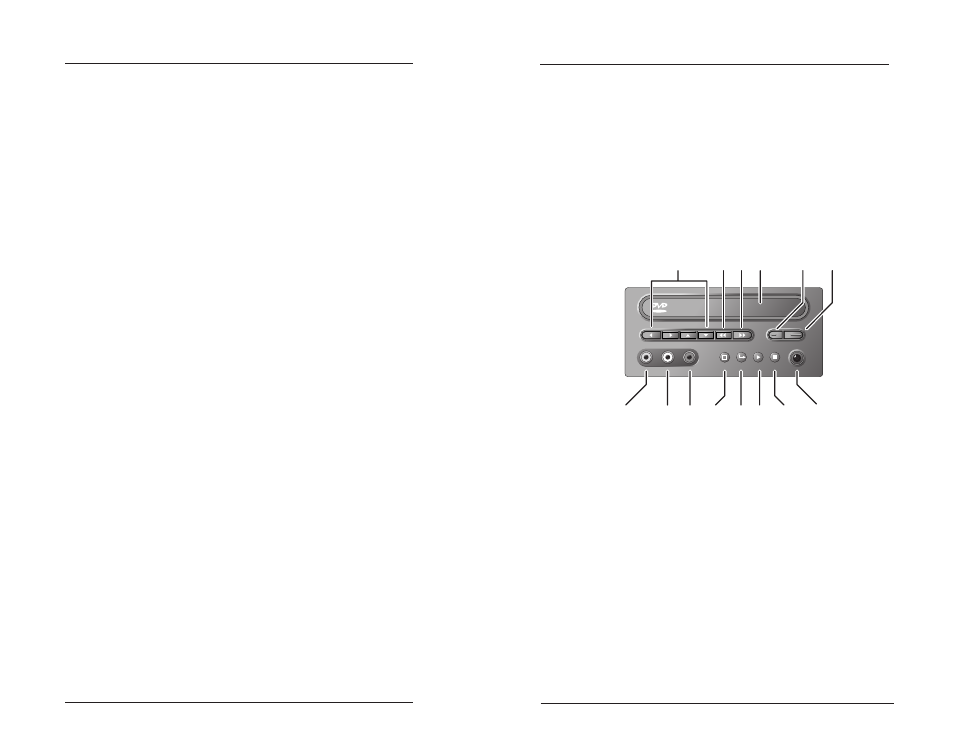
ClearVue 6821 DVD System Owner’s Manual
Page 6
What You Can Play
This unit is designed for use with DVD, VCD, CD, CD-R, and CD-
RW with MP3 or MPEG-1 file recordings. Functions will vary
depending on the features available on the disc you are playing.
Note:
LDs are not compatible.
Front Panel Controls
Backlighting on the front panel controls indicates when power is on.
VIDEO
1
7
8 9
10 11 12 13
14
2
4
5
6
M
3
1
Arrow buttons—Highlight selections.
2
Next track—Selects next chapter, title, or CD track.
3
Previous track—Selects previous chapter, title, or track.
4
DVD tray.
5
Power—Powers the system on and off.
6
Eject—Ejects a disc.
7
Aux input—Right channel audio input, red.
8
Aux input—Left channel audio input, white.
9
Aux input—Video input, yellow.
10 Menu—Accesses main menu (DVDs only).
11 Enter—Confirms a selection.
12 Play—Begins or resumes playback.
13 Stop—Stops playback.
14 Infrared sensor—For use with DVD remote control only. Does not
operate with the ClearVue system remote.
Operating the System
Page 21
Rosen Products
Language Support Options
Some DVDs offer a variety of language options for DVD audio,
DVD menu text, and DVD subtitles. Features vary depending on
the DVD you are viewing.
If DVDs and VCDs contain multiple audio tracks, the same video
can be viewed with different audio.
To change the audio on a DVD:
1 During DVD playback, press the AUDIO button on the remote
control.
“AUDIO x/y” appears in the monitor, where x represents the
current audio stream and y represents the total available
audio streams.
2 Press the AUDIO button to cycle through all available audio
streams until the preferred audio is selected.
To change the audio on a VCD:
•
During VCD playback, press the AUDIO button until the
desired audio is selected.
Advanced Functions
