On-screen menu settings, Channel list av settings, Main enu m – RCA STB7766C User Manual
Page 12
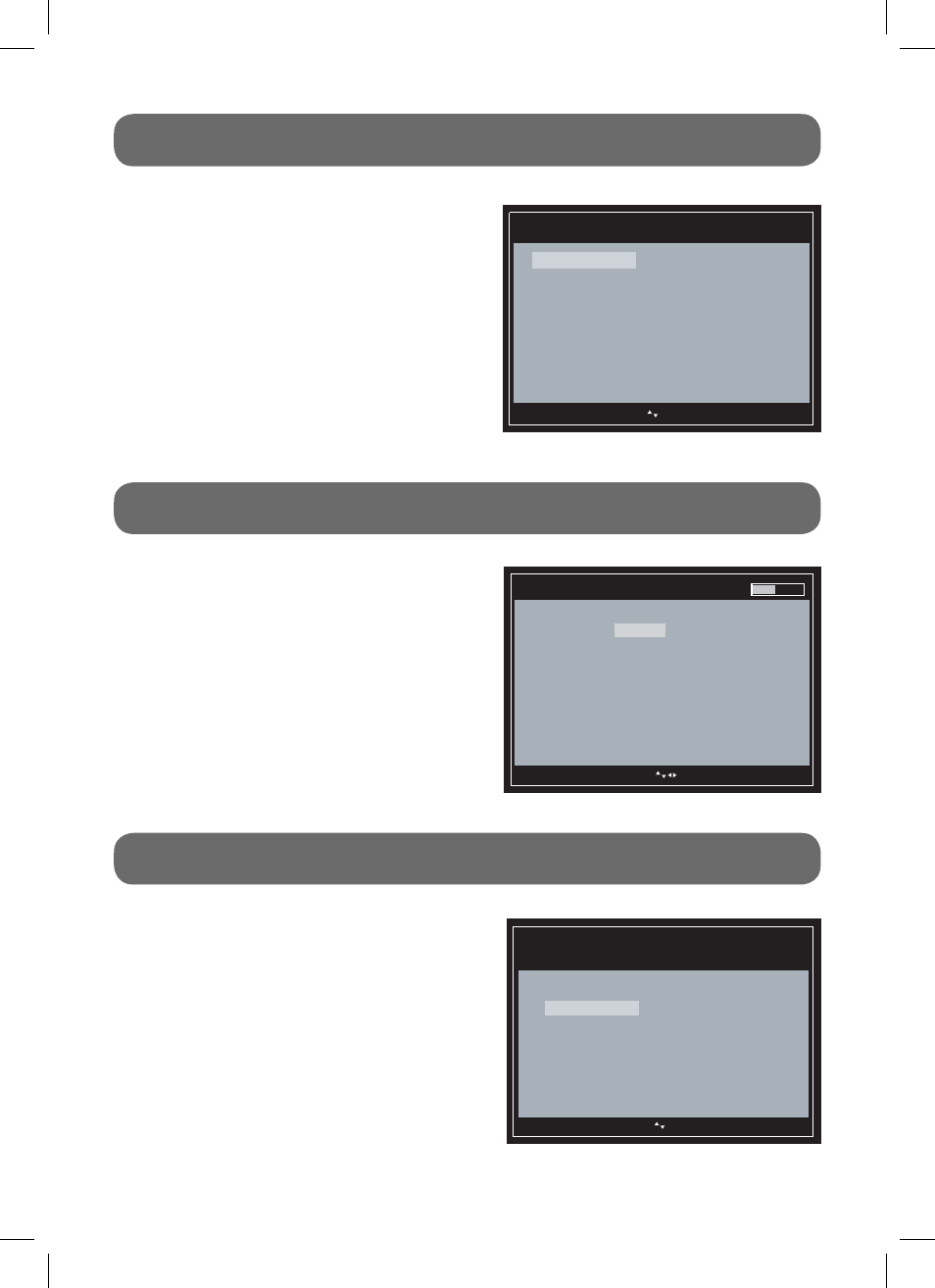
- 11 -
ON-SCREEN MENU SETTINGS
Use the menu confi guration to set detailed
options for each function. Press the MENU
button on the remote control to open the
menu screen.
• Press the number keys on the remote
control to access the corresponding menu
item directly.
• To return to the previous menu, press the
MENU button on the remote control.
• To exit the menu screen, press the EXIT
button on the remote control.
Main
enu
M
Exit
Menu Exit
Move
Enter Choose
Closed Captioning 4 Captions Fonts and Colors
Settings 5 Configuration
AV Settings 2 Adjust audio and video
settings
Ratings 3 Set V Chip rating limits
Channel List 1
See channel information and
status.
• L i s t t h e ava i l a bl e T V c h a n n e l s a n d t h e
programs playing on each channel.
• To change channels, select a channel number
and press ENTER.
• To skip a channel when pressing the CH+/-
button, select “Stored” next to the channel
name and then press ENTER. The status
changes to “Skipped”.
Channel List
Exit Exit
Menu Back
Move
Enter Choose
Channel # Channel Name Stored/Skipped
5.5 TheTube Stored
5.1
KTLA-DT
Stored
Updating
CHANNEL LIST
AV SETTINGS
• Change the video display, sound output
formats and select NTSC RF output channel.
• Press 1 for Picture, 2 for Audio Controls or 3
for CH 3/4 Output.
– Picture: Press 1 for Widescreen or 2 for
Fullscreen.
– Audio Controls: Press 1 for Stereo, or 2 for
Alternate Audio (for bilingual programs). When
Alternate Audio is selected, press ENTER on
the remote control to switch between main and
alternate languages while watching TV.
– CH 3/4 Output: Switch to RF CH3 or CH4
output. Press 1 for CH3, or 2 for CH4.
AV Settings
Adjust audio and video settings
Audio Controls 2 Adjust audio output
CH3 4 Output 3 Adjust CH3 4 Output
Picture 1
Adjust video display
Exit Exit
Menu Back
Move
Enter Choose
