Getting started – RoyalTek RBT-2210 User Manual
Page 7
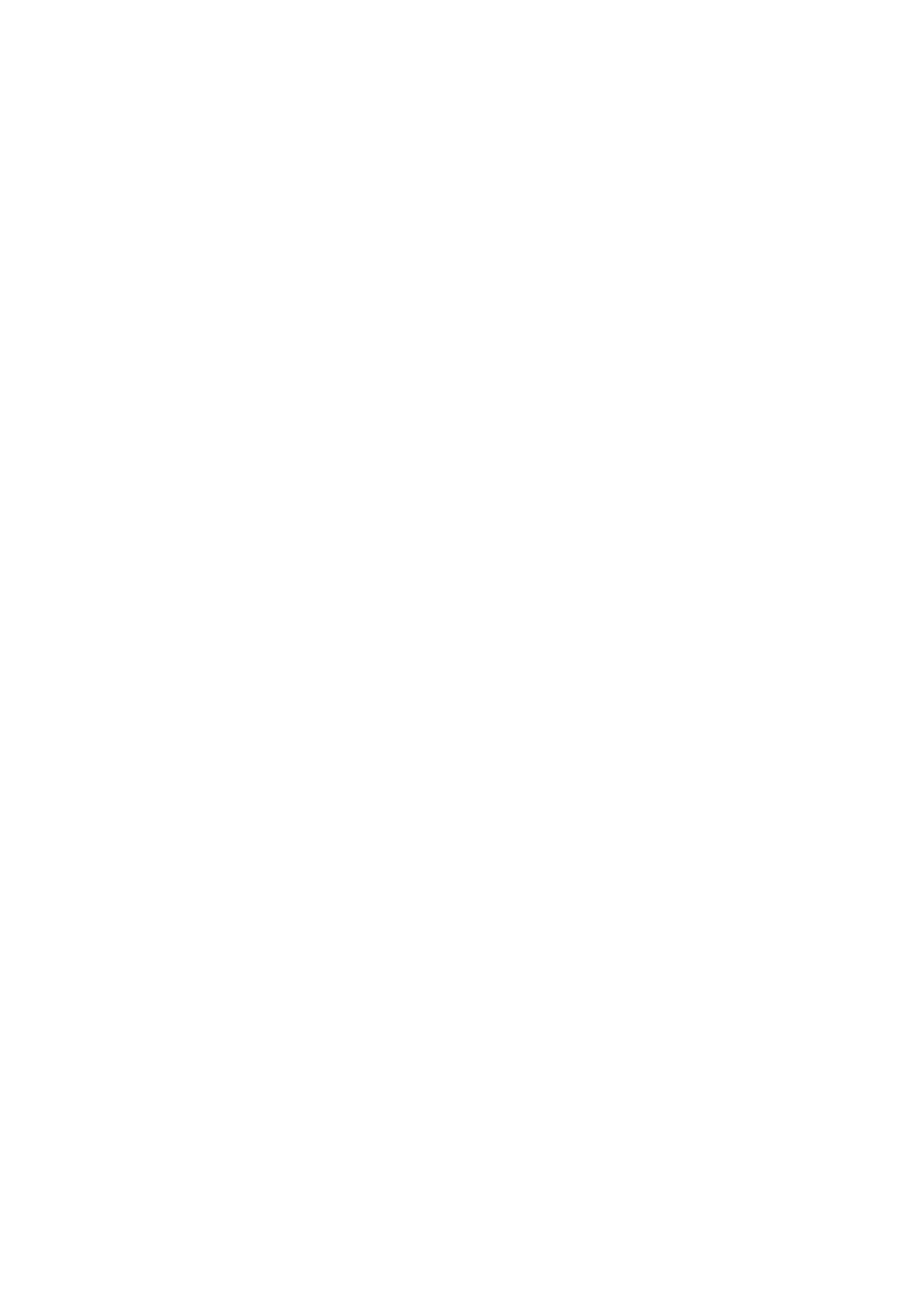
7
2.4.5. GPS Status LED (Green)
Glowing - Position is fixed.
Steady light – Device is on but position is not fixed.
2.4.6. Battery Status LED (Red/Yellow)
None - Battery has adequate power supply.
Red - Power is low. Charging immediately is required.
Yellow - Connected to power charger, charging.
LED off - Battery is fully charged.
2.5. Getting Started
2.5.1. STEP 1: Charge the Battery
Before you use RBT-2210, the battery must be charged for at least
4 hours. Plug car charger into power jack and cigar-lighter
separately. As RBT-2210 is in charging, the Yellow LED will be
lighted up. When the battery is fully charged, the Yellow LED will be
turned off. Unplug car charger from power jack and cigar-lighter
separately.
2.5.2. STEP 2: Turn on Receiver and Wait for GPS Fix
If the position has not been fixed yet, the Green LED will be still. If
the position has been fixed, the Green LED will be Glowing.
You are ready to connect to your Bluetooth-enabled mobile device
and use your GPS application.
2.5.3. STEP 3: Connect to Bluetooth-Enabled Devices
From your Bluetooth-enabled handheld device, execute Bluetooth
application software to search RBT-2210 and then connect it to
your device. If the connection between your device and RBT-2210
is successful, the Blue LED will be Glowing.
Note: Type in pin code=0000 during configuration.
2.5.4. STEP 4: Connect to your Navigation Software
Load your GPS mapping or routing software, along with the
corresponding maps of the areas that you are occupying or
plan to travel to.
Start the application. Make sure the application is set for the
