Radio Shack 15-1977 User Manual
Page 3
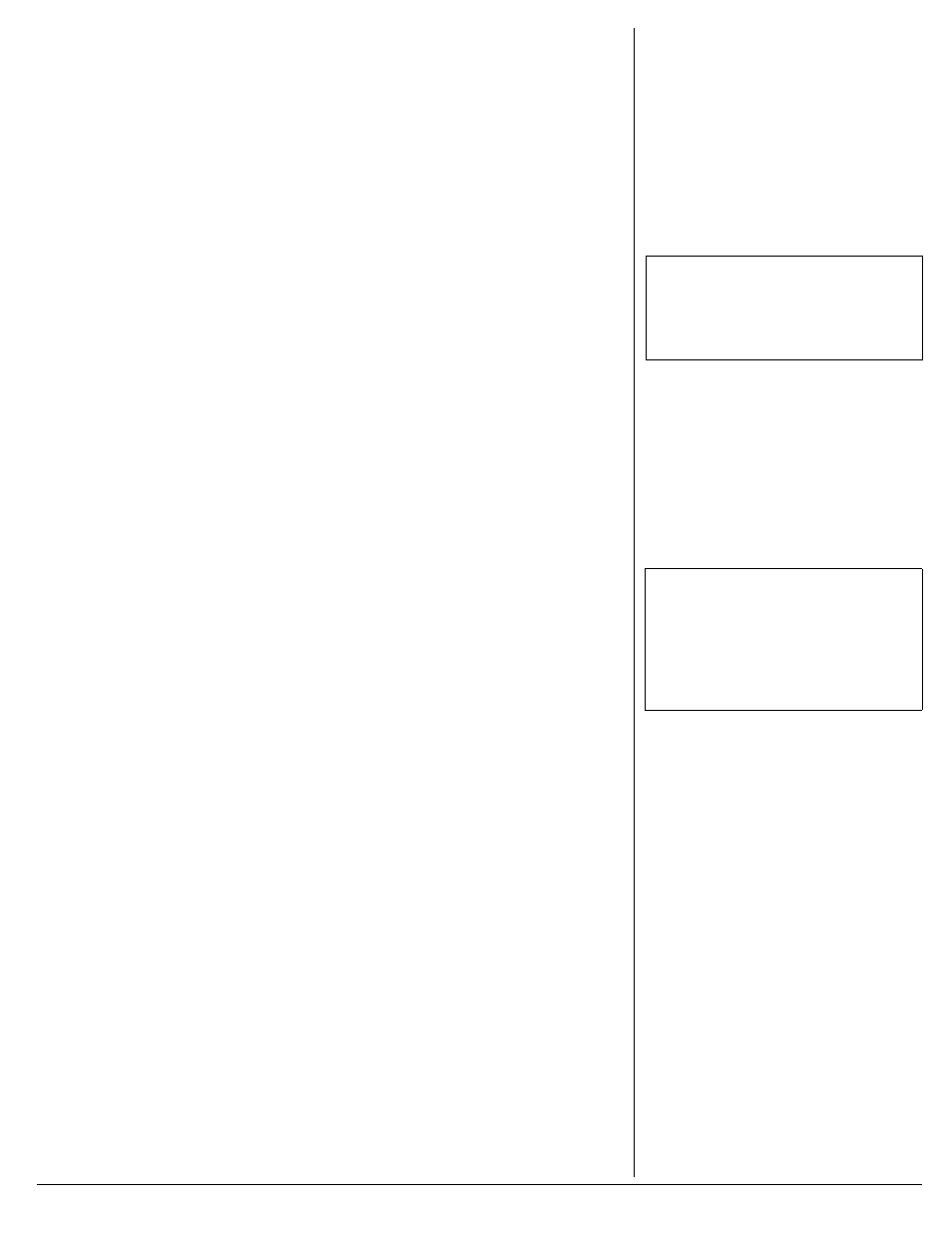
3
12'4#6+10
/
#07#..;
"1
2'4#6+0)
"
6*'
"
5
'.'%614
1. Turn on the device you want to view.
2. Press
POWER
on the selector.
3. To view material from the device
connected to the
INPUT 1
jack, press
1
.
For
INPUT 2
, press
2
, for
INPUT 3
, press
3
, and for
INPUT 4
, press
4
.
4. Turn on the desired input device, and
operate the device as you usually do.
°
°
°
°
7
5+0)
"
6*'
".
'#40+0)
"(
70%6+10
The selector is designed to learn signals from
a universal remote, or up to four different
audio/video devices’ remote controls. It can
connect a range of devices, including a DVD,
laser disc, another VCR, camcorder, or video
game player. The selector uses the latest
integrated circuit recording technology, so
the learned information is protected if AC
power fails.
1. Press
POWER
. The POWER indicator
lights.
2. Hold down
LEARN
for about four
seconds then release. The LEARN
indicator flashes.
±
3. Press the button (
1
,
2
,
3
, or
4
) on the
selector’s front panel to learn the
corresponding device’s signal. The
indicator lights.
4. Point the device’s remote control at the
selector then press the control’s power
key to turn on the device.
If you are using a universal remote,
press the remote’s key for the desired
device, the press the remote’s power
key.
The selector learns the device’s signal,
then the button indicator turns off.
5. Repeat steps 3 and 4 to learn additional
remote control signals.
6. Press
LEARN
again. The LEARN
indicator turns off.
7
5+0)
"
6*'
"4
'/16'
"%
10641.
"
61
"1
2'4#6'
"
6*'
"5
'.'%614
1. Turn on the desired output devices (TV,
VCR, etc.).
2. Press
POWER
on the selector.
3. To view material from the device
connected to the
INPUT 1
jack, point that
device’s remote control at the selector,
then press the power key on the remote
control to turn on the device.
If you are using a universal remote,
press the remote’s key for the desired
device, the press the remote’s power
key.
4. Repeat step 3 to turn on other devices
connected to the
INPUT 2
,
INPUT 3
, or
INPUT 4
.
5. Operate the devices as you usually do.
6417$.'5*116+0)
We do not expect you to have any problems
with your selector, but if you do, these
suggestions might help.
The selector does not work or works poorly.
• Be sure the AC adapter is properly and
securely connected.
• Be sure
POWER
is turned on. If the
power is turned on but the selector still
does not work, return it to the store for
repair.
While learning commands from a standard or
universal remote control, the selector does
not respond or its indicator lights.
• Be sure the learning process is correct.
• Try remote control’s other keys.
• Try another remote control.
• Try using a number key on the remote
control (for example, 0) instead of the
power key.
%#4'
Keep the selector dry; if it gets wet, wipe it
dry immediately. Use and store the selector
only in normal temperature environments.
Handle the selector carefully; do not drop it.
Keep the selector away from dust and dirt,
and wipe it with a damp cloth occasionally to
keep it looking new.
°
°
°
°
"*+06"
°
°
°
°
"
Place a small white adhesive label (not supplied)
below the buttons on the front of the selector to
note which devices are connected to which set
of jacks (INPUT 1, INPUT 2, INPUT 3, INPUT 4).
±
"016'5"
±
"
•
If you do not complete each step within 10
seconds, the selector returns to the normal
function and you must start again at Step 1.
•
Be sure the selector’s learning setup does
not affect the setup of other existing
equipment.
