ROUTE 66 Mobile 7 User Manual
Page 9
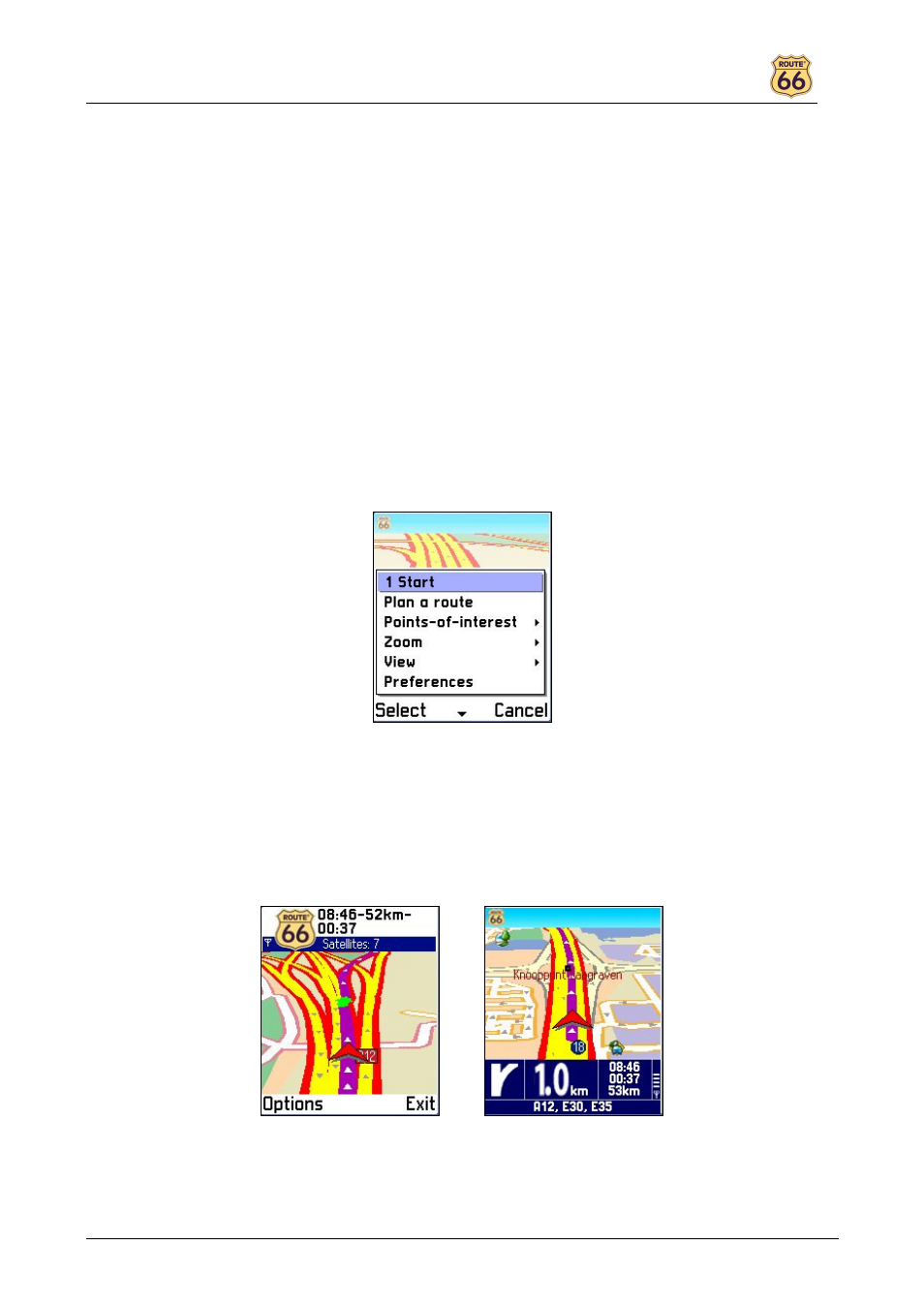
ROUTE 66 Mobile 7
9
•
Zoom >
o
to GPS position to zoom to the current GPS position (only enabled if a GPS receiver is
connected to the smart phone).
o
to entire map to display the entire map.
o
to route to zoom to the route (only enabled if a route has been calculated).
o
to departure to zoom to the departure point of the route (only enabled if a route has been
calculated).
o
to destination to zoom to the destination point (only enabled if a route has been calculated
or when you are navigating).
o
* in (press *) to zoom in on the map.
o
# out (press #) to zoom out on the map.
•
View >
o
2 Turn arrows (press 2) to display the turn-by-turn arrows.
o
3 GPS Information (press 3) to display the GPS information (only enabled if a GPS receiver
has been connected, see GPS Information).
o
4 TMC Information (press 4) to display the list of traffic messages (see TMC Information).
o
Route description to display the list of driving directions (only enabled if a route has been
calculated, see Route description).
o
Legend to display the list of different map items and their colours (see Legend).
o
About Mobile to display the copyright information and version number.
•
Preferences to customize the application (see Preferences).
Tip: pressing the joystick reveals some shortcuts. Here they are:
•
Navigate to cursor to navigate to the current position of the cursor on the map.
•
Add cursor > to add the current position of the cursor on the map to the favourites or to the
waypoints.
•
Information to display a label with information about a specific item on the map.
•
Preferences to customize the application (see Preferences).
•
5 Normal/Full screen (press 5) to switch between full screen and normal screen.
Normal screen Full screen
•
6 2D/3D perspective (press 6) to switch between 2D and 3D perspective.
•
7 Day/Night colours (press 7) to display the map in night colours or day colours.
•
8 Update TMC (press 8) to update the list of traffic messages via a GPRS connection.
