Advanced sound control, Speaker icons, Speaker distance – RCA RT2500R User Manual
Page 15: Displaying program formats
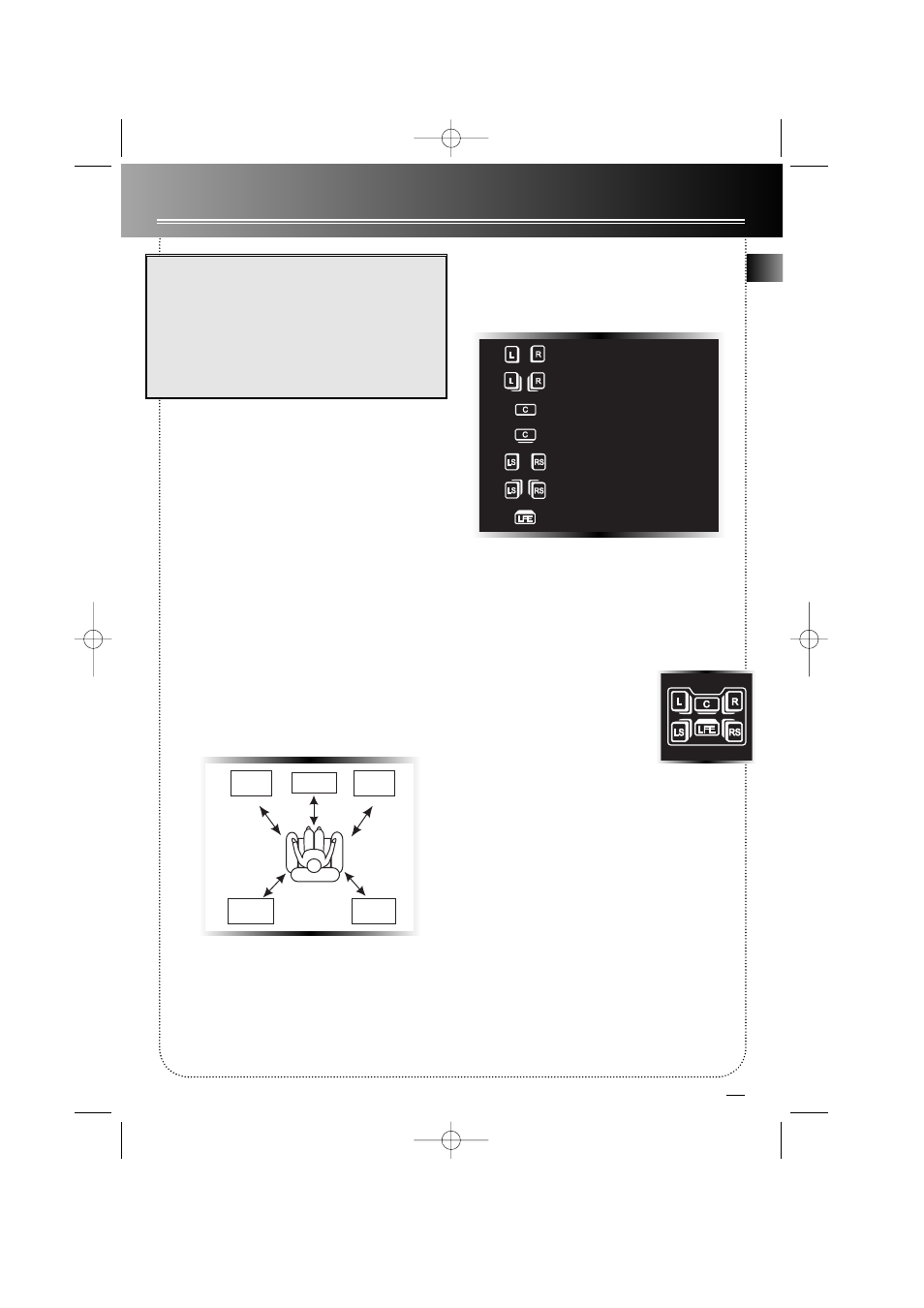
13
Advanced Sound Control
EN
By pressing the button repeatedly while display is still
showing
L/R LRG
, the display will toggle among: front,
center, surround, subwoofer, subwoofer phase and
speakers’ distance setup. You can now set the volume
size or speakers’ distance by rotating the MULTI
JOG.
Note:
• The sub-woofer selection will always be YES when
the main speakers are set to small (SML).
• For the subwoofer phase setting, it will be affected
by how you locate the subwoofer. Try both + and -
settings and select the one that has better bass effect.
Speaker Distance
To make the surround sound more effective and suit
the acoustic conditions in your listening room, you
need to input the distance of the speakers measured
from your favourite listening position. The receiver
will adjust the appropriate delay compensation for
you.
Note: The receiver has defaulted the following dis-
tances:
Main speakers (L/R)
15 ft
Center speaker (Cch)* 15 ft
Rear speaker (SUR)
10 ft
(* Center speaker is available only when Dolby Digital
is active)
Speaker Icons
The receiver shows you the speakers’ types and set-
tings on the display with the following icons:
Displaying Program Formats
When a digital source is playing, the receiver will
automatically switch to the proper surround mode
and indicates on the speaker icons on the right-hand
side of the display. (See diagram)
It is important to note, however,
that not all Dolby Digital sources are
encoded with the full complement
of five channels plus LFE*. Speaker
icons show how many and which
speaker you have enabled (See “Fine
Setting of the Speakers”) and the
letters inside the speaker icons show which channel is
present in the source information. For example, the
diagram shown means you have all the five speakers
and subwoofer enabled and the digital sources you
played have five channels plus LFE complemented.
* LFE stands for Low Frequency Effect. The indication “LFE” appears
if the digital source contains LFE information. In this case, the bass
signal will be delivered to the subwoofer, offering more dynamic deep
bass sound effects. If the letter is flashing, the signal is either too
weak or just gone.
Front Speaker selection
Large/ Small
Center Speaker selection
Large/ Small/ None
Surround Speaker selection
Large/ Small/ None
Subwoofer selection
Yes/ No
Subwoofer Phase
+ / -
Front Speaker distance
0-40 ft
Centre Speaker distance
0-40 ft
Rear Speaker distance
0-40 ft
Main
Left
Main
Right
Rear
Left
Rear
Right
SUR
Centre
SUR
L/R
C ch
L/R
Small Main Speakers
Large Main Speakers
Small Center Speakers
Large Center Speakers
Small Rear Speakers
Large Rear Speakers
Subwoofer Present
RT2500 ENG 5/26/00 2:56 PM Page 17
