Time and date – Raritan Computer IPR-TR364 User Manual
Page 68
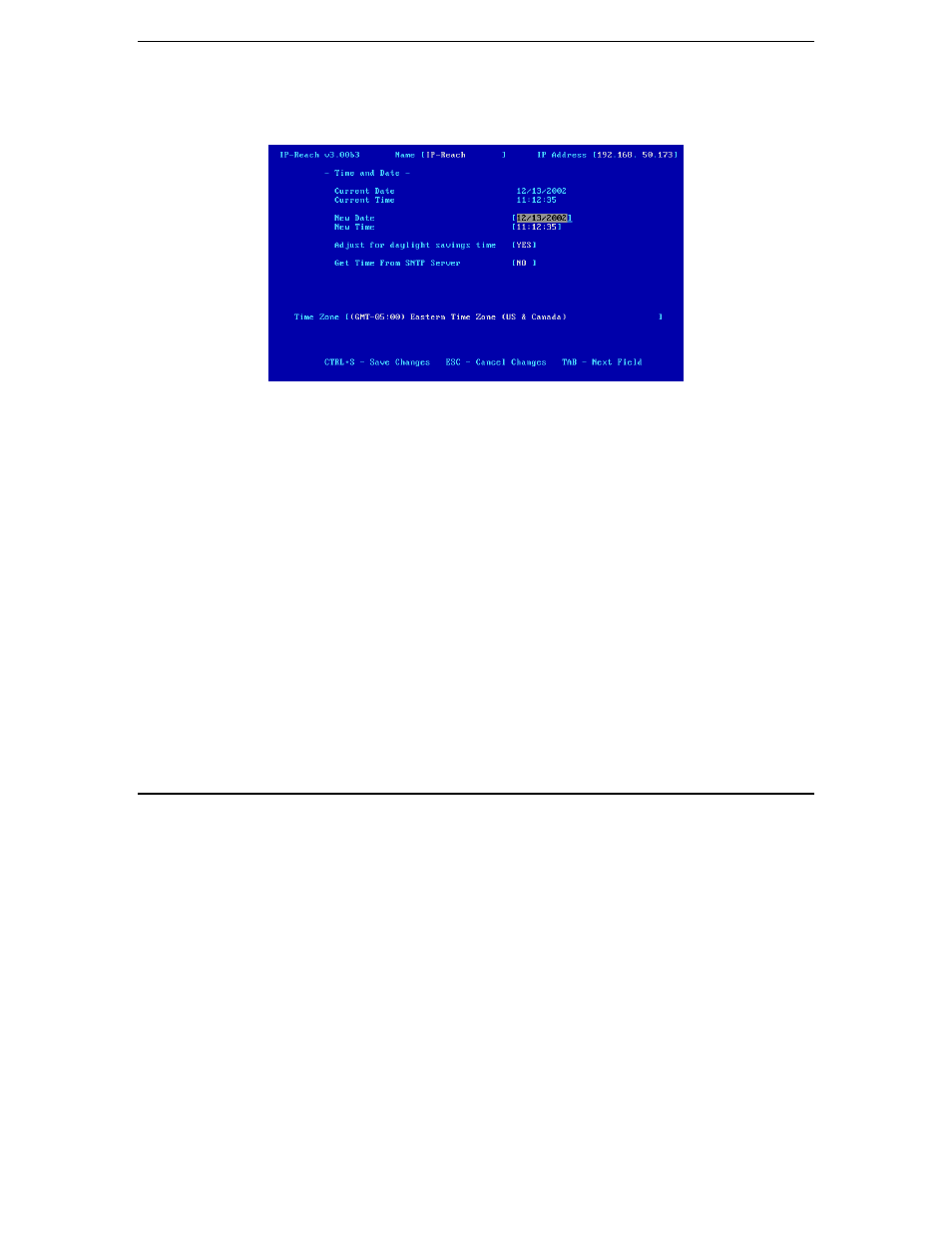
60
IP-R
EACH
U
SER
M
ANUAL
Time and Date
Current Date and Time on the IP-Reach unit are listed on this screen. Once saved, Time and Date changes
will not take effect until IP-Reach is restarted.
•
New Date / New Time: To manually input changes to current date and time values.
•
Adjust for daylight savings time: Toggle between YES and NO to reflect whether your country or
state follows the daylight savings time procedure.
•
Get Time From SNTP Server: Indicates whether IP-Reach time/date should be automatically
synchronized with the time/date of an external SNTP server.
-
Primary Server IP Address: IP address of first SNTP server to attempt time
synchronization.
-
Secondary Server IP Address: IP address of second SNTP server to query, if primary server
is unavailable.
-
User standard UDP port 123: Allows user to modify UDP port used for SNTP time
synchronization. Consult your SNTP server administrator to determine if this value should be
adjusted.
•
Time Zone: Select the time zone in which your IP-Reach unit is physically located.
Press <Ctrl+S> to save changes or <Esc> to cancel changes, and return to the Configuration Menu. Saved
Radius Configuration changes will not take effect until IP-Reach is restarted.
Log Off Users
Use the <Tab>, <
↑
>, or <
↓
> keys to select a user from the Add, Change, or Delete User Accounts screen
who is currently remotely logged in to IP-Reach (Logged in – YES) and press the letter <L> to log off the
selected user. IP-Reach will ask you if you are sure that you want to log off this user.
•
Y: Yes. The selected user will be logged off of IP-Reach and the remote session will end. IP-Reach
will return you to the Add, Change, or Delete User Accounts screen, showing all user profiles, with the
selected user no longer listed as logged in.
•
N: No. IP-Reach will return you to the Add, Change, or Delete User Accounts screen, showing all user
profiles, with the selected user still listed as being logged in.
