RCA 26930 User Manual
Fred page, Id f, Id n
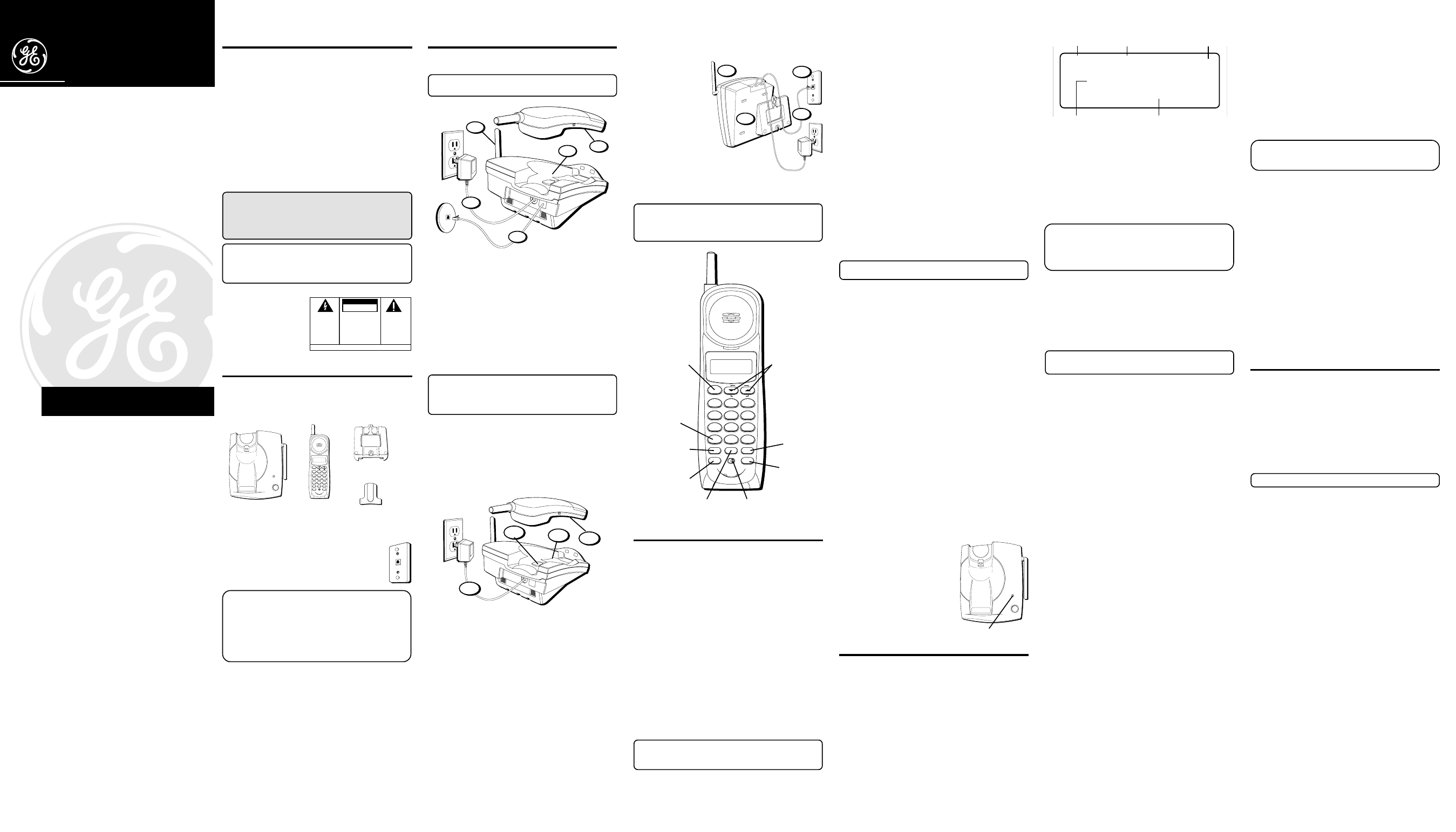
I
NTRODUCTION
Your Caller ID phone stores and displays specific
information, provided by your local telephone company, to
subscribers of Caller ID or similar caller identification
services. You must subscribe to one of these services in
order to use this unit.
Your Caller ID phone enables you to:
• Identify callers before you answer the phone.
• View the time and date of each incoming call.
• Record up to 40 Caller ID messages sequentially.
• Know who called while you were away.
To get the most from your new phone, we suggest that you
take a few minutes right now to read through this user's guide.
IMPORTANT:
In order to use this unit, you must
subscribe to either the standard Name/Number Caller
ID Service or Caller ID with Call Waiting Service. To
know who is calling while you are on the phone, you
must subscribe to Caller ID with Call Waiting Service.
IMPORTANT:
Because cordless phones operate on
electricity, you should have at least one phone in your
home that isn’t cordless, in case the power in your
home goes out.
B
EFORE
Y
OU
B
EGIN
P
ARTS
C
HECKLIST
Make sure your package includes the items shown here.
I
NSTALLATION
D
ESKTOP
I
NSTALLATION
NOTE:
For desktop charging only, the handset is able
to charge facing up or down.
1. Place the handset in the base.
2. Raise the base antenna.
3. Plug the power supply cord into an AC outlet. The
CHARGE/IN USE indicator comes on indicating that the
battery is charging.
Allow the phone to charge for 12 hours prior to
first use. If you don't properly charge the phone,
battery performance will be compromised.
4. After charging, plug the telephone line cord into the
modular jack.
5. Set the RINGER switch on the handset to ON.
NOTE :
The phone automatically defaults to touch-
tone dialing. To change to pulse (rotary) dialing, see
“Tone/Pulse Dialing.” If you don’t know which type of
service you have, check with the phone company.
W
ALL
M
OUNT
I
NSTALLATION
Because it is necessary to charge the handset for 12 hours
prior to connecting the phone for use the first time, it is
better to leave the unit on a flat surface during initial
charge before attempting to hang it on the wall.
1. Remove the handset hook; turn it upside down, and put
it back in the slot. You need to do this so the handset
doesn't fall out of the base when it is on the wall.
2. Set the RINGER switch on the handset to ON.
3. Place the handset in the base.
4. Plug the power supply into an AC outlet.
The CHARGE/IN USE indicator comes on indicating that
the battery is charging.
Allow the phone to charge for 12 hours prior to first
use. If you don't properly charge the phone, battery
performance will be compromised.
5. After charging, plug the telephone line cord into the
modular jack. Then stuff the excess line cord into the
mounting bracket.
6. Attach the wall
mount bracket by
inserting the two
tabs at the top
and then
snapping the tab
at the bottom into
place.
7. Slip the mounting
holes over the
wall plate posts
and slide the unit
down firmly into
place. (Wall plate
not included.)
8. Raise the base antenna.
NOTE :
The phone automatically defaults to touch-
tone dialing. To change to pulse (rotary) dialing, see
“Tone/Pulse Dialing.” If you don’t know which type of
service you have, check with the phone company.
C
ORDLESS
P
HONE
B
ASICS
R
ECEIVING
A
C
ALL
1. Check the display to see who is calling.
2. Press the TALK button.
M
AKING
A
C
ALL
To make a call, press the TALK button before you dial and
press it again to hang up.
R
EDIAL
While the phone is on, press the REDIAL button to redial
the last number you dialed (up to 32 digits). If you get a
busy signal, and want to keep dialing the number, just
press REDIAL again (you don't have to turn the phone off
and back on).
F
LASH
Use the FLASH button to activate custom calling services
such as call waiting or call transfer, which
are available through your local phone company.
TIP:
Don’t use the TALK button to activate custom
calling services such as call waiting, or you’ll hang up
the phone.
C
HANNEL
B
UTTON
While talking, you might need to manually change the
channel in order to get rid of static. Press and release the
CHANNEL button to advance to the next clear channel.
T
EMPORARY
T
ONE
This feature enables Pulse (rotary) service phone users to
access touch-tone services offered by banks, credit card
companies, etc., by pressing the TONE button to temporarily
make the phone touch-tone compatible. To get information
about your bank account, for example, you would:
1. Call the bank’s information line.
2. Press the TONE button (*) after your call is answered.
3. Follow the voice instructions to complete your transaction.
4. Hang up when finished. The phone returns to Pulse
(rotary) service.
F
INDING
THE
H
ANDSET
This feature helps to locate a misplaced handset.
Press the PAGE button on the base. The handset beeps
continuously for about 2 minutes or until you press any button
on the handset. You can also press PAGE again to cancel.
NOTE:
The ringer does not have to be on for this
feature to work.
R
INGER
S
WITCH
The RINGER switch must be ON for the handset to ring
during incoming calls.
T
ONE
/P
ULSE
D
IALING
This adjustment allows you to select tone (touch-tone) or
pulse (rotary) mode dialing. The phone is automatically set
for touch-tone use.
T
ONE
1. Make sure the phone is OFF.
2. Press and hold the CHANNEL button for 2 seconds until
the phone beeps.
3. Press TONE*.
P
ULSE
1. Make sure the phone is OFF.
2. Press and hold the CHANNEL button for 2 seconds until
the phone beeps.
3. Press #.
V
OLUME
The VOLUME button controls the volume of the
handset's earpiece.
V
OICE
M
ESSAGING
Provided your phone company
offers voice messaging service
and you subscribe to it, the
CHARGE/IN USE indicator on
the base flashes when the
phone is not in use to indicate
there is a message waiting. It
stops flashing after the
message has been reviewed.
C
ALLER
ID F
EATURES
This unit receives and displays information transmitted by
your local phone company. This information can include
the phone number, date, and time;
or the name, phone
number, date, and time. The unit can store up to 40 calls
for later review.
C
ALLER
ID
WITH
C
ALL
W
AITING
Provided you subscribe to Caller ID with Call Waiting
service from your phone company, you are able to see who
is calling when you hear the call waiting beep. The caller
identification information appears in the display after you
hear the tone.
• Press the FLASH button to put the current person on
hold so that you can answer the incoming call.
IMPORTANT:
In order to use this unit, you must
subscribe to either the standard Name/Number Caller
ID Service or Caller ID with Call Waiting Service. To
know who is calling while you are on the phone, you
must subscribe to Caller ID with Call Waiting Service.
R
ECEIVING
AND
S
TORING
C
ALLS
When you receive a call, the information is transmitted by
the phone company to your Caller ID telephone between
the first and second ring.
When the memory is full, a new call automatically replaces
the oldest call in memory.
NEW appears in the display for
calls received that have not been reviewed.
NOTE:
Check with your local phone company
regarding name service availability.
R
EVIEWING
R
ECORDS
As calls are received and stored, the display is updated to
let you know how many calls have been received.
• Press the arrow down button to scroll through the call
records from the most recent to the oldest.
• Press the arrow up button to scroll through the call
records from the oldest to the newest.
• To display the last Caller ID record reviewed, make sure
the phone is OFF. Then press REDIAL. To dial the number,
press REDIAL again. The number dials automatically.
D
ELETING
R
ECORDS
Use the DELETE button to erase the record currently shown
in the display or all records.
D
ELETING
THE
C
URRENT
R
ECORD
1. Make sure the phone is OFF.
2. Use the arrow buttons to display the desired Caller ID record.
3. Press DELETE. The display shows
ERASE CALL ID?
4. Press DELETE again to erase the record.
D
ELETING
A
LL
R
ECORDS
1. Make sure the phone is OFF.
2. Use the arrow buttons to display the desired Caller ID record.
3. Press and hold DELETE. The display shows
ERASE ALL?
4. Press DELETE again to erase all records.
D
IALING
A
C
ALLER
ID N
UMBER
1. Make sure the phone is OFF.
2. Use the arrow buttons to display the desired Caller ID record.
3. Press CALL BACK. The number dials automatically.
S
ETTING
Y
OUR
L
OCAL
A
REA
C
ODE
1. Press and hold the CHANNEL button until “AREA
CODE=000” shows in the display.
2. Use the handset numberpad to enter your 3-digit area code.
NOTE:
To clear your local area code, press and hold
the CHANNEL button until your area code appears in
the display, then press 000.
C
HANGING
THE
N
UMBER
F
ORMAT
The FORMAT button lets you change the format of the
displayed number. The available formats are as follows.
7-digit
7-digit telephone number.
10-digit
3-digit area code + 7-digit telephone
number.
11-digit
long distance code “1” + 3-digit area code +
7-digit telephone number.
1. Use the arrow buttons to scroll to the number you want
to call back.
2. If the number will not dial as shown, press the FORMAT
button. Repeat if necessary, until the correct number of
digits are shown.
3. Press CALL BACK. The number dials automatically.
M
EMORY
Store up to ten 24-digit numbers in memory for quick
dialing. This memory feature is in addition to the 40 Caller
ID records that can be stored in the Caller ID memory log.
S
TORING
A
N
UMBER
IN
M
EMORY
1. Make sure the phone is OFF.
2. Press the MEMORY button.
3. Press the memory location number (0-9).
4. Press MEMORY again. The display shows
ENTER NAME.
NOTE:
If you don't want to enter the name, skip step 5.
5. Use the keypad to store a name (up to 15 characters).
More than one letter or character is stored in each of the
number keys. For example, to enter Joe Smith, press 5
for J; press 6 three times for O; press 3 two times for E;
press 1 to enter a space before you start entering the
last name; press 7 four times for S; press 6 for M; press
4 three times for I; press 8 for T; and 4 two times for H.
If you're using two letters consecutively that are stored
in the same number key, you must press FORMAT
between the letters. For example, if you enter Barb,
press 2 two times for B; press FORMAT; press 2 for A; 7
three times for R; and 2 two times for B. You need to
press FORMAT between the B and the A since they are
stored within the same number key.
6. Press MEMORY. The display shows
ENTER TEL NUMBR.
7. Use the keypad to enter the number you want to store
(up to 24 digits). To add a pause, See “Inserting a Pause
in the Dialing Sequence”.
8. Press MEMORY again to store the number.
26930
40-Channel 900Mhz Caller ID with
Call Waiting Cordless Telephone
User's Guide
We bring good things to life.
FCC R
EGISTRATION
I
NFORMATION
Your telephone equipment is registered with the Federal
Communications Commission and is in compliance with parts 15 and
68, FCC Rules and Regulations.
1 Notification to the Local Telephone Company
On the bottom of this equipment is a label indicating, among other
information, the FCC Registration number and Ringer Equivalence
Number (REN) for the equipment. You must, upon request, provide
this information to your telephone company.
The REN is useful in determining the number of devices you may
connect to your telephone line and still have all of these devices
ring when your telephone number is called. In most (but not all)
areas, the sum of the RENs of all devices connected to one line
should not exceed 5. To be certain of the number of devices you may
connect to your line as determined by the REN, you should contact
your local telephone company.
Notes
• This equipment may not be used on coin service provided by the
telephone company.
• Party lines are subject to state tariffs, and therefore, you may not
be able to use your own telephone equipment if you are on a
party line. Check with your local telephone company.
• Notice must be given to the telephone company upon
permanent disconnection of your telephone from your line.
2 Rights of the Telephone Company
Should your equipment cause trouble on your line which may
harm the telephone network, the telephone company shall, where
practicable, notify you that temporary discontinuance of service
may be required. Where prior notice is not practicable and the
circumstances warrant such action, the telephone company may
temporarily discontinue service immediately. In case of such
temporary discontinuance, the telephone company must: (1)
promptly notify you of such temporary discontinuance; (2) afford
you the opportunity to correct the situation; and (3) inform you of
your right to bring a complaint to the Commission pursuant to
procedures set forth in Subpart E of Part 68, FCC Rules and
Regulations.
The telephone company may make changes in its communications
facilities, equipment, operations or procedures where such action
is required in the operation of its business and not inconsistent
with FCC Rules and Regulations. If these changes are expected to
affect the use or performance of your telephone equipment, the
telephone company must give you adequate notice, in writing, to
allow you to maintain uninterrupted service.
ATLINKS USA, Inc.
10330 North Meridian Street
Indianapolis, IN 46290
© 2001 ATLINKS USA, Inc.
Trademark(s) ® Registered
Marca(s) ® Registrada(s)
Model 26930C/D
15574080 (Rev. 3 DOM E)
01-18
Printed in China
Base
Handset
Mounting bracket
CHARGE/ IN USE
PAGE
10:28 10/20
03
3175551234
FRED PAGE
PM
REPT
CALL
#
VOLUME
CID REVIEW
CALL BACK
DELETE
RINGER
OFF
ON
FLASH
FORMAT
CHANNEL
REDIAL
MEMORY
TALK
WXYZ
9
TUV
8
PQRS
7
MNO
6
JKL
5
GHI
4
DEF
3
ABC
2
1
#
OPER
0
TONE
*
10:28 10/20
03
3175551234
FRED PAGE
PM
REPT
CALL
#
VOLUME
CID REVIEW
CALL BACK
DELETE
RINGER
OFF
ON
FLASH
FORMAT
CHANNEL
REDIAL
MEMORY
TALK
WXYZ
9
TUV
8
PQRS
7
MNO
6
JKL
5
GHI
4
DEF
3
ABC
2
1
#
OPER
0
TONE
*
CHANNEL
button
DELETE/
FLASH
button
TALK
button
CALL BACK/
REDIAL button
TONE
button
RINGER
switch
VOLUME
button
FORMAT
button
MEMORY
button
CHARGE/ IN USE
PAGE
CHARGE/IN USE indicator
Caller ID name
10:28 10/20
03
3175551234
FRED PAGE
PM
REPT
CALL
#
Time
Date
Number of calls
Caller ID phone number
M
ODULAR
J
ACK
R
EQUIREMENTS
You need an RJ11 type modular phone jack,
which is the most common type of phone jack
and might look like the one pictured here. If you
don’t have a modular jack, call your local phone
company to find out how to get one installed.
INSTALLATION NOTE:
Some cordless
telephones operate at frequencies that may cause
interference to nearby TVs, microwave ovens, and
VCRs. To minimize or prevent such interference, the
base of the cordless telephone should not be placed
near or on top of a TV, microwave oven, or VCR. If
such interference continues, move the cordless
telephone farther away from these appliances.
D
IGITAL
S
ECURITY
S
YSTEM
Your cordless phone uses a digital security system to
provide protection against false ringing, unauthorized
access, and charges to your phone line.
When you place the handset in the base, the unit verifies
its security code. After a power outage or battery replace-
ment, you should place the handset in the base for about
20 seconds to reset the code.
Belt clip
4
1
2
3
5
3
2
4
1
5
7
6
8
SEE MARKING ON BOTTOM / BACK OF PRODUCT
RISK OF ELECTRIC SHOCK
DO NOT OPEN
WARNING: TO PREVENT FIRE OR
ELECTRICAL SHOCK HAZARD, DO
NOT EXPOSE THIS PRODUCT TO
RAIN OR MOISTURE.
THE LIGHTNING FLASH
AND ARROW HEAD
WITHIN THE TRIANGLE
IS A WARNING SIGN
ALERTING YOU OF
“DANGEROUS
VOLTAGE” INSIDE THE
PRODUCT.
CAUTION: TO REDUCE THE RISK OF
ELECTRIC SHOCK, DO NOT REMOVE
COVER (OR BACK). NO USER
SERVICEABLE PARTS INSIDE. REFER
SERVICING TO QUALIFIED SERVICE
PERSONNEL.
THE EXCLAMATION
POINT WITHIN THE
TRIANGLE IS A
WARNING SIGN
ALERTING YOU OF
IMPORTANT
INSTRUCTIONS
ACCOMPANYING THE
PRODUCT.
CAUTION:
