Troubleshooting – Rose electronic MultiStation User Manual
Page 23
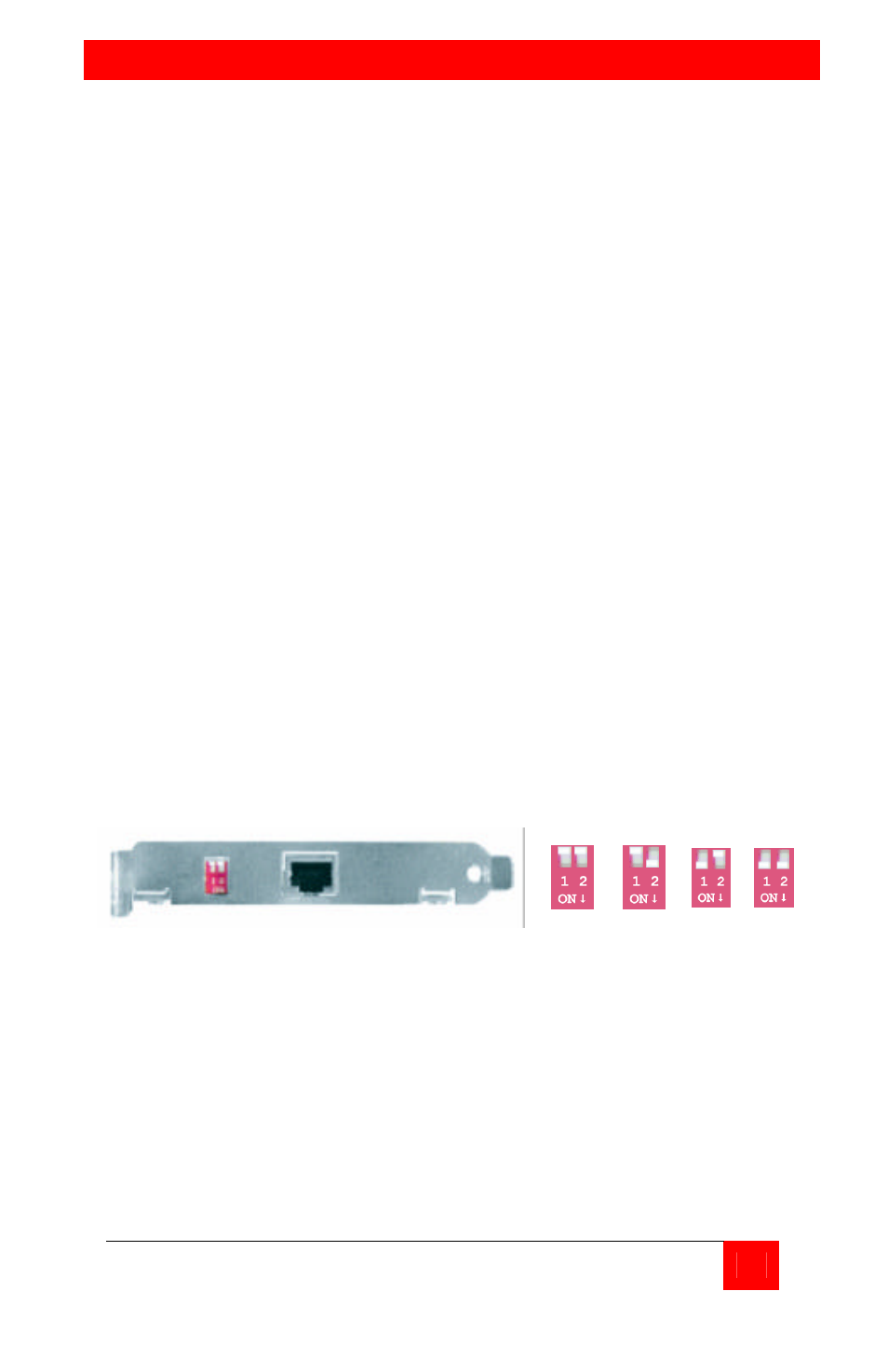
TROUBLESHOOTING
MULTISTATION PC INSTALLATION AND OPERATIONS MANUAL
19
Keyboard or mouse on remote user module does not work.
n
Cable is loose; re-seat keyboard or mouse cable at the CPU and
the remote user module and reset the keyboard and mouse (Refer
to Figure 12)
n
Keyboard and mouse cables reversed.
Boot-up sequence appears on the Remote user module monitor
only
n
The system BIOS is detecting the MultiStation PC graphic adapter
as the main display adapter. To correct this problem there are two
options, either the dipswitches located on the MultiStation PC’s PCI
card need to be changed or the BIOS/CMOS settings need to be
changed.
OPTION 1 – Change dipswitch settings
n
First verify that the two dipswitches located on the MultiStation PC’s
PCI card are both in the “OFF” position. (Refer to Figure 1) If the
dipswitches are not in the “OFF” position, shut down the computer,
set both switches to “OFF” and restart the computer. If the boot-up
sequence displays on the monitor connected directly to the PC,
proceed with your installation. If not:
n
Repeat the process of powering down the computer, changing the
dipswitch settings and restarting the computer for each of the
settings until one of the settings resolves the problem. Settings are
“ON”, “OFF” / “OFF”, “ON” / “ON”, “ON”. If this does not correct the
problem set the dipswitches back to “OFF”, “OFF” and try Option 2A
and/or Option 2B.
OFF/OFF
(Default)
OFF/ON
ON/OFF ON/ON
OPTION 2 – BIOS/CMOS settings for AGP video adapter
n
If the host display is AGP, verify that the BIOS setup shows the
AGP adapter as the host adapter
Following are several examples of BIOS setups for different PC’s.
1. Boot your system and enter the BIOS setup. Select “Integrated
Peripherals” and press enter. Verify that the setting for “Init
Display First” is correct. If the display adapter is AGP, this item
should show “AGP”.
