RuggedCom RUGGEDWIRELESSTM RS900W User Manual
Page 5
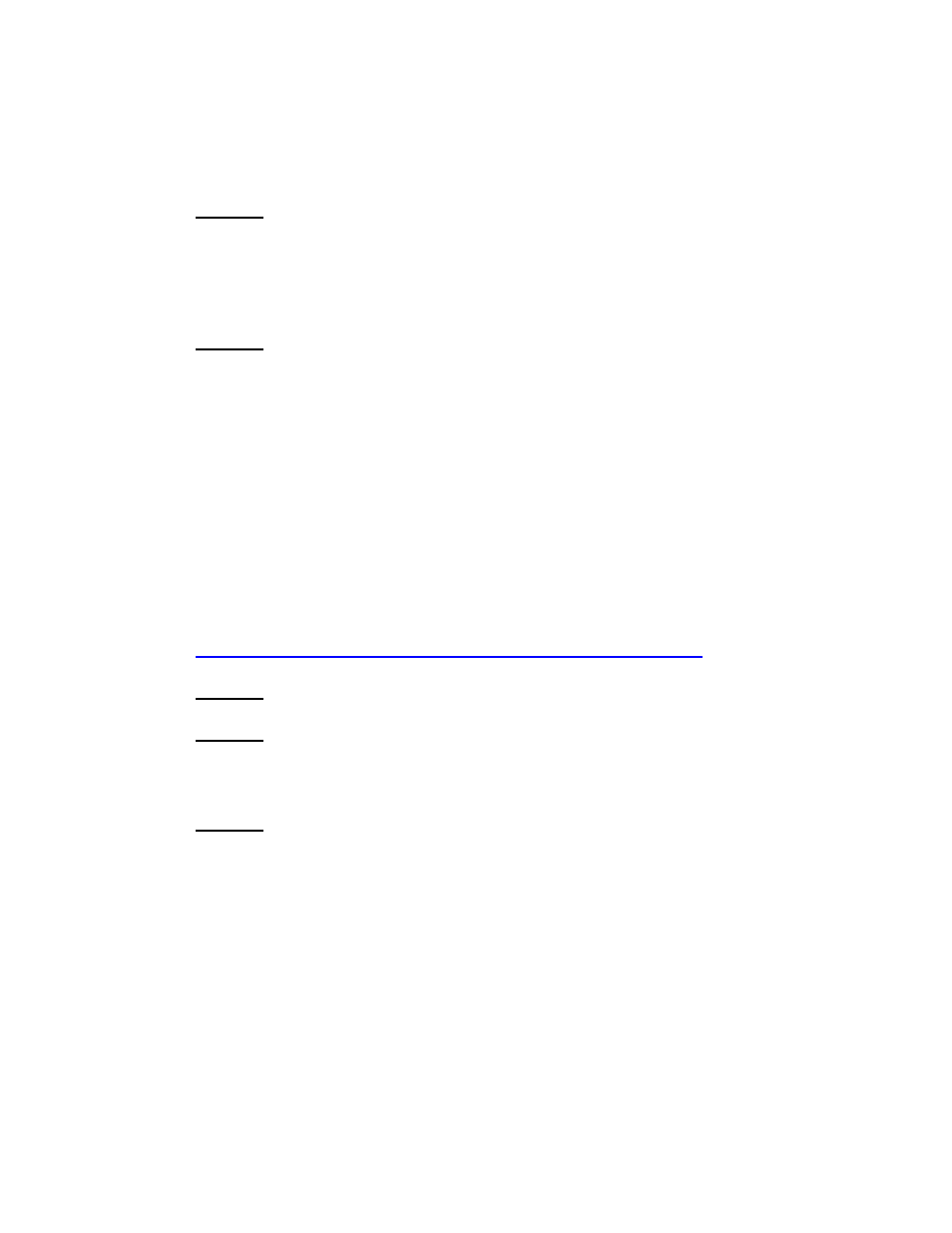
5
©
2007 RuggedCom Inc. All rights reserved
Rev100
b- Enter
c- Type “version” command and you should see something like “ROS
v3.5.0” (or higher) reported to the display.
1.3.4 Step 4: Disable RSTP:
a- Goto Main Menu
b- Ensure that Spanning Tree -> Configure Bridge RSTP Parameters ->
State -> Disabled is selected.
c- Save the setting by pressing
1.3.5 Step 5: Upgrade the IEEE 802.11 (Wireless) daughter-card
firmware on RS900W switch(es):
a- Goto “Main Menu”
b- Verify that the wireless interface and TFTP server reside on the same IP
subnet. WLAN Interface -> Addressing Parameters -> IP Address
c- Ensure that WLAN Interface -> Miscellaneous Parameters -> TFTP
Server Address -> Enter IP address of TFTP server is configured
d- Ensure that WLAN Interface -> Miscellaneous Parameters -> Software
Upgrade -> Select Start is selected.
e- Save the setting by
f- At this point the IEEE 802.11 (Wireless) daughter-card firmware upgrade
will start. Check WLAN Interface -> Miscellaneous Parameters ->
Software Upgrade Status to see the firmware upgrade status
information.
g- Please note that it will take up to 15 minutes to complete.
1.3.6 Step 6: Reset the RS900W switch(es)
1.3.7 Step 7: Login to the ROS console
a- Login as an “admin”
b- Enter
1.3.8 Step 8: Verify the IEEE 802.11 (Wireless) daughter-card
firmware version:
a- Wait until wireless interface is up and running by monitoring the Port 9
LED on the front panel. When the LED is lit, the wireless interface is
available.
b- Select WLAN Interface -> Miscellaneous Parameters -> Version
c- You should see something like “WLAN-FS.1.6-APP.1.6” reported to the
display.
