Menus, key opt menu, General description, Menus, key opt, btn lock (button lock) – RTS DKP-8 User Manual
Page 43: Menus, key opt, chime
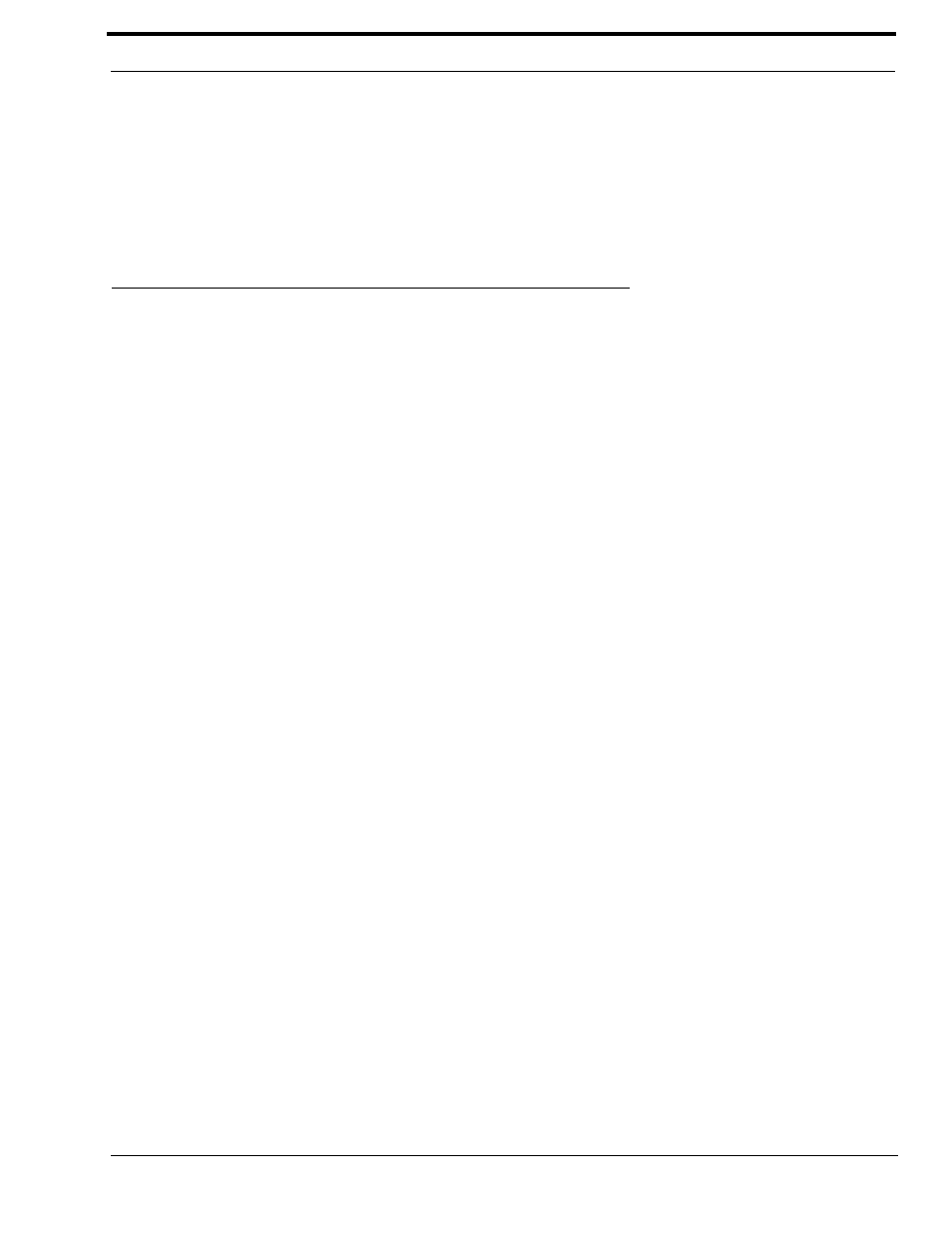
37
Menus, Key Opt Menu
4.
Tap the intercom key that you want to assign the UPL.
The name UPL will appear in the display above the key.
If restrictions against key assignments have been imposed using the intercom system configuration software, the intercom key
may ignore the assignment. In this case, contact the intercom system administrator if you need to make a change.
5.
Double-tap the SELECT control to return to the previous menu level. Or, press and hold the SELECT control for two
seconds to exit menu mode.
Menus, Key Opt Menu
General Description
Use the KEY OPT menu to modify the operation of selected keys. Changes you make in this menu do not affect talk and listen
assignments, only the way that keys operate. Any changes you make in this menu must be saved internally in the keypanel if
you want them to be retained for future use. Otherwise, the settings will be lost when the keypanel is turned OFF. (See
“Menus, SERVICE, SAVE CFG” on page 46..)
NOTE: In keypanel versions prior to version 24, key options did not stay with keys as setup pages were changed. This meant
if you changed setup pages, the key assignments on the new active setup page would take on the key options from the
previously used setup page. This has been changed so that key options now track not only the keys to which they are assigned,
but also the setup page. (For version information, see “Top Level Menu, Display, Version” on page 20.)
Menus, KEY OPT, BTN LOCK (Button Lock)
Each key may be independently locked ON or OFF. The default setting for all keys is no locking.
1.
When you select BTN LOCK from the KEY OPT menu, the call waiting window will display TAP KEYS.
2.
Select the keys you desire to lock ON, lock OFF, or no lock.
The talk indicator for each intercom key provides the following indications.
Solid Green:
Locked ON
Flashing Green:
Locked OFF
No Indication
Not Locked
3.
Double-tap the SELECT control to return to the previous menu level. Or, press and hold the SELECT control for two
seconds to exit menu mode.
Remember to save you changes if you want them retained for future use. See “Menus, SERVICE, SAVE CFG” on page 46..
NOTE: You cannot assign button lock to any key that is programmed for solo operation or group operation. If you attempt to
assign button lock to these keys, the call waiting window will display SOLO ERR (solo error), or GRP ERR (group error).
Menus, KEY OPT, CHIME
You can assign CHIME tone to selected listen keys for incoming call announcement.
NOTE: Chime tones work in conjunction with the sidetone feature. By default, the sidetone level is set to MUTE, and chime
tones will not be heard. To use the chime feature, first increase the sidetone level as described on page 47.
1.
When you select CHIME from the KEY OPT menu, the call waiting window will display CHIME1.
