Top level menu, lists, p-p (point-to-point), Top level menu, lists, ifb, Top level menu, lists, ifsl – RTS DKP-8 User Manual
Page 28
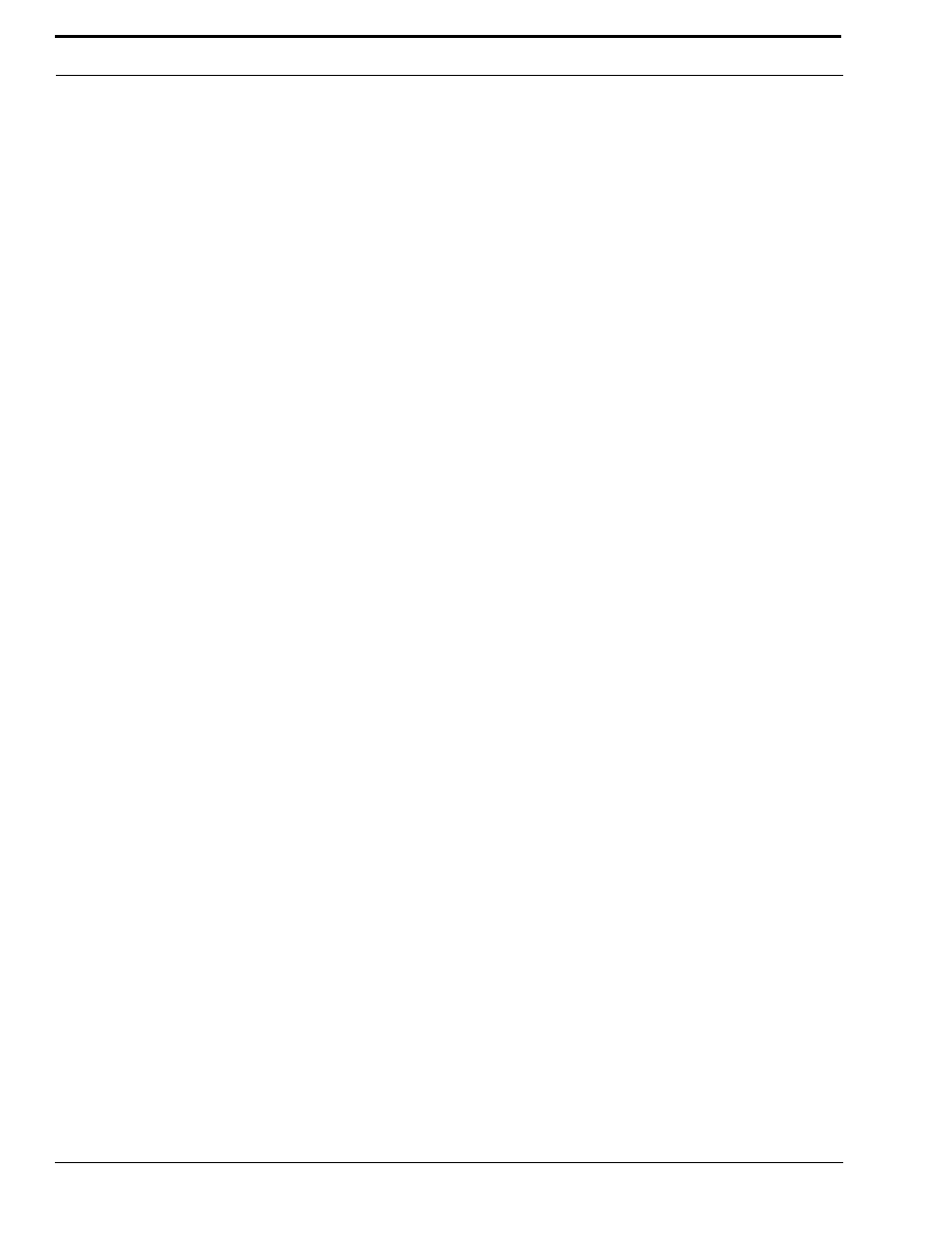
Using the Top-Level Menu
22
•
If restrictions against key assignment have been imposed using the intercom system configuration software, the
intercom key may ignore the assignment. In this case, contact the intercom system administrator if you need to
make a change.
•
Party line key assignment changes are automatically uploaded to the intercom system and saved to the on-line
configuration.
•
When you assign a party line key using this method, only the talk assignment is affected and not the listen
assignment. If you want to change or add a listen assignment you will have to access menu mode and use the
“Menus, KEY ASGN, General Description” on page 29.
To return to the top-level menu from the party line list, double-tap the SELECT control. If no action is taken for 30 seconds,
the call waiting window will clear.
Top Level Menu, Lists, P-P (Point-to-Point)
When you select P-P, the list of ports is displayed in the call waiting window. Turn the SELECT control to locate the desired
port.
To talk to the selected port, press and hold the SELECT control.
To assign the port to an intercom key for future use, press and hold the SELECT control, then tap an intercom key.
•
If restrictions against key assignment have been imposed using the intercom system configuration software, the
intercom key may ignore the assignment. In this case, contact the intercom system administrator if you need to
make a change.
•
P-P key assignment changes are automatically uploaded to the intercom system and saved to the on-line
configuration.
•
When you assign a Point-to-Point key using this method, only the talk assignment is affected and not the listen
assignment. If you want to change or add a listen assignment you will have to access menu mode and use the
“Menus, KEY ASGN, General Description” on page 29.
To return to the top-level menu from the P-P list, double-tap the SELECT control. If no action is taken for 30 seconds, the call
waiting window will clear.
Top Level Menu, Lists, IFB
When you select IFB, the IFB list will appear in the call waiting window. Turn the SELECT control to locate the desired IFB
name.
To talk to the selected IFB, press and hold the SELECT control.
This will also add the IFB name to the call list for future use.
To assign the IFB to an intercom key for future use, press and hold the SELECT control, then tap an intercom key.
•
If restrictions against key assignment have been imposed using the intercom system configuration software, the intercom
key may ignore the assignment. In this case, contact the intercom system administrator if you need to make a change.
•
IFB key assignments are automatically uploaded to the intercom system and saved to the on-line configuration.
•
When you assign an IFB key using this method, only the talk assignment is affected and not the listen assignment. If you
want to change or add a listen assignment you will have to access menu mode and use the “Menus, KEY ASGN, General
Description” on page 29.
Top Level Menu, Lists, IFSL
When you select IFSL, the IFSL list will appear in the call waiting window. Turn the SELECT control to locate the desired
IFSL name.
