Connections and setup, Buttons and other jacks on your tv, Front panel buttons – RCA L37WD12 User Manual
Page 17: Right side input jacks (when facing back of tv)
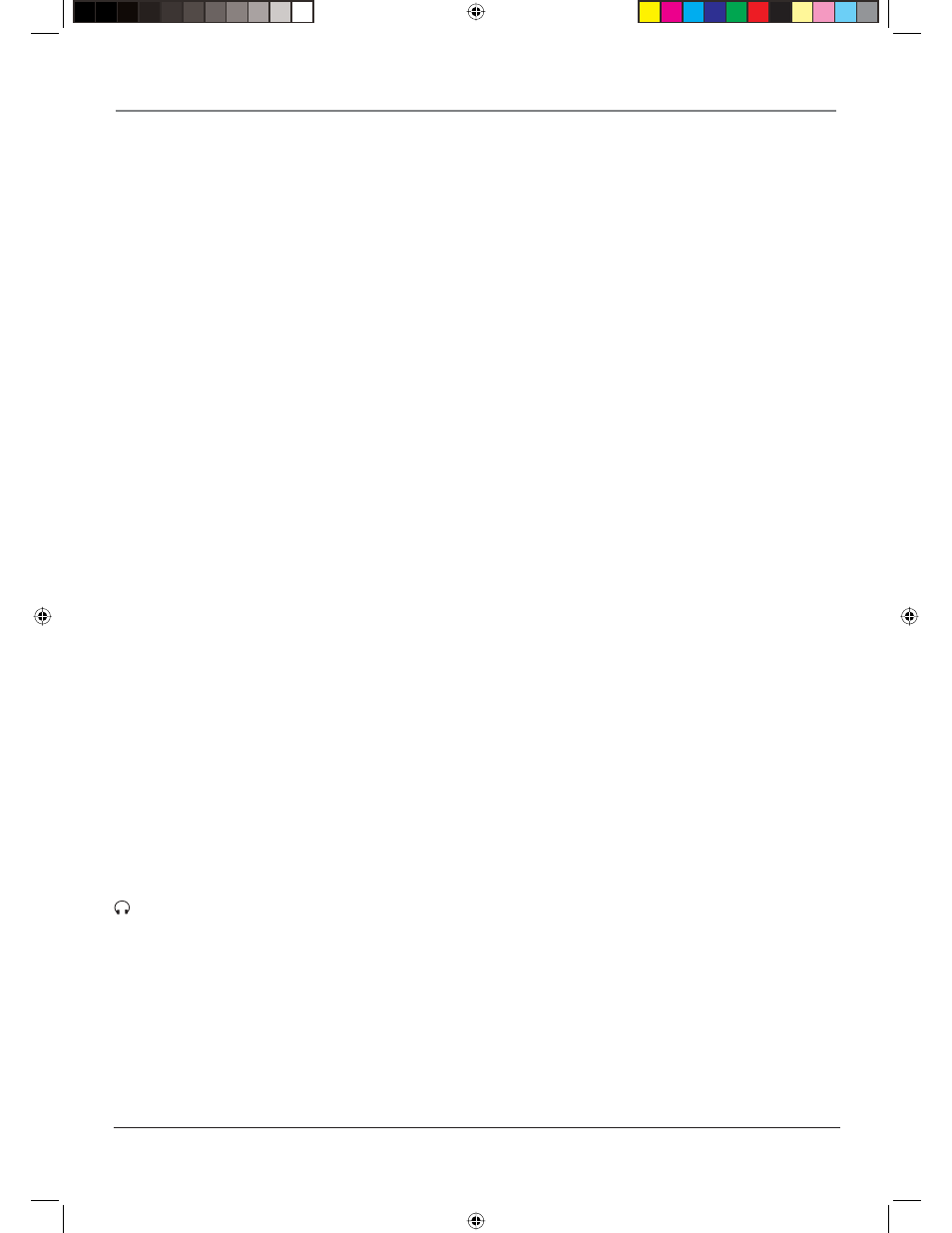
Connections and Setup
Chapter 1
17
VGA Connect your computer, or other device with a VGA output, to this jack using a 15 pin
D-sub cable.
VGA AUDIO (Stereo mini jack) Use to obtain sound when a PC is connected to the VGA jack.
Use a 3.5 mm stereo mini pin cable (sometimes referred to as 1/8” stereo mini pin) to connect a
PC to your TV. Go to page 12 for more information.
Buttons and Other Jacks On Your TV
Front Panel Buttons
If you cannot locate your remote, you can use the front panel buttons of your TV to operate
many of the TV’s features.
MENU Brings up the TV Main menu.
VOL > Increases the volume. In the TV menu system, acts like the right arrow button on the
remote control and adjusts menu controls.
VOL < Decreases the volume. In the TV menu system, acts like the left arrow button on the
remote control and adjusts menu controls.
CH Scans up through the channel list. In the TV menu system, acts like the up arrow button
on the remote control and adjusts menu controls.
CH
Scans down through the channel list. In the TV menu system, acts like the down arrow
button on the remote control and adjusts menu controls.
POWER Turns the TV on and off.
Right Side Input Jacks (when facing back of TV)
L/MONO and R AUDIO Receives audio from another device such as a camcorder, video game
console, VCR, or DVD player. Use when connecting to the VIDEO or S-VIDEO Input.
VIDEO Input Receives video from another device such as a camcorder, video game console,
VCR, or DVD player. To access a device connected to the VIDEO jacks press the INPUT button
on your remote until VID appears at the bottom of the screen.
S-VIDEO Input Allows you to connect an S-Video cable from another device. Make sure
you also connect audio cables from the device to the TV. To access a device connected to the
VIDEO jacks press the INPUT button on your remote until SVID appears at the bottom of the
screen.
Note:
Do not connect an S-Video and a regular video cable to the side jacks at the same
time.
(Headphones) Allows you to connect headphones to listen to the sound coming from the
TV. To adjust volume control of the headphones, go to the Headphone settings option in the
Sound menu.
>
>
1670729A.indb 17
1670729A.indb 17
6/2/06 4:21:02 PM
6/2/06 4:21:02 PM
