Using the tv’s features, Guide plus+ menu items, Promotions – RCA F36TF720 User Manual
Page 37
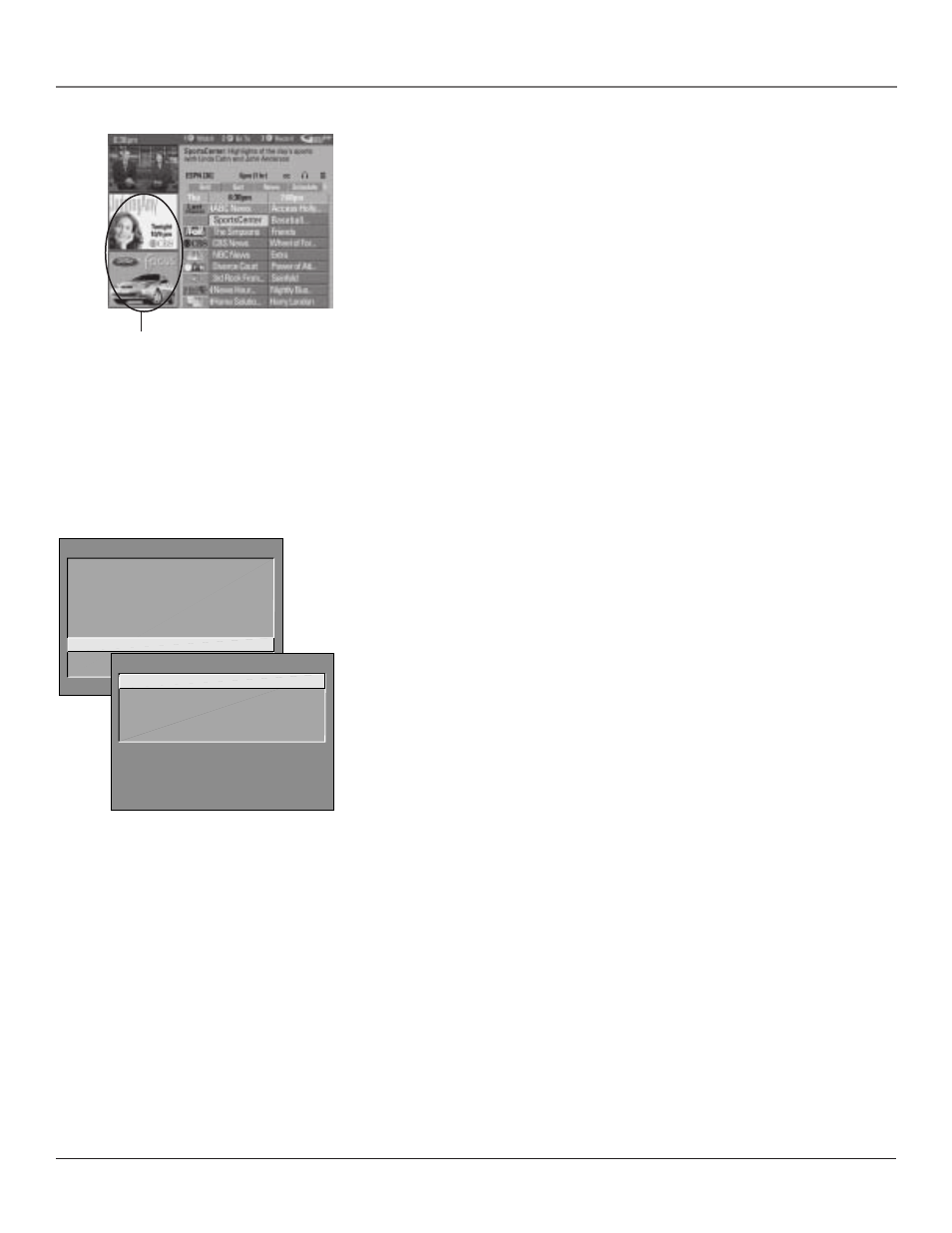
Using the TV’s Features
Chapter 3
35
How to Get More Information About an
Advertisement or a Program
To find out more information about a program, advertisement or special, use
the left arrow button to highlight the channel listing or promotional
information box.
Requesting more information about a particular show displays the PlusCode
programming number and the Shows on Next for that channel.
Press the INFO button to exit the expanded information screen.
Promotions
The Promotions menu displays a list of all the promotions available through the
GUIDE Plus+ system. Highlight the Promotions menu and then use the down
arrow to scroll through the list. When the promotion you want to view is
highlighted, press INFO (the promotional information appears on-screen). Press
the right arrow to return to the Promotions list.
GUIDE Plus+ Menu Items
The GUIDE Plus+ Menu gives you access to features in the GUIDE Plus+ system.
To access the GUIDE Plus+ Menu:
1.
Press MENU on the remote.
2.
Highlight GUIDE Plus+ Menu and press OK.
Each menu and the sub-menus are listed below:
GUIDE Plus+ Setup
Displays STEP 4: Confirming Your Settings screen of the
GUIDE Plus+ system setup.
Yes, everything is correct
Confirms the settings you completed in the
GUIDE Plus+ system setup are correct.
Yes, but my channel lineup is incorrect
Displays STEP 5: Choosing Your
Channel Lineup screen, allowing you to change your lineup if it is incorrect.
No, repeat setup process
Begins the GUIDE Plus+ system setup.
GUIDE Plus+ Label
Displays the GUIDE Plus+ label menu.
On
Displays the station name when you change channels.
Off
The station name isn’t displayed when you change channels.
Continuous Demo
Runs the GUIDE Plus+ system demonstration until it is
turned off. To turn off the demonstration you must turn off the TV.
Note: If you have not completed your GUIDE Plus+ system setup, these options will
not be available. A screen will prompt you to complete your setup.
TV MAIN MENU
1 Audio
2 Picture Quality
3 Screen
4 Channel
5 Time
6 Parental Controls
7 GUIDE Plus+ Menu
8 Setup
0 Exit
GUIDE PLUS+ MENU
1 GUIDE Plus+ Setup
2 GUIDE Plus+ Label
3 Continuous Demo
0 Exit
Promotional information
