Using the tv’s menu system, Screen format, Time menu – RCA HD52W58 User Manual
Page 59: Chapter 4 57
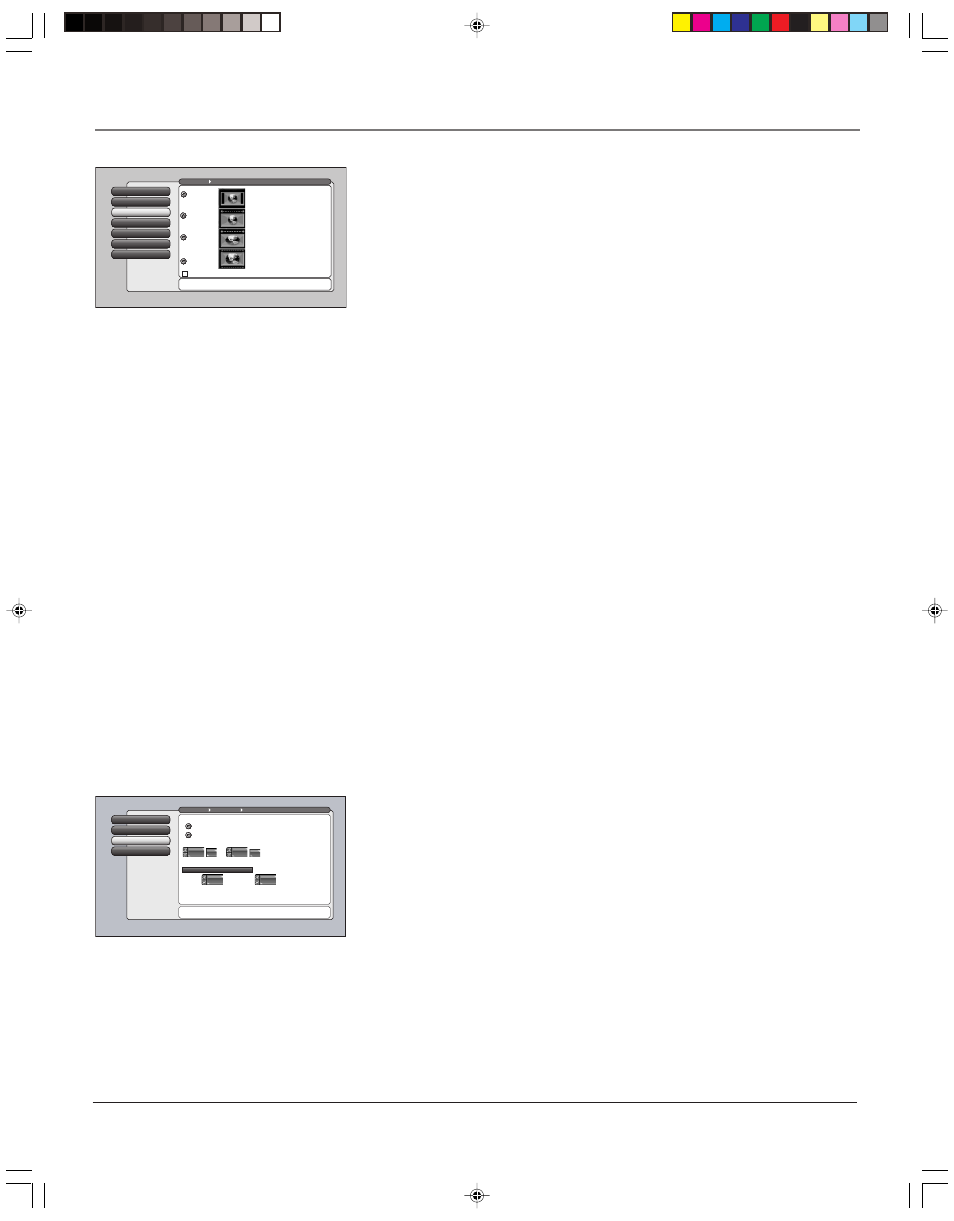
Chapter 4
57
Using the TV’s Menu System
Menu Language
6
Translucency
5
Color Scheme
4
Time Menu
3
Screen Format
Screen Format
2
Closed Captioning
1
Go Back
0
Main Menu
Preferences
Screen format determines the format and size of the
picture on the display screen. Press OK to continue.
Use this screen or the FORMAT
button on the remote to change
how the picture is displayed.
To the left are examples of the
effect of different Screen
Format modes on a 4:3 signal.
Each input can have a different
setting for Screen Format and
Automatic Format Switching
(AFS). Enabling AFS shows
the picture in a suitable format,
otherwise, the default Screen
Format that you selected is used.
Zoom
Stretch
Normal
Cinerama
Use Automatic Format Switching
Screen Format
The Screen Format feature allows you to change how the image of a 4:3 picture
is displayed on your 16:9 screen. The options are Normal, Cinerama, Zoom or
Stretch. If your TV receives an image with a 4:3 aspect ratio, the image can be
displayed in one of four ways:
Normal
The image of a 4:3 video signal is centered with bars on the right
and left sides of the screen.
Cinerama
The image of a 4:3 video signal is centered, expanding in the
horizontal direction to fill the display with little distortion.
Stretch
The image of a 4:3 video signal is stretched horizontally by
approximately 33% while the vertical size stays the same.
Zoom
The image of a 4:3 video signal increases by approximately 33%
and the vertical size increases by approximately 33%. Edges of the image
might be cropped.
Turn on Automatic Format Switching so that as you change channels, the TV
will change formats for you.
Notes:
There is no ability provided to change the screen format for a
16:9 video signal since it fills up the entire area of the TV’s screen.
The format of some video cannot be changed even though it appears to
be a 4:3 aspect-ratio picture.
The FORMAT button on the remote lets you change the format with a
one-button press rather than navigating to the Screen Format menu.
Depending on the input and video content, the TV may or may not be
able to display the side panels as gray. Therefore, limited viewing of a
4:3 image is recommended when no side panels are present because the
image can be permanently imprinted onto the picture tubes. The same
advice applies even if the side panels are present. Use the FORMAT button
to view screen formats other than those with side panels (Zoom, Stretch).
Some video formats may not be able to be changed with the FORMAT
button.
Time Menu
The Time menu lets you set up time-related features. Time menu consists of
Sleep Timer, Wake-Up Timer, and Time of Day.
Sleep Timer
A one-time event that is used to set the TV to turn off at a
specific time.
Wake-Up Timer
Used to turn the TV on and off at a specific time every
day of the week and tune to a specific channel or video input.
Time of Day
Enables you to enter the correct time manually. If you don’t
enter the time, it is acquired from the last tuned digital channel. Make sure
you check that the time acquired is correct.
Note:
If you enter the time manually, you must remember to set your
TV’s time when the time changes to Daylight Saving Time. Sleep Timer
and Wake-Up Timer will not function as you expect if you forget to
change the TV’s time.
Turn TV On at:
Turn TV Off at: Duration
Tip: You can also use Wake-up Timer as a burglar deterrent
or to turn the TV on for your favorite show.
Channel
Sub-Channel
1
Time of Day
3
Record/Wake Timer
Wake-Up Timer
2
Sleep Timer
1
Go Back
0
Main Menu
Preferences Time Menu
A timer can be set to turn on the TV everyday then turn it
off after a period of time. Press OK to continue.
The current time is 3:58 PM.
When the timer is on, it will turn the TV on and tune to:
12:00
1:15
1 hour, 15 mintues
1:15
pm
pm
46
Daily Timer Off
Daily Timer On
Antenna Input
16339350.04 Menu
6/11/04, 6:03 PM
57
