Using the tv’s menu system, Connections menu, Signal strength – RCA HD52W58 User Manual
Page 54: Channel search, 52 chapter 4
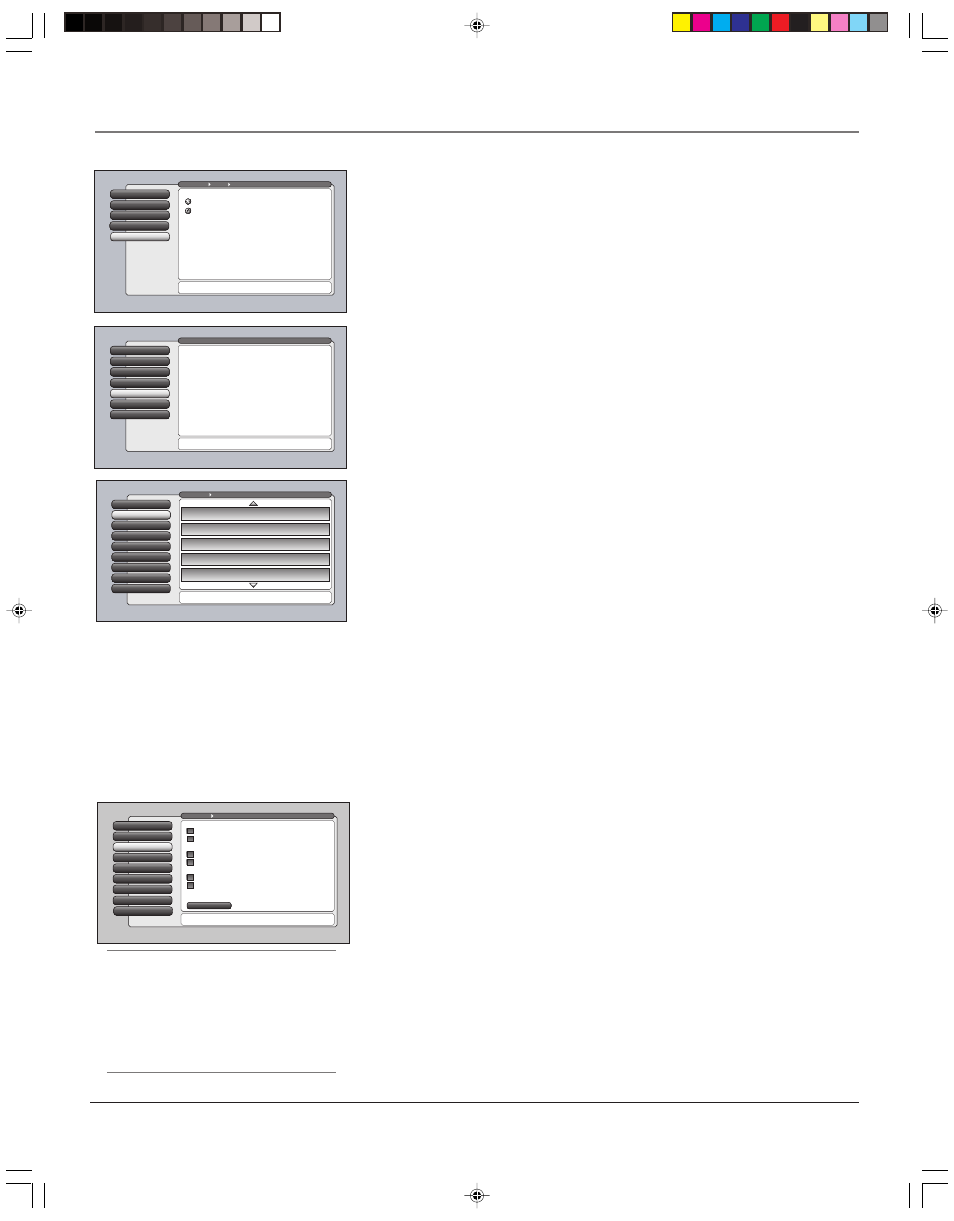
52
Chapter 4
Using the TV’s Menu System
Special Features
7
Ethernet Setup
8
Auto Tuning
6
Video Input Setup
5
Signal Source
4
Software Upgrade
3
Channel Search
2
Signal Search
1
Go Back
0
Main Menu
Connections
Press OK to start a Channel Search using only the search
features that are checked above.
Channel Search finds channels
for you. Check fewer boxes to
make the search faster (but
less complete) and vice versa.
The first time that you do a
Channel Search, put a check in
all the boxes to do a thorough
search for channels.
Input to search:
Cable Input
Antenna Input
Channels to search:
Digital channels
Analog channels
Other search options:
Detect antenna or cable setting
Include previously found channels in search
✓
✓
✓
✓
✓
✓
To add a channel that Channel
Search didn't find, clear all
menus and directly tune to the
channel with the number keys.
Start
Start
Tip
You can still add a channel that was not found
by Channel Search. Clear any on-screen
menus, and tune to it by using the number
buttons on the remote. If the channel can be
tuned, it will be added to the channel list for
that tuner.
Ethernet Setup
8
Special Features
7
Auto Tuning
6
Video Input Setup
5
Signal Source
4
Software Upgrade
3
Channel Search
2
Antenna Info
Signal Strength
1
Go Back
0
Main Menu
Connections
Press OK to measure the signal strengths of all channels to
help you adjust terrestrial TV antenna(s).
Channel 5
Antenna Input
Digital
Strength: 94
Channel 4
Antenna Input
Analog
Strength: N/A
Channel 3
Antenna Input
Analog
Strength: N/A
Channel 2
Antenna Input
Digital
Strength: 95
Channel 1
Antenna Input
Analog
Strength: N/A
•
Center Speaker In
If you don’t have an audio amplifier connected to the
TV, choose The TV option. If you’ve connected an audio amplifier to the TV
but want to use the TV’s internal speakers as the center speaker, choose
The center channel output from an audio receiver option.
Connections Menu
The Connections menu specifies various ways to adjust the inputs to your
television. Items in the Connections menu are: Signal Strength, Channel Search,
Software Upgrade, Signal Source, Video Input Setup, Auto Tuning, Special
Features, and Ethernet Setup.
Signal Strength
This screen lists any channel EVER added to the TV. The list shows the channel
number, the station name (only when tuned and available, e.g. NBC), whether
the channel is digital or analog, which tuner is picking up the channel, and
current signal strength of digital channels.
When you move the highlight to the Signal Strength list, the TV attempts to tune
to that channel. You can then adjust your off-air antenna for maximum signal
strength (largest number) for the selected channel. The signal strength for a
digital channel will be shown as “- -” until the signal is strong enough for use,
then numbers will appear. Analog channels will always have the display,
“N/A”, since analog signal strength is not measured.
Only primary channels appear in the list. Digital subchannels, e.g. 8-1, 8-2, do
not appear.
Note:
If you have both Antenna and Cable channels, press the
ANT•CAB button to view your Cable channels, or vice-versa.
Channel Search
Engaging in a channel search tells the TV to search for all the TV channels
available through the Antenna and Cable Inputs. When the TV finds an active
channel, it places it in the channel list. Inactive channels (weak stations or
channels with no signal at all) aren’t placed in the channel list.
To do a complete channel search, check each box that pertains to your TV. For
example, if you’re only receiving cable from the CABLE INPUT, highlight Cable
Input and press OK to place a checkmark in the box. Select Start to begin the
search.
Notes:
Channel Search with all options selected takes some time to
complete because all possible analog and digital channels are being
searched.
If a cable box or CableCARD is connected to your TV’s CABLE INPUT,
Channel Search won’t work for it.
Center Speaker In
4
DVI Audio Input
3
Digital Audio Out
2
Fixed/Variable Out
1
Go Back
0
Main Menu
Audio
Press
or to point to an option, then press OK to
select it. Press
to return to the menu.
Connections
The TV's internal speakers can be used as a center speaker.
To do so, connect an external audio amplifier's center
channel output to the Internal Speaker Input on the TV.
Then select the matching option from the list above.
Warning: Connect from the audio amplifier's center
channel output and not a different output.
The center channel ouput from an audio receiver.
The TV
Select the audio source for the TV's internal speakers:
Assisted Setup
6
Preferences
5
Connections
4
Parental Controls
3
Audio
Audio
2
Picture Quality
1
Go Back
0
Main Menu
Press OK or
to access the Audio menu.
•Signal Strength: Check the signal strength of a channel.
•Channel Search: Search for available channels in your area.
•Software Upgrade: Check software version and upgrades.
•Signal Source: Lost remote? This screen changes inputs.
•Video Input Setup: Choose component or composite video.
•Auto Tuning: Create one button access to your devices.
•Special Features: For advanced users only.
•Ethernet Setup: Configure the Ethernet connection settings.
The Connections menu has screens for specifying and
optimizing the connections (inputs) to the TV:
16339350.04 Menu
6/11/04, 6:03 PM
52
