Troubleshooting – Rackmount Solutions CV-802 User Manual
Page 16
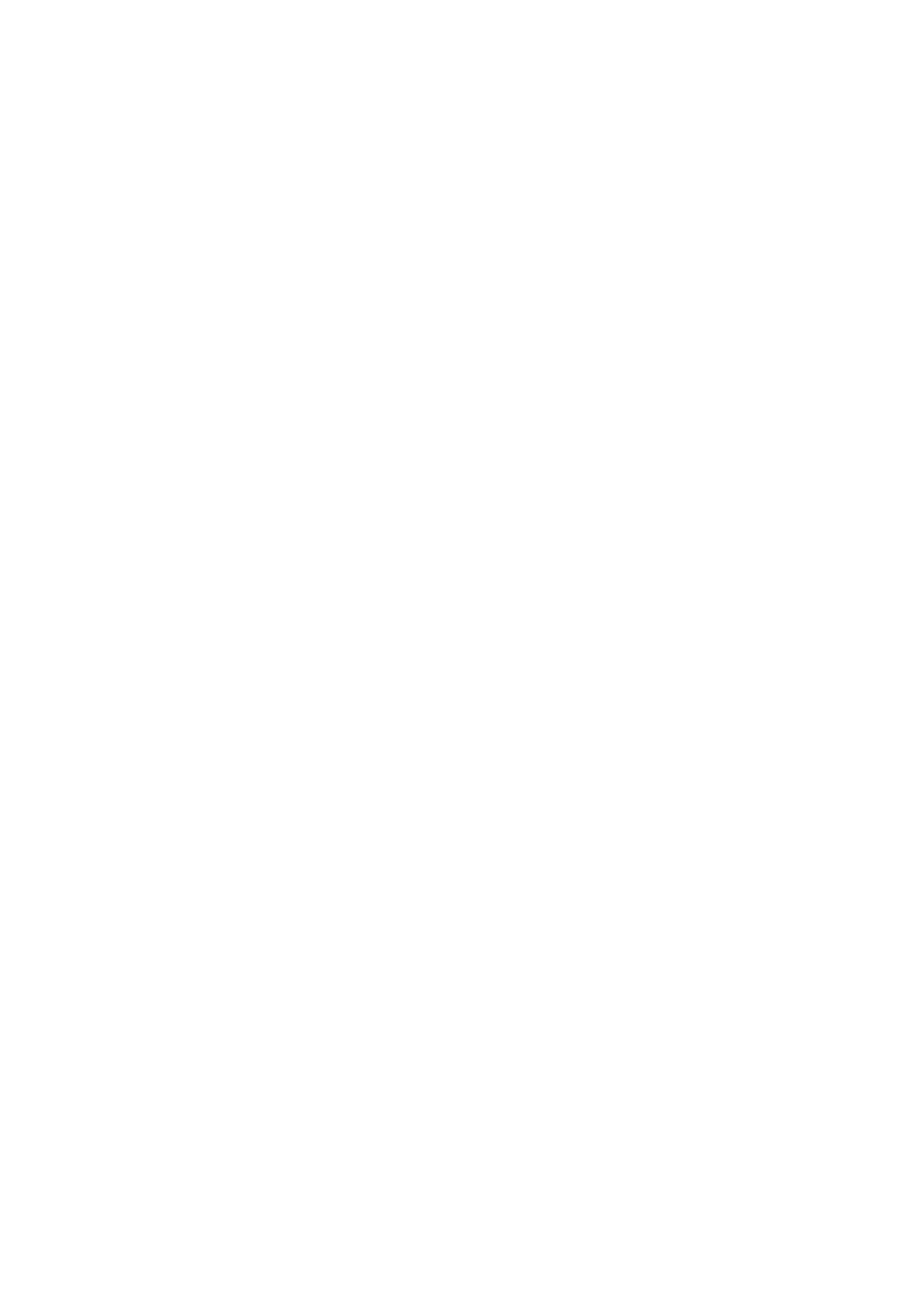
1.
There is no LED display on KVM membrane switch
i.
Make sure the power adapter plugged into the KVM Switch, if the LED’s still off, perform soft
reset to KVM switch.
ii.
Power cycle KVM switch.
2.
I can power on the KVM, but I am not getting any picture at all, how can I solve this?
Switching to another port and checking if this port has the same problem
a.
If you switch to another port, please check the screen resolution is the same.
b.
Check the OSD menu is available on the hot keys “Scroll lock + Scroll lock + space bar”.
If the problems persist, please make sure the cables are inserted properly and the boot up
sequence
is
followed.
3.
The screen is on but the keyboard and mouse don’t work
i.
Check the server by using a different keyboard and mouse.
ii.
For PS/2 servers
The keyboard and mouse are not hot pluggable.
iii.
For USB servers
Unplug and plug allowing a few seconds for the bus emulation process to complete.
iv
Do not press any keys on the keyboard whilst the server is booting up. This can cause a
keyboard error or cause the keyboard not to detect the KVM switch.
v.
Try a different keyboard, but use only 101/102/104-key keyboard
vi.
Avoid moving the mouse whilst switching the KVM ports.
4.
There is no LED display on the Cat5 dongle
The LED on the Cat5 dongle will fl ash when plugged into the USB or USB server. The light will then
become steady when the KVM switch has connected. If the LED light is on and not fl ashing when
plugged into server, please unplug the USB or PS/2 and try again. Or try another good Cat5 dongle
to verify if problem still appears. If the problem persists, please contact your supplier.
Troubleshooting
