Configuring the mouse suite settings, Adding the mouse suite icon to the system tray – RocketFish RF-MSE12 User Manual
Page 24
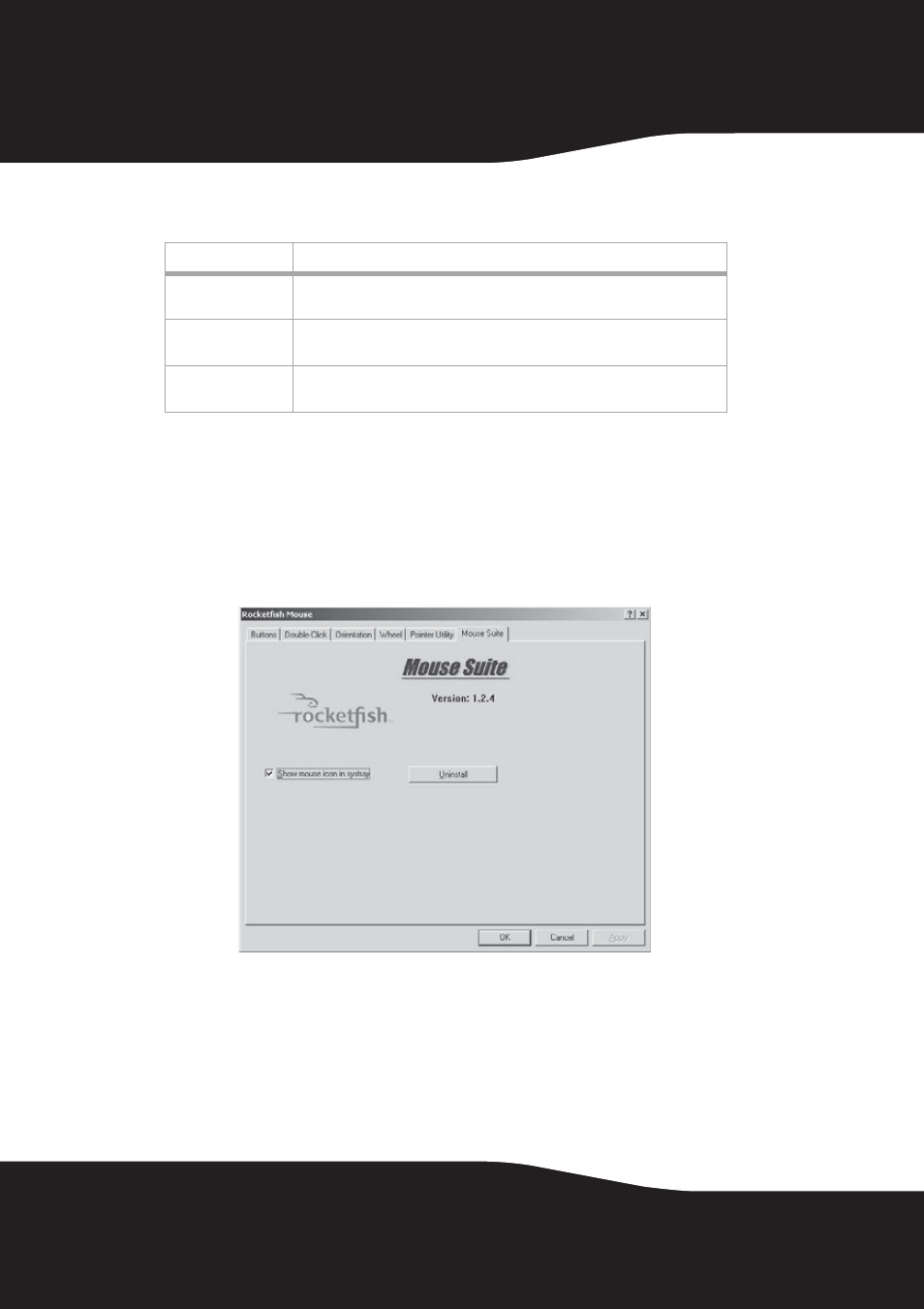
24
The fields or buttons on this screen include:
2
Select the function(s) to apply to the pointer.
3
Click Apply to have your changes take effect.
Configuring the Mouse Suite settings
You can add the Mouse Suite icon to the system tray and uninstall the
Mouse Suite software using the Mouse Suite tab.
Adding the Mouse Suite icon to the system tray
To show the Mouse Suite icon on the system tray:
1
Click the Mouse Suite tab.
2
Check Show mouse icon in systray to display the icon in the system
tray.
3
Click Apply to have your changes take effect.
Field/Button
Description
Pointer Wrap
Enable this function to allow the pointer to exit one side of the screen
and appear on the opposite side.
Slow Motion
Enable this function to have the pointer slow down when the Shift key
is held down.
X Focus
Enable this function to make the window under the pointer the active
window.
