Selecting a preset fleet map, Programming a fleet map – Radio Shack PRO-2050 User Manual
Page 36
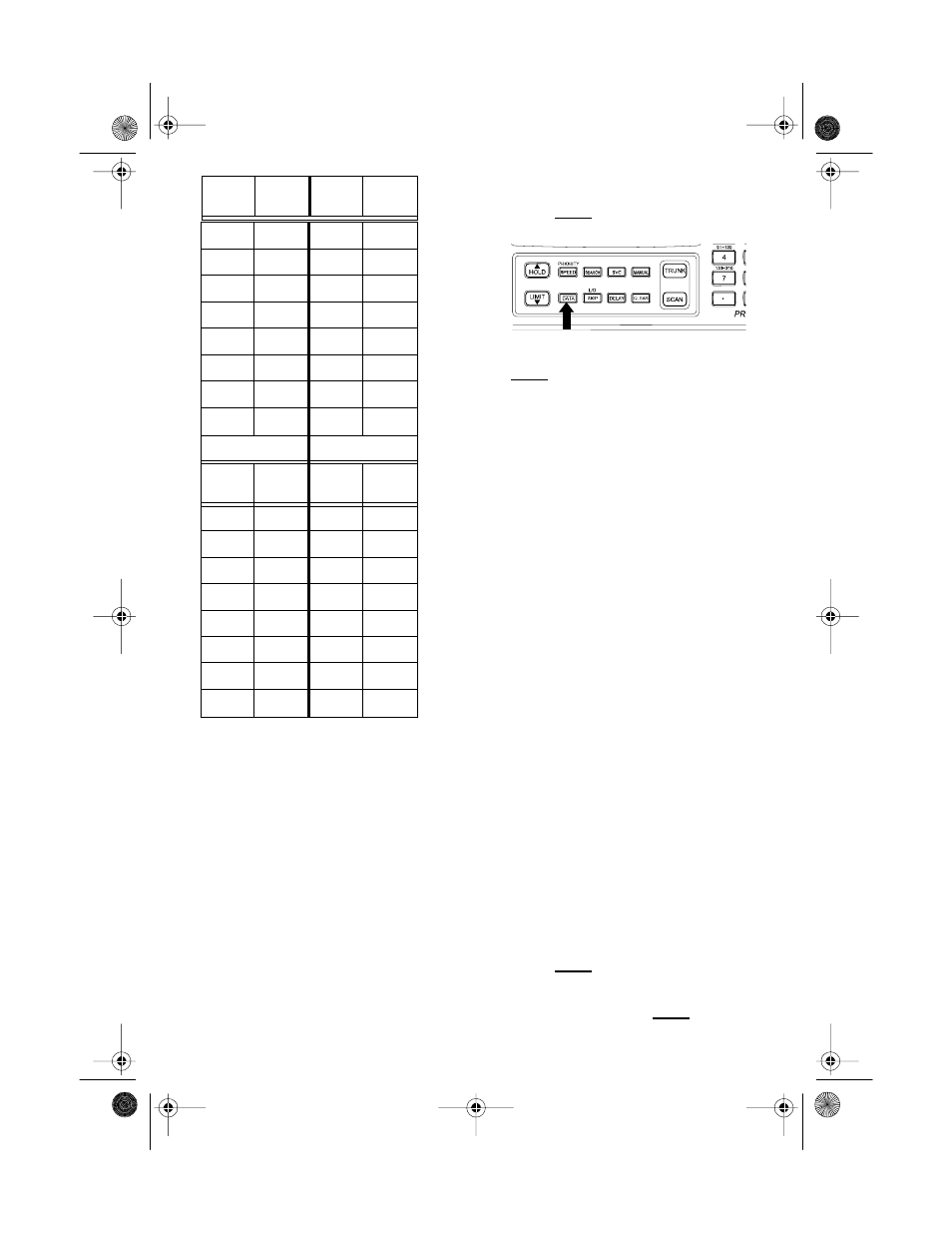
36
Block
Size
Code
Block
Size
Code
Selecting a Preset Fleet Map
1. Press
SCAN
, then hold down
TRUNK
until the scanner beeps
twice.
BANK
,
TRUNK
and the
bank numbers flash.
2. Select the bank where you want to
store the preset fleet map by
pressing a number key.
3. Press
DATA
.
4. Repeatedly press s or t to select
E1
(Type I and hybrid), then press
DATA
again.
Note: To select Type II, press
E
when
E2
appears.
5. Repeatedly press s or t to select
the name of the map you want
(such as
E1P7
), then press
E
.
The scanner then searches for trans-
missions using the preset map you
chose.
Note: When the scanner searches for
transmissions, you see Type I fleet
and subfleet IDs such as
100-12
,
100-9
,
000-12
, or
400-8
.
How do you know if the preset map
you selected is correct? Listen to see
if you are following complete conver-
sations. If not, try another preset map.
Programming a Fleet Map
1. Hold down
TRUNK
until the scan-
ner beeps twice.
BANK
,
TRUNK
and the bank number flash.
2. Select the bank where you want to
program the fleet map by pressing
a number key.
3. Press
DATA
.
4. Repeatedly press s or t until
E1
appears, then press
DATA
.
0
S3
0
S4
1
S3
1
S3
2
S11
2
S10
3
S4
3
S4
4
S4
4
S4
5
S0
5
S4
6
S0
6
S12
7
S0
7
—
E1P15
E1P16
Block
Size
Code
Block
Size
Code
0
S4
0
S3
1
S4
1
S10
2
S4
2
S10
3
S11
3
S11
4
S11
4
S0
5
S0
5
S0
6
S12
6
S12
7
—
7
—
20-430.fm Page 36 Wednesday, August 4, 1999 1:29 PM
