RCA EZDVD1 User Manual
Page 7
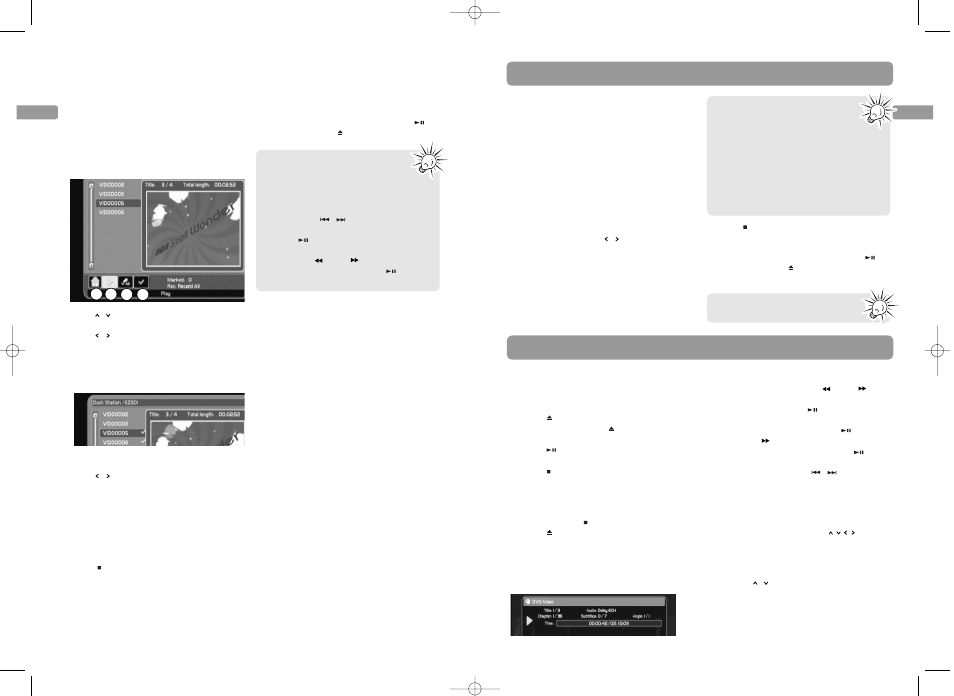
EN
13
EN
Recording from Small Wonder camcorder
Recording from other sources
DVD playback
12
Basic playback
1. Tune the TV to the AV channel connected
with the unit.
2. Press ON/STANDBY to turn on the unit.
3. Press
to open the disc tray. Insert a disc
in the disc tray. Press
to close the disc
tray.
4. Press
to start playback. Some discs may
start to play automatically.
5. Press
to stop playback.
• The unit remembers the stopped point on
a disc. When the disc starts to play again,
the unit picks up from the stopped point
unless the disc is unloaded or the unit is
unplugged, or
is pressed twice.
6. Press
to open the disc tray.
Info banner
Press INFO to display or hide the info banner
for checking the playback time, audio,
subtitle and angle settings.
Advanced playback
• Quick search – Press REV
/FWD
during playback (press one or more times
to select speed). Press
to resume
normal playback.
• Foward slow motion – Press
and
then FWD
during playback (press one or
more times to select speed). Press
to
resume normal playback.
• Skipping – Press SKIP
/
to skip to
the previous or next chapter or track on
the disc.
• Zoom – Press ZOOM during playback
(press one or more times to select zoom
options: 2x, 3x, 4x and 1/2x). Move the
enlarged image by pressing
to see a
specific part of it. Press ZOOM several
times to return to the original format.
• Audio setting – press AUDIO during
playback to change audio setting by
pressing
/
and then OK. Available
setting options depend on the disc’s
manufacturer.
Initial setup
1. Press ON/STANDBY to turn on the unit.
2. Load a recordabale disc in the player. Refer
to page 9 for details on recordable discs.
3. Connect an external device (e.g. satellite
receiver, digital camcorder) to the DV IN or
AV input jacks on the back of the unit.
Refer to page 7 for connection options.
Recording
1. Press INPUT on the remote control to
show the action bar at the bottom of the
screen. Select the input source (DV or
INPUT1) by pressing
/
and then OK.
• Images from the external device should be
seen from the connected TV.
• Do NOT connect the Small Wonder
camcorder on the unit.
2. Press REC or RECORD to start recording.
The indicator around the REC button on
top of the unit lights during recording.
One touch recording
Press REC or RECORD again to
select among 30min, 60min, 90min
and 120min. Recording will stop
automatically after the selected duration.
The unit will keep on recording until the
disc is full no one touch recording setting
is made .
• Record duration options are available
for selection only when the disc has the
sufficient disc space.
3. Press
anytime to stop recording.
4. You will be asked to finalize the disc when
you unload the disc. If you want to play
the disc on other DVD players, press
.
Otherwise, press
to unload the disc.
No scheduled recording is available
with this unit.
Option 2: unit is connected to a TV
1. After the camcorder is connected to the
unit, press VIDEO OUT to show the video
playback on the TV screen. Remember to
turn on the TV and tune it to the correct
Video Input Channel.
2. A video browser shows on the TV screen as
below:
• Press
/
to highlight a video. A preview is
available on the right of the screen.
3. Press
/
to select option (d) on the action
bar at the bottom of the screen and then
press OK to select the highlighted video to
record. A check mark shows next to the
video title. Repeat this step to select more
videos to record.
• You may de-select the video by pressing
OK again while option (d) is highlighted.
• Press
/
to select option (c) and then
press OK to de-select all marked videos at
once.
• Press SELECT on the remote control may
also select or de-select highlighted videos.
5. Press REC or RECORD twice to start
recording. The indicator around the REC
button on top of the unit lights during
recording.
6. Press
anytime to stop recording.
Otherwise, recording will stop
automatically when finished.
a
b
c
d
7. You will be asked to finalize the disc when
you unload the disc. If you want to play
the disc on other DVD players, press
.
Otherwise, press
to unload the disc.
Explanation of the other two options
(a) and (b) on the action bar:
(a) Returns to the main page of the
player menu.
(b) Plays the highlighted video in full
screen mode. While viewing, you may:
• Press SKIP
/
to skip backward or
forward a video.
• Press
to pause or resume the
playback.
• Press REV
/FWD
to quickly play
backward or forward. Press
to
resume normal playback.
EZDVD1_EN 8/9/07 10:08 AM Page 12
