Using the tv’s features, Additional features, Lock time menu – RCA L32WD12 User Manual
Page 24: Blocking unrated/exempt programs, Future rating region, Multitask audio, 24 chapter 2
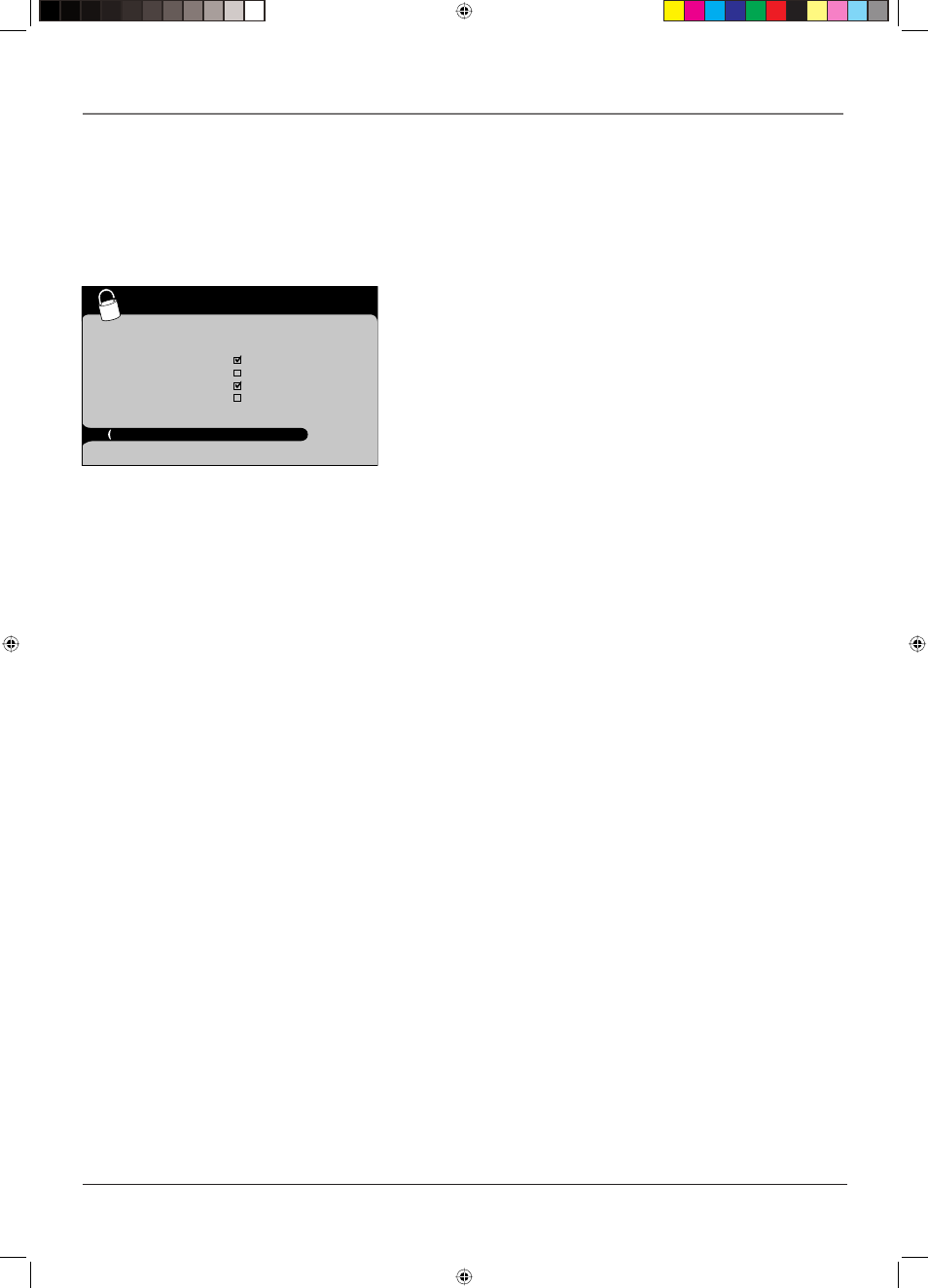
Using the TV’s Features
24
Chapter 2
Lock Time Menu
Turn this option on to lock the Time menu so that the time settings
can't be changed by someone, like a young child. Press OK to place a
check mark in the box to lock the Time menu. When you access the
Time menu you'll need to enter a password to view the channel.
Blocking Unrated/Exempt Programs
The Unrated/Exempt option lets you decide if programs that the
V-Chip recognizes as unrated or exempt can be viewed. Unrated TV
programs may include news, sports, political, religious, local and
weather programs, emergency bulletins, public announcements, and
programs without ratings. The Exempt option applies to both USA and
Canadian unrated programs and Canadian programs rated E.
View
All unrated programs are available.
Block All unrated programs are not available.
Note:
You must remember to lock Parental controls for rating
limits to take effect.
Press the down arrow button to highlight Unrated/Exempt. Then press
the right arrow button to toggle between View and Block.
Parental control
Go back
Lock Par. Control
- - - -
Select channel
51 MTV
Block channel
Block all dig. channels
Front panel block
Lock TIME menu
US V-Chip
...
Canada V-Chip
...
Unrated/Exempt View...
Future Rating Region
You might notice an option in your Parental control menu that wasn't there before. This is
because broadcasters have the capability to add a new rating system for TV programs. These
ratings let you defi ne additional parameters for parental controls. This option and its name are
dependent on the content acquired from the broadcaster.
Note:
These ratings are available only if the broadcaster is sending them.
Additional Features
There are additional features available unrelated to Parental Controls. These features can be
found in other menus.
MultiTask Audio
The MultiTask Audio feature allows you to listen to the sound from the TV while the PC is
connected and being used on the VGA input. To use the feature:
1. Tune to the program on the TV you want to listen to.
2. Switch to VGA mode, or PC input, by pressing the INPUT button on the remote until you
see VGA on-screen.
3. Press the SOUND button on the remote. The sound from the TV program can now be
listened to while you use the PC. Press SOUND again to turn off the feature.
Note:
The MultiTask Audio feature can also be turned on in the Sound menu, called
VGA sound source. Go to page 28.
1665105B.indb 24
1665105B.indb 24
2/17/06 6:31:49 PM
2/17/06 6:31:49 PM
