Radio Shack RIM 850 User Manual
Page 175
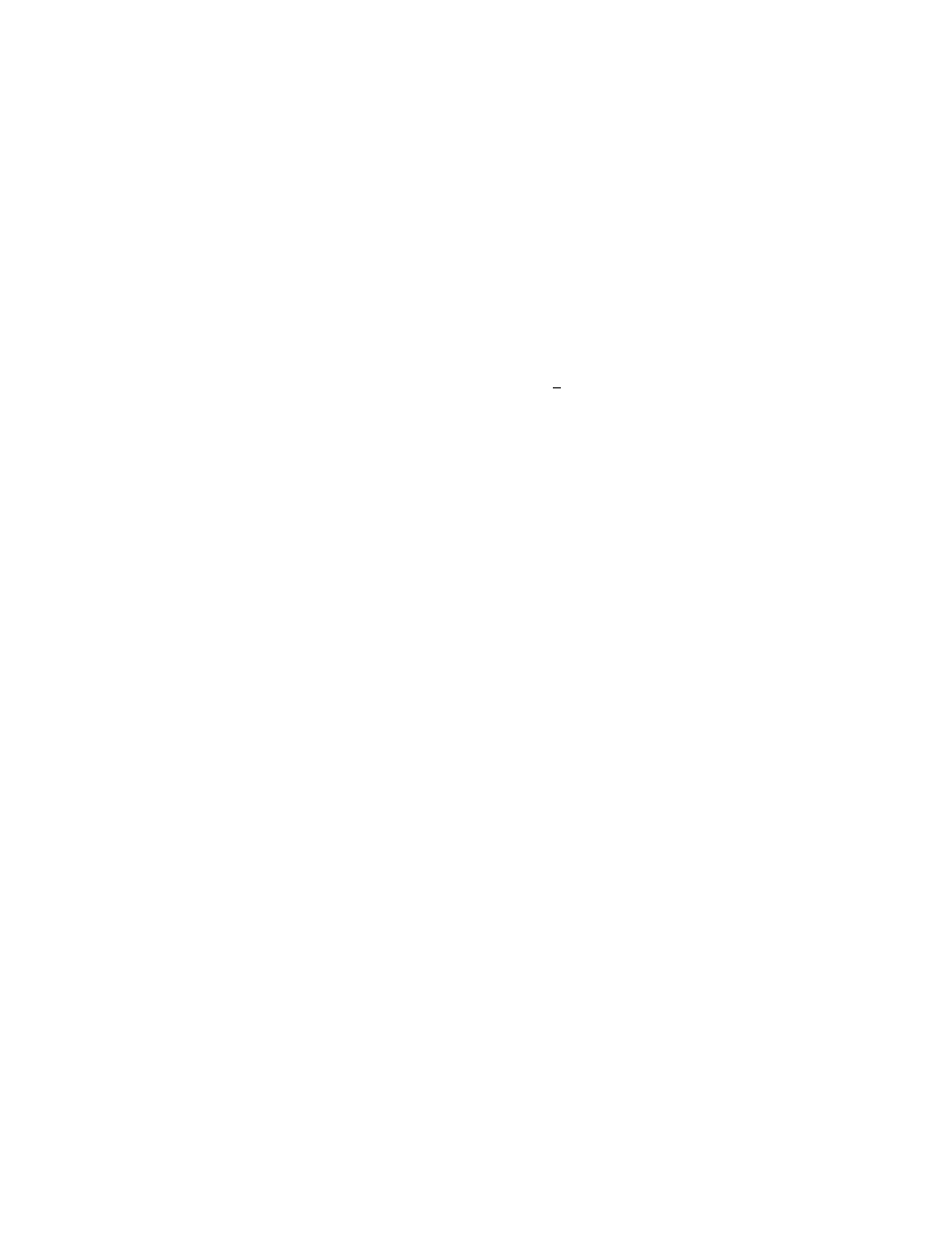
Frequently asked questions — Desktop Software
Installation and User’s Guide
175
The Address Book Import window appears. Select names
from the Global Address List and click Import
>
to copy the
names over. Once you’ve copied all the names you want,
click the OK
button. The Advanced window now shows a
file called Address Book in the Desktop File Databases list.
Click the Restore
button. The updated Address Book file
will be transferred to the handheld.
4. From the Desktop Manager, double-click the Intellisync
tool; the Intellisync window opens. Click the Configure
PIM...
button. In the PIM Configuration window, select
Address Book and click Choose. Ensure Outlook is
selected as your translator then click Browse to open the
Choose Contact Folder(s)
window. Locate and select the
Global subfolder that you created in step 1. This subfolder
will be under Contacts
.
(You may have to double-click the
displayed folders to view all subfolders). Click the Add
button. In the bottom list, select the Global folder and click
the Default
button. Continue clicking OK to return to the
Intellisync
window.
5. Click
the
Synchronize now
button to add the Outlook
Contacts to your handheld and the addresses on the
handheld to Outlook. When the dialog appears asking if
you want to delete the new addresses from your handheld,
click Re-sync. Now a dialog appears asking if you want to
add the new address to your subfolder in Contacts. Click
OK
. You can now synchronize your PIM applications
without overriding the addresses you have in the Contacts
folder.
6. In
the
Intellisync
window select Configure>Choose>
Browse
. The Choose Contact Folder(s) window appears;
select the Contacts folder and click Default. Performing
this last step ensures that when a future contact is added to
the handheld, it will be synchronized into the main
Contact folder, rather than the Global subfolder.
