How to use the macro feature (m1, m2, m3 buttons), Chapter 3 the remote control, Unlocking the volume (vol unlock) – RCA Scenium L50000 User Manual
Page 57: Continues on next page
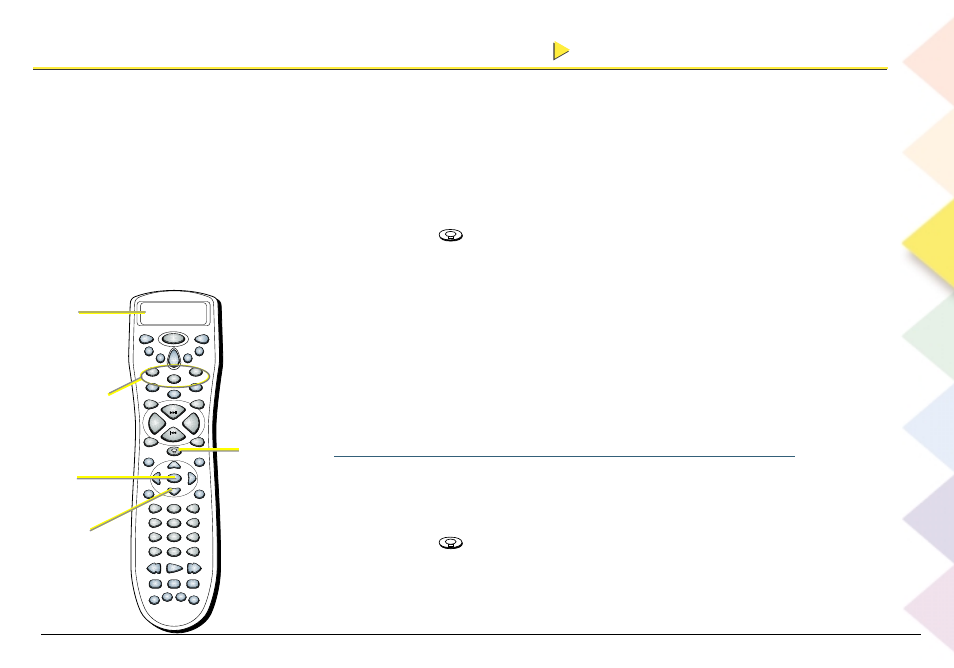
Chapter 3 The Remote Control
Chapter 3 The Remote Control
53
Note: If you press any button other than the component buttons (DIRECTV,
TV, VCR1, VCR2, DVD, AUD & AUX), the error message INVALID will appear in
the remote’s display until you press one of the component buttons or the
CLEAR button.
Unlocking the Volume (VOL UNLOCK)
The Volume Unlock mode will apply if the Volume Lock has been activated.
1.
Press and hold
(the backlight button) until CODE SET appears in the
remote’s display.
2.
Step through the programming menu by pressing the down arrow button until
VOL UNLOCK appears in the remote’s display, then press the OK button (the
remote resets itself to volume unlock mode and UNLOCKED appears in the
display.
3.
EXIT SETUP appears and the remote returns to normal operation.
NOTE: Press the CLEAR button at any time to exit the programming mode. An
EXIT SETUP message will appear and the remote will return to its normal
operation.
DIRECTV
VCR
1
VCR
2
ON•OFF
TV
DVD
AUX
AUD
M1
L1
M2
L2
M3
L3
FRONT
SKIP
MUTE
CH +
VOL +
VOL -
CH -
CENTER
REAR
GO
BACK
FORMAT
TEST
GUIDE
INFO
AM•FM
OK
LEVEL +
LEVEL -
MENU
PROGRAM
CLEAR
1
2
3
4
5
6
7
8
9
0
INPUT
ANT
FUNCTION
STOP
PAUSE
REC
PLAY
FWD
REV
SWAP
CH
CTRL
PIP
WHO
DSP
ON•OFF
DSP
MODE
DELAY
Display
window
The down
arrow button
The OK
button
The backlight
button
Macro buttons
(M1, M2, and
M3)
How to Use the Macro Feature (M1, M2, M3 buttons)
Macro is a command, which defines a sequence of several operations. Each macro
button enables you to program as many as 15 button strokes in a sequence. For
example: you could program a button macro to turn on your TV, turn on your DVD
Player and start playing the DVD.
1.
Press and hold
(the backlight button) until CODE SET appears in the
remote’s display.
continues on next page
continues on next page
