Installer, Source setup with cas-rc remote control, Searching for your code – Russound CAS44 User Manual
Page 27: Checking the codes, Using learning
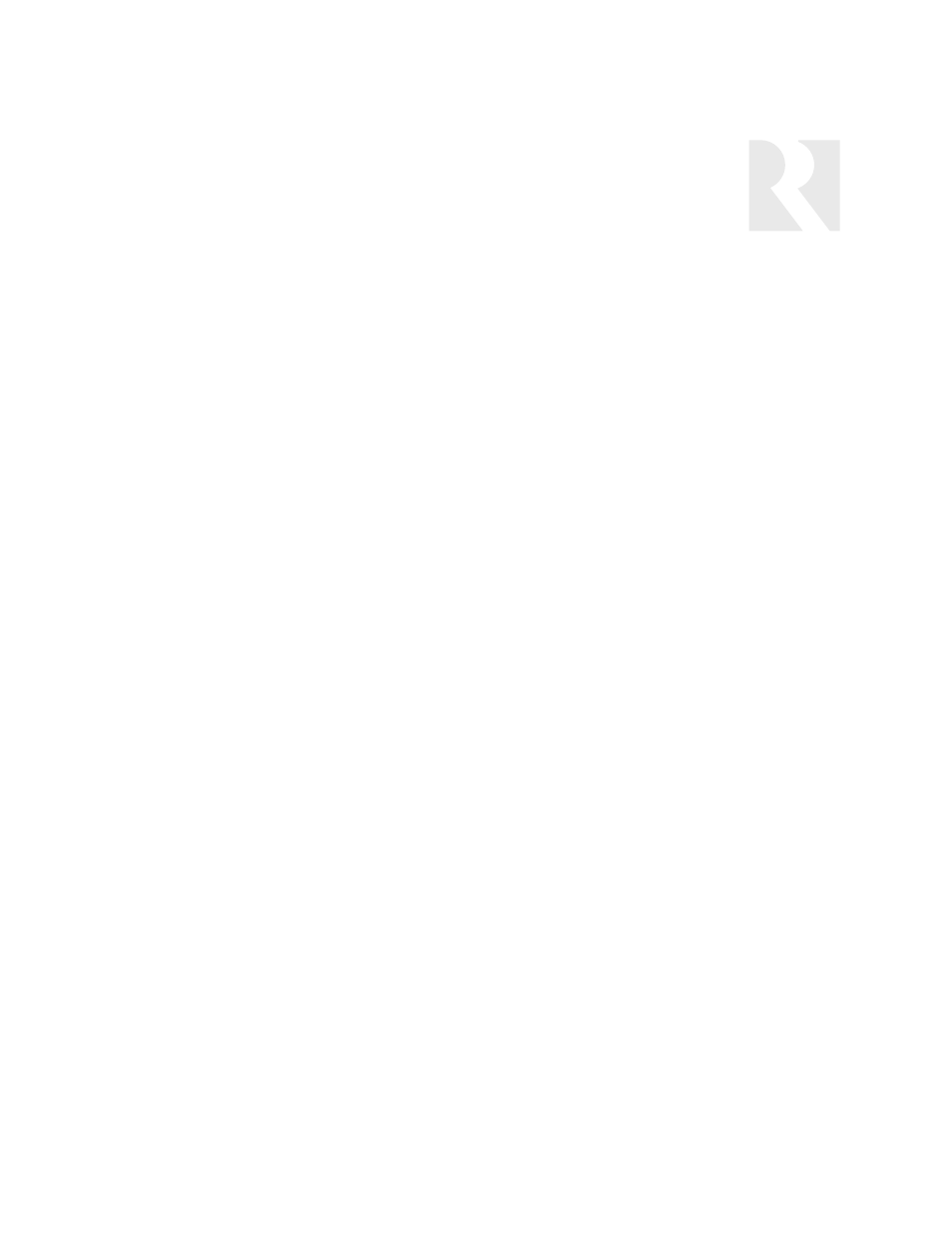
device should in turn perform the requested function. If it does not,
repeat steps
3-5, trying each code for your brand until you find a code that works.
If you cannot find a code that works see “Searching for Your Code” in
this manual.
6.
Repeat steps 1-5 for the other devices you want to control. For
future reference, write down each working device code.
Searching for your Code
Note: S1, S2, S3, S4, Vol +/-, Mute and Power are the same for any
source. All other buttons are dependent upon the device code associ-
ated with the source.
If your device does not respond to the remote after trying all codes
listed for your brand, or if your brand is not listed, try searching for
your code:
1.
Press a device key once.
2.
Press and hold SET until the red LED blinks twice, then release.
3.
Enter 9-9-1, then the device group number (see below). The LED
blinks twice.
0
Cable (Cable Converters,
Video Accessories, Satellite
Receivers)
1
TV (TVs)
2
VCR (VCRs, DVD players)
3
Audio (Audio Amplifiers,
Audio Amp/Tuners,
CD players)
4.
Aim the remote at the device and press POWER. The remote
sends IR codes from its library to the selected device, starting with
the most popular code first. If the device responds, go to step 6.
5.
If the device does not respond, press CH+. the remote will try
the next code. Continue until the device responds. Press CH- to try the
previous code.
6.
Press SET to lock in code. To search for other device codes,
repeat steps 1-5.
Checking the Codes
If you have set up the remote using the procedure in “Searching for
Your Code,” you may need to find out which five-digit code is operat-
ing your equipment. For example, to find out which code is assigned
to your TV:
1.
Press the S# key to which the TV is assigned.
2.
Press and hold SET until the red LED blinks twice, then release.
3.
Enter 9 9 0. The LED blinks twice.
4.
To view the code’s first digit, press 1. Count the LED blinks (e.g.,
three blinks =3), and enter the number in the appropriate device list in
step 6 of “Programming a Device.” If a code digit is 0, the LED does
not blink.
5.
Repeat step 4 for the remaining digits, using 2 for the second
digit, and so on.
6.
To check for other device codes, repeat steps 1-5, using the
appropriate S# key.
Using Learning
The CAS-RC includes a Learning feature so you can add functions that
are unique to your home entertainment devices (e.g., VCR Tracking Up
or Down). The following precautions apply.
• The original remote controls must be in working order for learning to
work properly.
• Learned keys are mode specific, so each one can store a unique
function for each mode.
• Do not use the following keys for learning: Device Keys, SET, BACK,
or Record.
• Learning capacity is approximately 40 to 100 keys, depending on
the code being learned.
• Certain device codes are not learnable including multi-frequency
types, some high frequency ones, and other unusual formats.
• For optimum learning, avoid high levels of ambient light such as nat-
ural sunlight or energy-efficient fluorescent lights.
• Have the original remote controls handy before programming learn-
ing.
Programming a learned key
Note: If more than 15 seconds pass between key presses, the remote
exits programming.
1.
Press and hold SET until LED flashes twice.
2.
Press 9 7 5.
3.
Press a device key once (e.g., S1, S2, S3, S4) to assign a mode
for learning.
4.
Place the CAS-RC head-to-head (about 2” apart) from your original
remote control. Also locate the key (on original remote control) that
will serve as the teaching function.
5.
On the CAS-RC, press a key where the learned function will be
stored.
6.
On the original remote, press and hold the the key to be learned.
The CAS-RC LED will turn off.Continue holding the key on the original
remote until the CAS-RC LED blinks twice.
Note: If the LED displays one long blink, a learning error has
occurred. Try repeating this step again until a successful capture
occurs. If the function is still not captured, press and hold SET to exit
programming. Review the learning precautions listed above, or the
Troubleshooting tips below, before beginning again at step 1.
7.
To program another key for the same source, repeat steps 5-6.
To program another device, repeat steps 1-6. Press and hold SET to
exit programming.
Deleting a single learning key
1.
Select a source.
2.
Press and hold SET until the LED flashed twice.
NOTE: If more than 15 seconds passes between key presses, the
remote exits programming.
3.
Press 9 7 6.
4.
Press the key (twice) containing the learned function to be delet-
ed. The remote blinks twice.
5.
Repeat steps 2-4 for another key on the same source, or press
and hold SET to exit programming.
Deleting all learned keys in a specific mode
1.
Press and hold SET until the LED blinks twice.
Note: if more than 15 seconds pass between key presses, the remote
exits programming.
2.
Press 9 7 6.
3.
Press a device key twice (S1, S2, S3, S4) to delete all the
learned keys for that mode. The LED blinks twice.
4.
Repeat steps 1-3 for another set of keys for a device, or press
and hold SET to exit programming.
27
INSTALLER
SOURCE SETUP WITH CAS-RC REMOTE CONTROL
