RCA RC59i User Manual
Important safety instructions, Rc59i, Warning
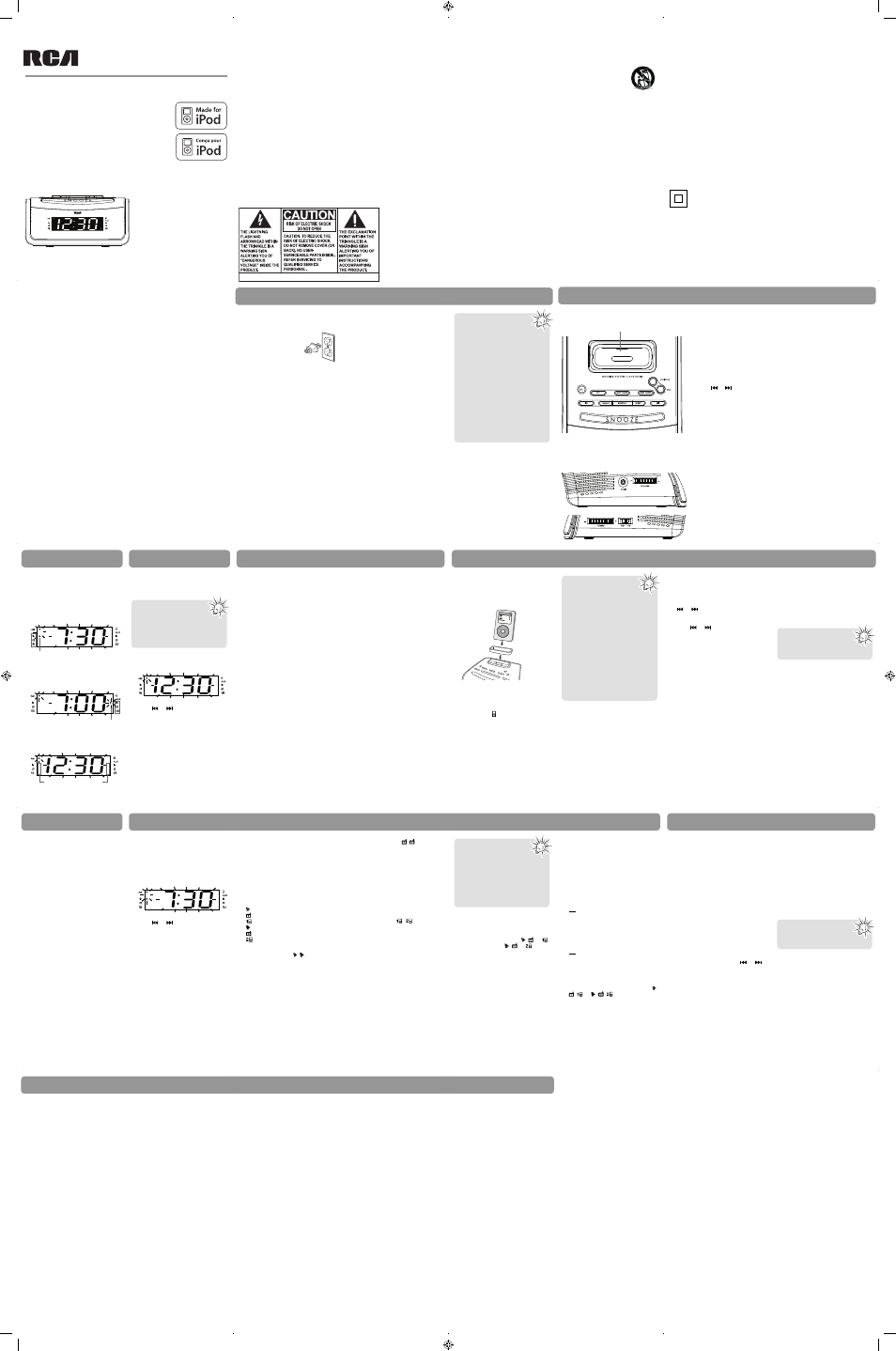
Setting clock time
1. Press SET three times. Refer to “SET
button”.
• The clock time fl ashes on the
display.
2. Press
or
to set the clock time.
• The time decrements or increments
follow by a faster rate when you
press and hold the button.
• The clock is in 12 hour format.
The indicator lights against AM to
indicate a.m. time.
3. To save and exit the clock setting,
wait for about 5 seconds or press
SET once. The clock time is set and
should stop fl ashing.
• Use only with the cart, stand,
tripod, bracket, or table specifi ed
by the manufacturer, or
sold with the apparatus.
When a cart is used, use
caution when moving
the cart/apparatus
combination to avoid
injury from tip-over.
• Unplug this apparatus during
lightning storms or when unused
for long periods of time.
• Refer all servicing to qualifi ed
service personnel. Servicing is
required when the apparatus has
been damaged in any way, such
as power-supply cord or plug is
damaged, liquid has been spilled
or objects have fallen into the
apparatus, the apparatus has been
exposed to rain or moisture, does
not operate normally, or has been
dropped.
ADDITIONAL SAFETY INFORMATION
• Main plug is used as disconnect
device and it should remain readily
operable during intended use. In
order to disconnect the apparatus
from the mains completely, the
mains plug should be disconnected
form the mains socket outlet
completely.
• Apparatus shall not be exposed to
dripping or splashing and no objects
fi lled with liquids, such as vases,
shall be placed on the apparatus.
To change or check the remaining
time in sleep mode:
• Press
SLEEP once to check the
remaining sleep time. Press SLEEP
repeatedly to select another sleep
time.
To cancel the sleep mode:
• If you decide to turn off the unit
sooner, press SNOOZE, OFF or press
SLEEP repeatedly to select “OFF”.
user manual
guide de l’utilisateur
EN/F
It is important to read this user manual prior to using your new product for the fi rst time.
Nous vous recommandons de lire ce manuel avant d’utiliser votre nouveau produit
pour la première fois.
RC59i
v1.0 (EN/F)
FCC information
This equipment has been tested and
found to comply with the limits for a Class
B digital device, pursuant to Part 15 of FCC
Rules. These limits are designed to provide
reasonable protection against harmful
interference in a residential installation.
This equipment generates, uses, and can
radiate radio frequency energy and, if
not installed and used in accordance
with the instructions, may cause harmful
interference to radio communications.
However, there is no guarantee that
interference will not occur in a particular
installation. If this equipment does cause
harmful interference to radio or television
reception, which can be determined
by turning the equipment off and on,
the user is encouraged to try to correct
the interference by one or more of the
following measures:
• Reorient or relocate the receiving
antenna.
• Increase the separation between the
equipment and receiver.
• Connect the equipment into an outlet
on a circuit different from that to
which the receiver is connected.
• Consult the dealer or an experienced
radio/TV technician for help.
Modifications not expressly approved
by the party responsible for compliance
could void the user’s authority to operate
the equipment.
This Class B digital apparatus complies
with Canadian ICES-003.
Cet appareil numérique de la classe B
est conforme à la norme NMB-003 du
Canada.
Manufacturer/Responsible Party
Audiovox Electronics Corp.,
150 Marcus Blvd., Hauppauge, NY 11788
For your records
In the event that service should be
required, you may need the model
number and the serial number. In the
space below, record the date and place
of purchase and the serial number:
Model No.:
Date of Purchase:
Place of Purchase:
Serial No.:
Technical information
Product: Clock Radio
Brand: RCA
Model: RC59i
Electrical consumption
Power Supply: 120V ~ 60Hz
Power Consumption: 9 Watts
iPod is a trademark of Apple Inc.,
registered in the U.S. and other
countries.
Apple is not responsible for the
operation of this device or its
compliance with safety and regulatory
standards.
“Made for iPod” means that an
electronic accessory has been designed
to connect specifi cally to iPod and has
been certifi ed by the developer to meet
Apple performance standards.
The descriptions and characteristics in
this owner’s manual are for the purpose
of general reference only and not as a
guarantee. In order to provide you with
the highest quality product, we may
make changes or modifi cations without
prior notice.
PLEASE READ AND SAVE THIS FOR FUTURE REFERENCE
IMPORTANT SAFETY INSTRUCTIONS
Before you begin
General controls
Clock
Radio
iPod
Wake function
Some of the following information may
not apply to your particular product;
however, as with any electronic product,
precautions should be observed during
handling and use.
• Read these instructions.
• Keep these instructions.
• Heed all warnings.
• Follow all instructions.
• Do not use this apparatus near
water.
• Clean only with dry cloth.
• Do not block any ventilation
openings. Install in accordance with
the manufacturer’s instructions.
• Do not install near any heat sources
such as radiators, heat registers,
stoves, or other apparatus (including
amplifi ers) that produce heat.
• Do not defeat the safety purpose
of the polarized or grounding-type
plug. A polarized plug has two
blades with one wider than the
other. A grounding type plug has
two blades and a third grounding
prong. The wide blade or the third
prong is provided for your safety. If
the provided plug does not fi t into
your outlet, consult an electrician
for replacement of the obsolete
outlet.
• Protect the power cord from being
walked on or pinched particularly at
plugs, convenience receptacles, and
the point where they exit from the
apparatus.
• Only use attachments/accessories
specifi ed by the manufacturer.
• Always leave suffi cient space around
the product for ventilation. Do
not place product in or on a bed,
rug, in a bookcase or cabinet that
may prevent air fl ow through vent
openings.
• Do not place lighted candles,
cigarettes, cigars, etc. on the
product.
• Connect power cord only to AC
power source as marked on the
product.
• Care should be taken so that objects
do not fall into the product.
• Do not attempt to disassemble
the cabinet. This product does
not contain customer serviceable
components.
• The marking information is located
at the bottom of apparatus.
• Caution marking is located at
bottom of apparatus.
WARNING:
TO PREVENT FIRE
OR ELECTRICAL
SHOCK HAZARD,
DO NOT EXPOSE
THIS PRODUCT TO
RAIN OR MOISTURE.
Top view
Universal dock for iPod
Listening to radio
To turn on or off radio:
1. Press RADIO/AUX to turn on the
radio.
2. Press OFF to turn off the radio, or
press RADIO/AUX or iPod to select
another sound mode.
To select radio band:
• Slide
the
AM FM switch to select
FM or AM band.
To tune frequency:
• Rotate
– TUNING + to tune
frequency.
Connecting iPod
To connect iPod:
• Place the adapter (provided with
your iPod) and then your iPod on
the universal dock for iPod.
To select iPod mode:
• Press iPod on the front of the unit
to select the iPod mode.
• The indicator lights against iPod
mode icon ( ) on the display.
• Playback from the iPod starts
automatically.
• If no iPod is connected in the iPod
mode, the unit will exit the iPod
mode and turn off automatically.
Listening to iPod
To control the playback:
1. Press iPod to start or pause the
playback.
• During playback, press and hold
or
to search backward or
forward within a music fi le.
2. Press
or
to skip to the
previous or next fi le.
3. Press SHUFFLE to play the fi les in
random order in the iPod. Press
again to cancel the function (shows
on the iPod display).
4. Press REPEAT to select a repeat
playback mode (repeat 1 or repeat
all). Press REPEAT until no repeat
mode is selected (shows on the
iPod display) to cancel the repeat
playback.
To charge the iPod:
• You may charge the battery of your
iPod through the universal dock for
iPod while the unit is turned off
(standby mode) or in the iPod or
AUX mode. Charging control should
be operated on the iPod.
Setting wake time
This unit allows 2 wake times to be set.
1. Press SET once (for setting WAKE 1
time) or twice (for setting WAKE 2
time). Refer to “SET button”.
• The wake time fl ashes on the
display.
2. Press
or
to set the wake time.
• The time decrements or increments
follow by a faster rate when you
press and hold the button.
• The clock is in 12 hour format.
The indicator lights against AM to
indicate a.m. time.
3. To save and exit the wake setting,
wait for about 5 seconds or press
SET repeatedly until the time
display stops fl ashing.
If Waking to Alarm ( , ) is
selected:
• If you set the wake function with
low volume level before going to
bed, we advise using Waking to
Alarm mode to wake you up.
Turning off wake function
To silence the wake function
momentarily:
• Press
SNOOZE. The alarm will sound
again when the snooze period (9
minutes) is over.
• Snooze function can be used
repeatedly up to 1 hour. After this,
the wake function will turn off until
the next day.
OR
To stop the wake function:
• Press
OFF. The alarm will be on
again the following day at the same
time.
OR
To disable the wake function
completely:
• Press
WAKE 1 MODE or WAKE 2
MODE repeatedly until no indicator
lights against a wake mode icon ( ,
,
or ,
,
) on the display.
Sleep function
In the sleep mode, the radio, iPod or
AUX mode turns off automatically.
To set the sleep time:
1. Press SLEEP repeatedly to cycle
among the sleep time available
(90min, 60min, 30min, 15min and
OFF. 90min is the default setting).
2. When the desired sleep time is
selected, release SLEEP and wait for
about 5 seconds, the sleep time is
now set.
To listen to the radio:
• The radio turns on by default. If
not, press RADIO/AUX and select a
radio station as usual.
To listen to the iPod:
• Press iPod and then press
or
to select a fi le on the iPod.
• If iPod mode is selected in your last
sleep mode setting, the iPod will
start to play, instead of the radio.
• The radio will be played whenever
the iPod mode is selected but
without an iPod connected.
To listen to the auxiliary player:
• If an auxiliary player (e.g. mp3
player) is connected, press RADIO/
AUX to select AUX mode and start
playback on your auxiliary player.
Audiovox Electronics Corp.
150 Marcus Blvd., Hauppauge, NY 11788
©2009 Audiovox Electronics Corp.
Trademark(s) ® Registered
Marque(s) ® Deposée(s)
Marca(s) ® Registrada(s)
www.rcaaudiovideo.com
Printed in China
Important Battery Precautions
• Any battery may present a risk of
fi re, explosion, or chemical burn
if abused. Do not try to charge a
battery that is not intended to be
recharged, do not incinerate, and
do not puncture.
• Non-rechargeable batteries, such as
alkaline batteries, may leak if left in
your product for a long period of
time. Remove the batteries from the
product if you are not going to use
it for a month or more.
• If your product uses more than one
battery, do not mix types and make
sure they are inserted correctly.
Mixing types or inserting incorrectly
may cause them to leak.
• Discard any leaky or deformed
battery immediately. They may
cause skin burns or other personal
injury.
• Please help to protect the
environment by recycling or
disposing of batteries according to
federal, state, and local regulations.
• Do not expose batteries to excessive
heat (for example, by leaving them
in sunlight or close to fi re).
Listening to auxiliary
source
1. Connect your auxiliary source (e.g.
mp3 player) to the AUX input jack
on the left of the unit with an
audio cable (not supplied).
2. Press RADIO/AUX twice to turn
on the unit and to switch to listen
to AUX mode. If you are in radio
mode, press RADIO/AUX once.
• The indicator lights against AUX
mode icon ( AUX ) on the display.
3. Adjust the auxiliary player to mid-
range volume and adjust the master
volume on the unit. Do not turn the
volume of the auxiliary player too
high as this may affect the sound
quality.
• For other playback operations,
control them on your auxiliary
player.
Auxiliary source
]
SEE MARKING ON BOTTOM OF PRODUCT
12 Month Limited Warranty
Applies to RCA Audio/Video
Products
• AUDIOVOX ELECTRONICS CORP. (the
Company) warrants to the original
retail purchaser of this product
that should this product or any
part thereof, under normal use and
conditions, be proven defective in
material or workmanship within
12 months from the date of
original purchase, such defect(s)
will be repaired or replaced with
reconditioned product (at the
Company’s option) without charge
for parts and repair labor.
• To obtain repair or replacement
within the terms of this Warranty,
the product is to be delivered with
proof of warranty coverage (e.g.
dated bill of sale), specifi cation of
defect(s), transportation prepaid, to
the Company at the address shown
below.
• This Warranty does not extend
to the elimination of externally
generated static or noise, to
correction of antenna problems,
loss/interruptions of broadcast or
internet service, to costs incurred for
installation, removal or reinstallation
of product, to corruptions caused
by computer viruses, spyware or
other malware, to loss of media,
fi les, data or content, or to
damage to tapes, discs, removable
memory devices or cards, speakers,
accessories, computers, computer
peripherals, other media players,
home networks or vehicle electrical
systems.
• This Warranty does not apply to
any product or part thereof which,
in the opinion of the Company,
has suffered or been damaged
through alteration, improper
installation, mishandling, misuse,
neglect, accident, or by removal
or defacement of the factory
serial number/bar code label(s).
THE EXTENT OF THE COMPANY’S
LIABILITY UNDER THIS WARRANTY
IS LIMITED TO THE REPAIR OR
REPLACEMENT PROVIDED ABOVE
AND, IN NO EVENT, SHALL THE
COMPANY’S LIABILITY EXCEED
THE PURCHASE PRICE PAID BY
PURCHASER FOR THE PRODUCT.
• This Warranty is in lieu of all other
express warranties or liabilities. ANY
IMPLIED WARRANTIES, INCLUDING
ANY IMPLIED WARRANTY OF
MERCHANTABILITY, SHALL BE
LIMITED TO THE DURATION OF
THIS WRITTEN WARRANTY. ANY
ACTION FOR BREACH OF ANY
WARRANTY HEREUNDER INCLUDING
ANY IMPLIED WARRANTY OF
MERCHANTABILITY MUST BE
BROUGHT WITHIN A PERIOD OF 24
MONTHS FROM DATE OF ORIGINAL
PURCHASE. IN NO CASE SHALL THE
COMPANY BE LIABLE FOR ANY
CONSEQUENTIAL OR INCIDENTAL
DAMAGES FOR BREACH OF THIS OR
ANY OTHER WARRANTY. No person
or representative is authorized
to assume for the Company any
liability other than expressed herein
in connection with the sale of this
product.
• Some states do not allow limitations
on how long an implied warranty
lasts or the exclusion or limitation
of incidental or consequential
damage so the above limitations or
exclusions may not apply to you.
This Warranty gives you specifi c
legal rights and you may also have
other rights which vary from state
to state.
How to make a warranty claim:
• If your product is capable of storing
content (such as an mp3 player,
digital voice recorder, etc), it is
recommended to make periodic
backup copies of content stored
on the product. If applicable,
before shipping a product, make
a back up copy of content or data
stored on the device. Also, it is
advisable to remove any personal
content which you would not want
exposed to others. IT IS LIKELY
THAT CONTENTS AND DATA ON
THE DEVICE WILL BE LOST DURING
SERVICE AND REFORMATTING.
AUDIOVOX ACCEPTS NO LIABILITY
FOR LOST CONTENT OR DATA,
OR FOR THE SECURITY OF ANY
PERSONAL CONTENT OR DATA ON
THE RETURNED DEVICE. Product
will be returned with factory
default settings, and without any
pre-loaded content which may have
been installed in the originally
purchased products. Consumer will
be responsible for reloading data
and content. Consumer will be
responsible to restore any personal
preference settings.
• Properly pack your unit. Include
any remotes, memory cards, cables,
etc. which were originally provided
with the product. However DO NOT
return any removable batteries,
even if batteries were included
with the original purchase. We
recommend using the original
carton and packing materials.
• Include evidence of purchase date
such as the bill of sale. Also print
your name and address and a
description of the defect. Send via
standard UPS or its equivalent to:
Audiovox Electronics Corp.
Attn: Service Department.
150 Marcus Blvd.
Hauppauge N.Y. 11788
1-877-833-3491
• Insure your shipment for loss or
damage. Audiovox accepts no
liability in case of damage or loss en
route to Audiovox.
Warranty information
• Pay any charges billed to you by
the Exchange Center for service not
covered by the warranty.
• A new or refurbished unit will be
shipped to you freight prepaid.
What we will do:
Provide you with a new, or at our
option, a refurbished unit. The
exchange unit is under warranty for
the remainder of the original product’s
warranty period.
For Canada Customers, please ship
to:
Audiovox Return Centre
c/o Genco
6685 Kennedy Road,
Unit#3, Door 16,
Mississuaga, Ontario
L5T 3A5
Selecting wake source
You may be woken up by the alarm,
radio, or music from iPod.
1. Set a wake time (refer to the above
instructions).
2. Press WAKE 1 MODE or WAKE
2 MODE to select a wake mode.
The indicator lights against the
corresponding wake mode icon on
the display.
– Wake time 1 by alarm
– Wake time 1 by radio
– Wake time 1 by iPod
– Wake time 2 by alarm
– Wake time 2 by radio
– Wake time 2 by iPod
If Waking to RADIO (
,
) is
selected:
3. Select a desired wake up radio
channel (refer to “Listening to the
radio”). If no wake up channel is
set, your last listening radio station
will be selected.
4. Adjust the volume to your desired
level.
5. Press OFF to turn off the unit.
If Waking to iPod (
,
) is
selected:
3. Adjust the volume to your desired
level. The last played fi le on the
iPod will be played when the wake
function activates.
4. Press OFF to turn off the unit.
Note: If there is no iPod connected, the
alarm tone will sound instead even if
Waking to iPod mode is selected.
When the sleep mode is
activated again, the sleep
setting will be the same as the
one you have set before.
Made for:
• iPod touch 2nd
generation 8GB, 16GB,
32GB
• iPod touch 1st generation 8GB,
16GB, 32GB
• iPod nano 4th generation
(video) 8GB, 16GB
• iPod nano 3rd generation
(video) 4GB, 8GB
• iPod classic 80GB, 160GB
• iPod nano 2nd generation
(aluminum) 2GB, 4GB, 8GB
• iPod 5th generation (video)
30GB, 60GB, 80GB
• iPod mini 4GB, 6GB
• iPod 4th generation 40GB
• iPod 4th generation (color
display) 20GB, 30GB, 40GB, 60GB
• When the wake
function activates, the
corresponding wake mode
indicator will fl ash until the
wake function is turned off. The
indicator will then stop fl ashing
and keep lighting up.
• When the AC power is
disconnected, all wake mode will
be reverted to alarm tone.
Plugging in for power
• AC OUTLET POWER SUPPLY:
120V~60Hz
• The AC power plug is
polarized (one blade is
wider than the other)
and only fi ts into AC
power outlets one way.
If the plug will not go
into the outlet completely, turn the
plug over and try to insert it the
other way. If it still does not fi t,
contact a qualifi ed electrician to
change the outlet, or use a different
one. Do not attempt to bypass this
safety feature.
• Power is fed to the unit even when
it is not functioning. To cut the
power supply off, the power cable
must be unplugged.
Battery back-up operation
The power failure protection circuit will
not operate unless battery is installed.
No worry battery backup
• When the battery backup functions,
the digital display will not light,
however, the wake function
still occurs during the power
interruption if remaining battery
power is adequate.
• Normal operation will resume after
AC power is restored so you will not
have to reset the time or wake.
Install battery as follow:
1. Remove battery compartment door
(located at the bottom of the radio)
by applying thumb pressure to the
tab on battery door and then lift
the door out and off the cabinet.
2. Connect a 9-volt battery (not
supplied) to the connector plug.
3. Replace the compartment door.
Power failure indicator
• When AC power is interrupted
(disconnected) for a short period
of time, both time and alarm
settings will change (unless battery
is installed). After AC power is
restored (reconnected), the Digital
Display will blink to indicate that
power was interrupted and you
should readjust the time and alarm
settings.
Alkaline (NEDA 1604A/
IEC 6LR61) battery is
recommended. Carbon-zinc
battery may be used but memory
holding time will be substantially
reduced. Memory holding time
for a fresh alkaline battery is
approximately 8 hours (if radio
or alarm are not operated) which
should take care of short, nuisance-
type AC power failures. To preserve
battery life, the unit should remain
plugged into an AC outlet. As the
battery gets older, its voltage drops
and memory may be lost. Be sure
to replace the battery periodically.
Battery should be removed if the
unit will be stored for more than
one month. Leaky battery can badly
damage the clock radio.
Side views
– TUNING + – Adjust radio frequency
AM / FM – Select radio band
– VOLUME + – Adjust volume
AUX IN – Auxiliary input jack
OFF – Turn off the unit
SET – Refer to “SET button”
WAKE 1 MODE / WAKE 2 MODE – Activate or change Wake 1 or
2 settings
RADIO/AUX – Turn on the unit; select Radio or Auxiliary Input
mode
iPod – Turn on the unit; select iPod mode
or
– Skip or search music fi le in iPod; adjust clock time and
wake time
REPEAT – Select repeat playback mode for iPod
SHUFFLE – Select random playback mode for iPod
SLEEP – Refer to “Sleep function”
SNOOZE – Turn off the wake function momentarily; turn off the
sleep function
All playback operations can
also be performed on your
iPod when it is connected
with this unit.
Antenna
Built-in AFC
• The Built-in Automatic Frequency
Control (AFC) works only on FM. It
helps reduce drift on FM reception
and keep the radio locked in on the
FM station to which it is tuned.
• When tuning in FM stations, you
may notice that the station you are
tuning can be well-tuned on two
or three nearby points on the dial.
Always tune carefully at the loudest
and clearest point.
AM Antenna
• A built-in ferrite rod antenna
eliminates the need for an outside
antenna for AM reception. Rotating
the unit slightly may improve
reception of distant AM stations.
Checking wake time
• To check the wake time after setting,
press SET until the indicator lights
against a WAKE 1 icon ( ,
or
)
or WAKE 2 icon ( ,
or
). The
respective assigned wake time also
shows on the display.
Using SET button
Use the SET button to set clock and
wake times. Each press of the button
will change to adjust a different time
setting.
1. Press SET once to set the wake time
of WAKE 1.
The indicator lights against one
of the WAKE 1 mode icons
2. Press SET twice to set the wake
time of WAKE 2.
The indicator lights against one
of the WAKE 2 mode icons
3. Press SET a third time to set the
clock time.
No indicators light here
4. Press SET a fourth time to exit the
setting mode.
SET button
This is CLASS II apparatus with
double insulation, and no
protective earth provided.
The unit will immediately
prompt to clock setting when
you plug the unit for power
for the fi rst time (or after a period of
time without AC and battery power).
There is no need to press the SET
button.
