Navi bars – Nokia 150T User Manual
Page 21
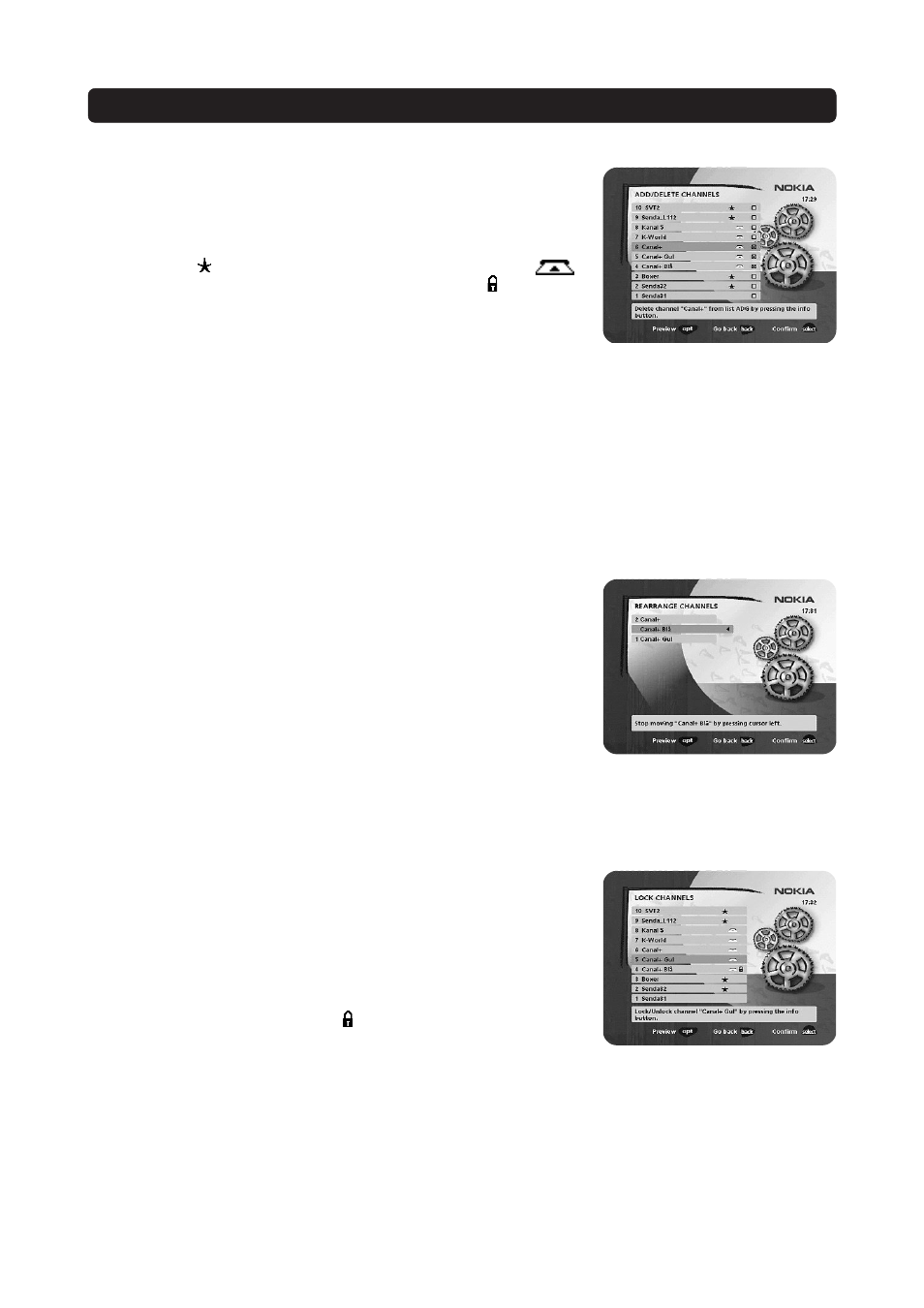
GB 21
NAVI BARS
Add/Delete channels
From this menu, you can add and remove the channels in your favourite lists. The
“TV” or “Radio” lists are used as a basis for where the channels are selected from.
A channel is added or removed from the list by pressing
info. The square on the
righthand side of the line will be empty for removed channels, and will contain an
“
x” for added channels. In addition to the channel name, three different symbols
can be shown. ( “ ” = a new channel you have not previously visited. “
” =
the channel is scrambled according to the service information. “ ” = the channel
is locked by the user.)
• Move to the desired channel(s) with
cursor up/down .
• Press
opt if you want to preview the channel.
• Add/remove by pressing
info.
• When you are ready, confirm the selections and leave the menu by pressing
select.
Rearrange channels
From this menu, you can arrange the sequence that your channels are in in your
favourite lists.
• Move to the desired channel(s) with
cursor up/down .
• Press
opt if you want to preview the channel.
• With
cursor right , mark the channel you want to move to a new position within
the list.
• Move the channel to the desired position with
cursor up /down and press cur-
sor left.
• Press
select to confirm the new position.
Lock channels
To get to this menu, you must enter your access code first.
From this menu, you can lock (and later unlock) channels in order to prevent your
children from watching certain channels, etc.
• Select the channel you want to lock and press
info. Repeat the procedure for
each channel you want to lock.
• Press
opt if you want to preview the channel.
• Press
select to confirm.
A locked channel will be marked with a “ ” (padlock) symbol.
You must enter your access code before you can watch a locked channel.
