Nvidia Video Card GeForce MX Series User Manual
Page 22
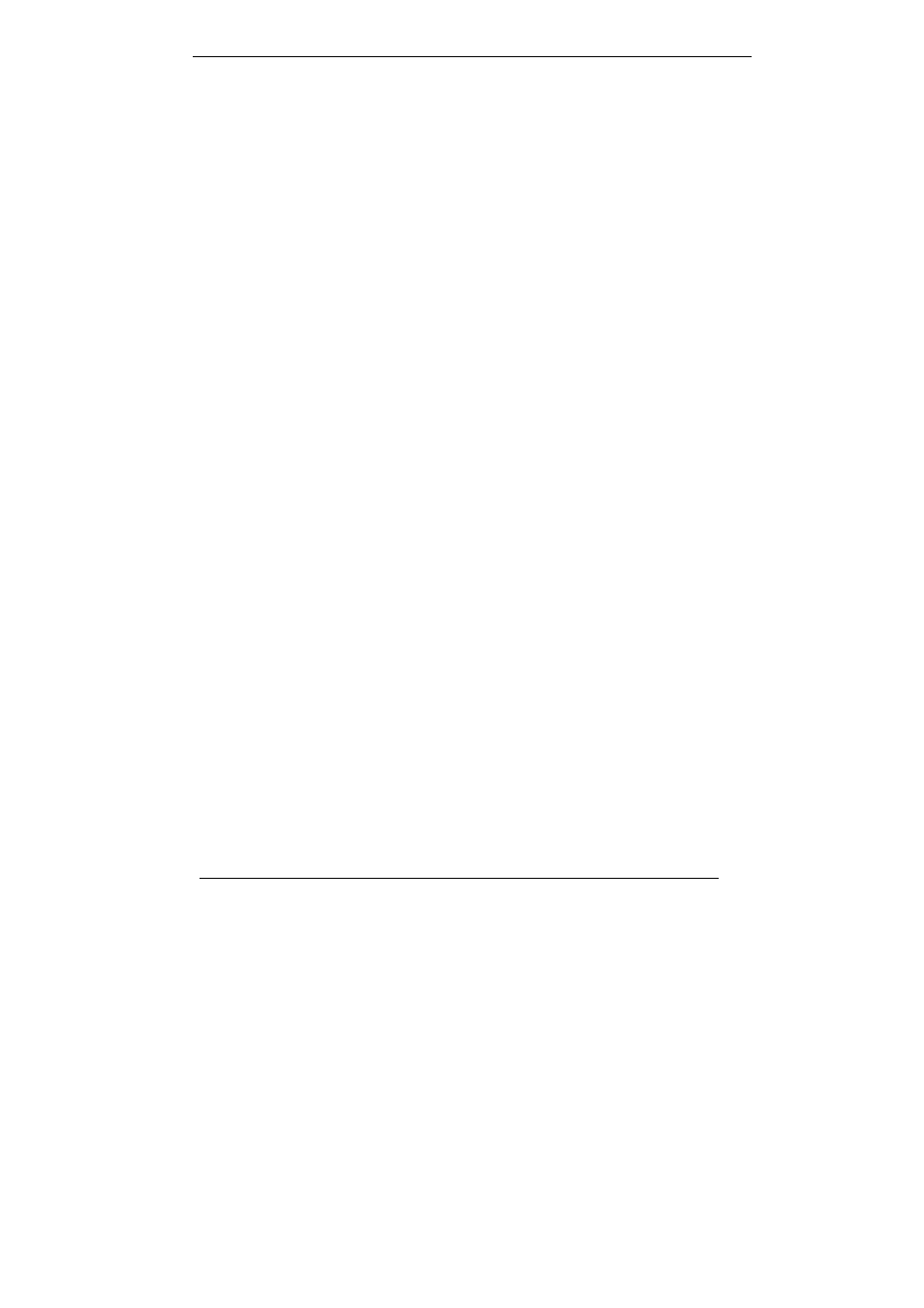
23
Q: TV-OUT is grayed out on my TV-OUT capable nVidia Geforce4 MX
graphics card. How can I fix it?
A:
1. The nVIDIA Geforce4 MX graphics card needs to see real 75 ohms AV input.
However, not all TVs have this, and some have a switch labeled ‘Terminate’
next to the AV inputs to turn the 75 ohms off to allow more than one TV to be
connected. If you are having this problem, especially with a smaller or
portable TV, then try another TV to see if this is a problem, or check for a
‘Terminate’ switch.
2. According to motherboard vendor this may also be caused a problem by
motherboards using a linear voltage regulator that does not supply enough
voltage to the nVIDIA Geforce4 MX graphics card, and therefore there is not
enough voltage to maintain TV-OUT.
Q: My nVIDIA Geforce4 MX graphics card keeps on locking up. How can I
fix it?
A:
1. Are you over clocking either nVIDIA Geforce4 MX graphics card or your
processor? If you are, try clocking back to normal, leaving the case lids off
and under clocking and see if it fixes the problem. If it does, you need more
cooling.
2. Have you assigned an IRQ to VGA in your BIOS? If not, do so.
3. Have you got an IRQ conflict with nVIDIA Geforce4 MX graphics card and
another card? The only device that can have the same IRQ is the ‘IRQ
Holder for PCI Steering’. If so, try moving the card to another slot (in
particular avoid the first PCI slot as this frequently is forced to share an IRQ
with the AGP slot) or assigning a different IRQ to that slot in the BIOS.
4. Are you running a virus checker in the background? Try disabling it.
5. Try installing the latest AGP drivers for your motherboard chipset if you
haven't got an Intel motherboard.
6. If you have an ‘AGP Driving Control’ setting in your BIOS, try switching it
to ‘BA’ or another value instead of ‘Auto’.
7. If you have a VIA chipset, try enabling AGP4X. We have chosen to disable
the AGP sideband transfer because there have been various system instability
problems due to issues in the design of some motherboards.
Q: The system will hang up when I play 3D game in Win98SE system.
A: 1. Start
⇒ Programs⇒ Accessories⇒ System Tools⇒ System Information
2. Tools
⇒ DirectX Diagnostic Tool⇒ Display
3. Disable ‘Direct3D Acceleration’ to try.
