Nvidia Video Card GeForce MX Series User Manual
Page 21
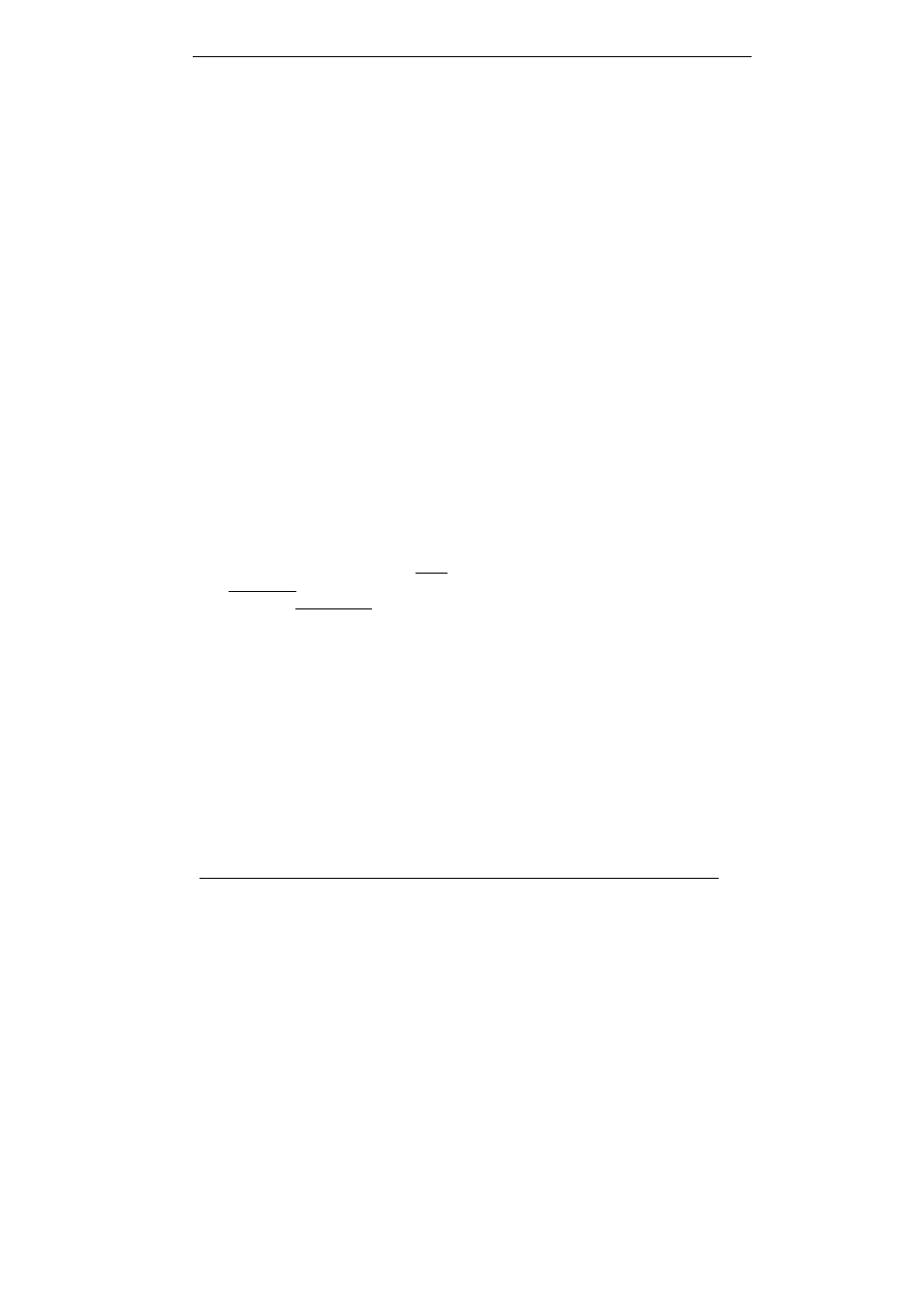
22
8. FAQ
Q: While installing on my PC, my computer loses the Vertical Sync.
A: Please check your monitor’s specifications. Some monitors connect the DDC
signal to ground: Which causes the BIOS not to detect your monitor. Therefore,
causing your nVidia Geforce4 MX graphics card not to receive any data or refresh
rates.
Q: The image on my monitor keeps on flickering and the driver can't
change the refresh-rate.
A: The problem is due to a failed DDC monitor detection.
To fix the problem:
1. Chick the right button of mouse in desktop them choose ‘Properties’.
2. Select ‘Settings’ tab
3. Click ‘Advanced Properties’
4. Select ‘Monitor’ tab
5. Click ‘Change’
6. Select ‘Show All Devices’ and choose your monitor type. If your monitor type
is not listed, please select one that is similar as possible.
Q: How do I change the resolution, color, and refresh-rate on my
Windows 98SE system?
A: Open the ‘My Computer’ folder and select the ‘Control Panel’ icon.
Double-click on ‘Display’ icon, then select ‘Settings’ tab, and then choose ‘Color
Palette colors’ to change the color values. Adjusting ‘Screen area’ to change the
Resolution (screen image size). From the same tab click-on ‘Advanced…’ to
access the Refresh-rate.
Q: How do I change the resolution, color, and refresh-rate on my
Windows NT system?
A: The procedure is basically the same as the Windows 98SE system. Except that
you must select ‘Test’ then click ‘OK’, so that the changes can take affect.
