Installation, Nti unimux series usb kvm switch 5, Figure 3- connect a dvi monitor – Network Technologies DVI-x User Manual
Page 8: Figure 4- connect the device(s), Usb keyboard usb mouse usb type a male connectors, Front view of unimux-dvi-8, Usb type a male usb type a female
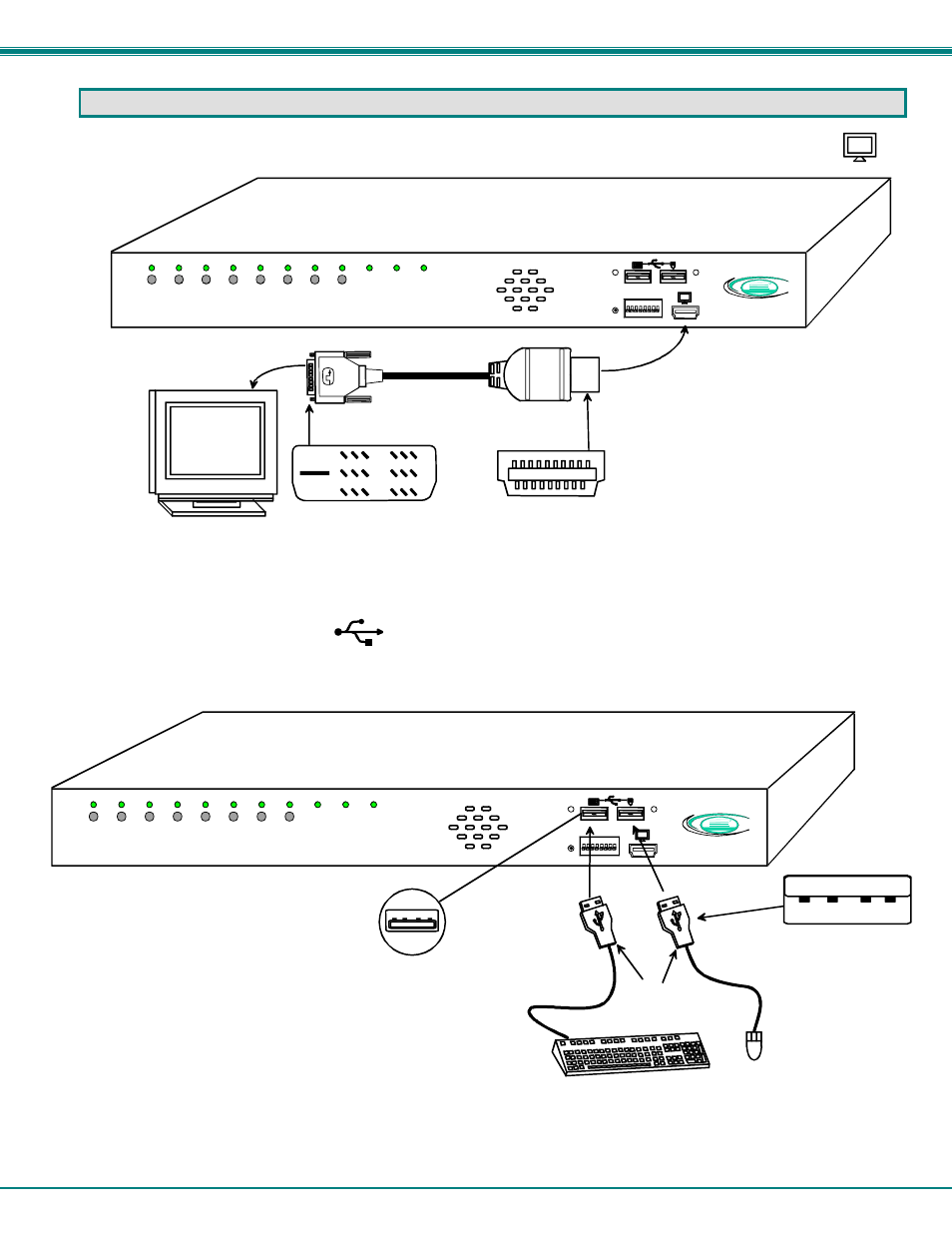
NTI UNIMUX SERIES USB KVM SWITCH
5
INSTALLATION
1. It is not necessary to turn the CPUs or monitors OFF during this installation.
2. Connect a HDMI-to-DVI cable (supplied) from a DVI monitor to the HDMI connector labeled with a monitor symbol ( )
on the front of the UNIMUX (See Fig. 3 below.)
Figure 3- Connect a DVI monitor
3. Connect the male USB type A connector on the keyboard cable to either one of the two USB type A female connectors
labeled with the USB symbol ( ) on the front of the UNIMUX.
4. Connect the male USB type A connector on the mouse cable to the remaining USB type A female connector labeled with the
USB symbol on the front of the UNIMUX.
Figure 4- Connect the device(s)
DVI Enabled
Monitor
Mating Face of
DVI Male
Mating Face of
HDMI Type A Male
DVI-HDMI-MM-3
(supplied)
8
7
6
5
4
3
2
1
Scan
Command
Broadcast
UNIMUX
TM
RS232
DDC
NTI
R
Ne twork Tech nolog ies Inc
1
8
ON
Front View of UNIMUX-DVI-8
USB Keyboard
USB
Mouse
USB Type A
Male Connectors
USB Type A Male
USB Type A Female
8
7
6
5
4
3
2
1
Scan
Command
Broadcast
UNIMUX
TM
RS232
DDC
NTI
R
Ne two rk Technologies Inc
1
8
ON
Front View of UNIMUX-DVI-8
