Nvidia Quadro User Manual
Page 6
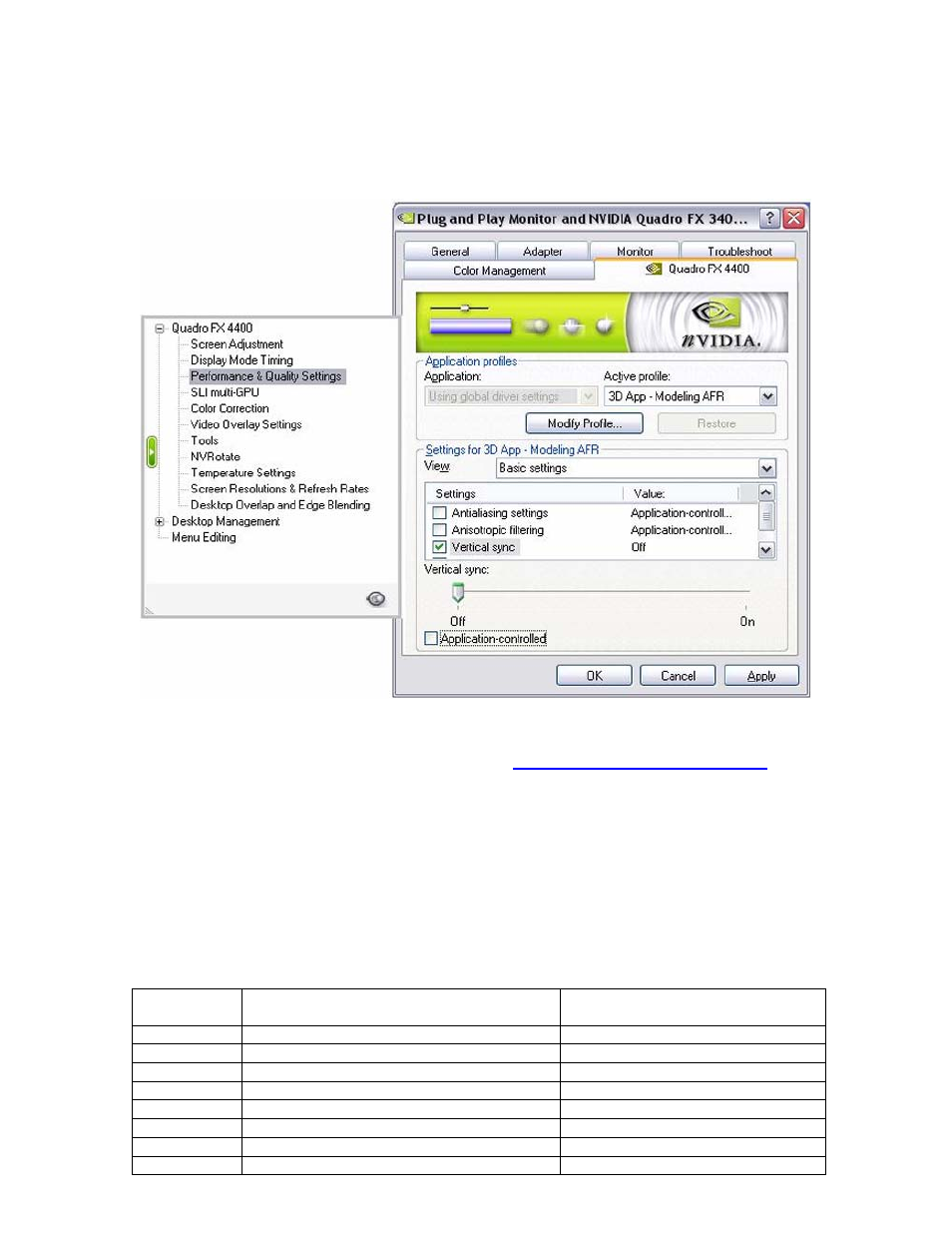
You will then need to select the appropriate profile in the control panel. You can do this by
selecting: Properties/Settings/Advanced/Quadro FX xxxx/Performance & Quality Settings. In the
“Active profile” drop-down menu, select “3D App – Modeling AFR”.
Finally, you need to turn “Vertical sync” off. While still in the “Performance & Quality Settings”
window, check the “Vertical sync” box under the “Settings for 3D App – Modeling AFR”. Then un-
check the box at the bottom of the window that reads “Application-controlled”.
Select “Apply” and “OK”. You are now ready to run the SPECviewperf benchmarks.
You can download the SPECviewperf benchmarks at
Comparison Benchmark Results (SLI Frame Rendering for Windows)
Test platform:
HP xw9300 workstation
NVIDIA nForce Professional MCP
Two AMD Opteron 250 processors (2.39 GHz)
1 or 2 NVIDIA Quadro FX 4400 graphics boards
2 GB RAM ECC Registered DRAM
Microsoft Windows XP Professional SP2
NVIDIA graphics driver version 77.13
SPECviewperf 8.1 results
Benchmarks SLI:
Two
GPUs
Two NVIDIA Quadro FX 4400 boards
Single GPU
One NVIDIA Quadro FX 4400 board
3dsmax-03 36.02
34.38
catia-01 27.97
26.63
ensight-01 30.02
21.83
light-07 21.87
21.78
maya-01 54.19
53.97
proe-03 61.11
54.96
sw-01 34.04
25.33
ugs-04 54.59
37.02
