2 managing routes, 1 saving routes, 2 loading routes – Navigon PNA 5100 User Manual
Page 32: Managing routes, Saving routes, Loading routes
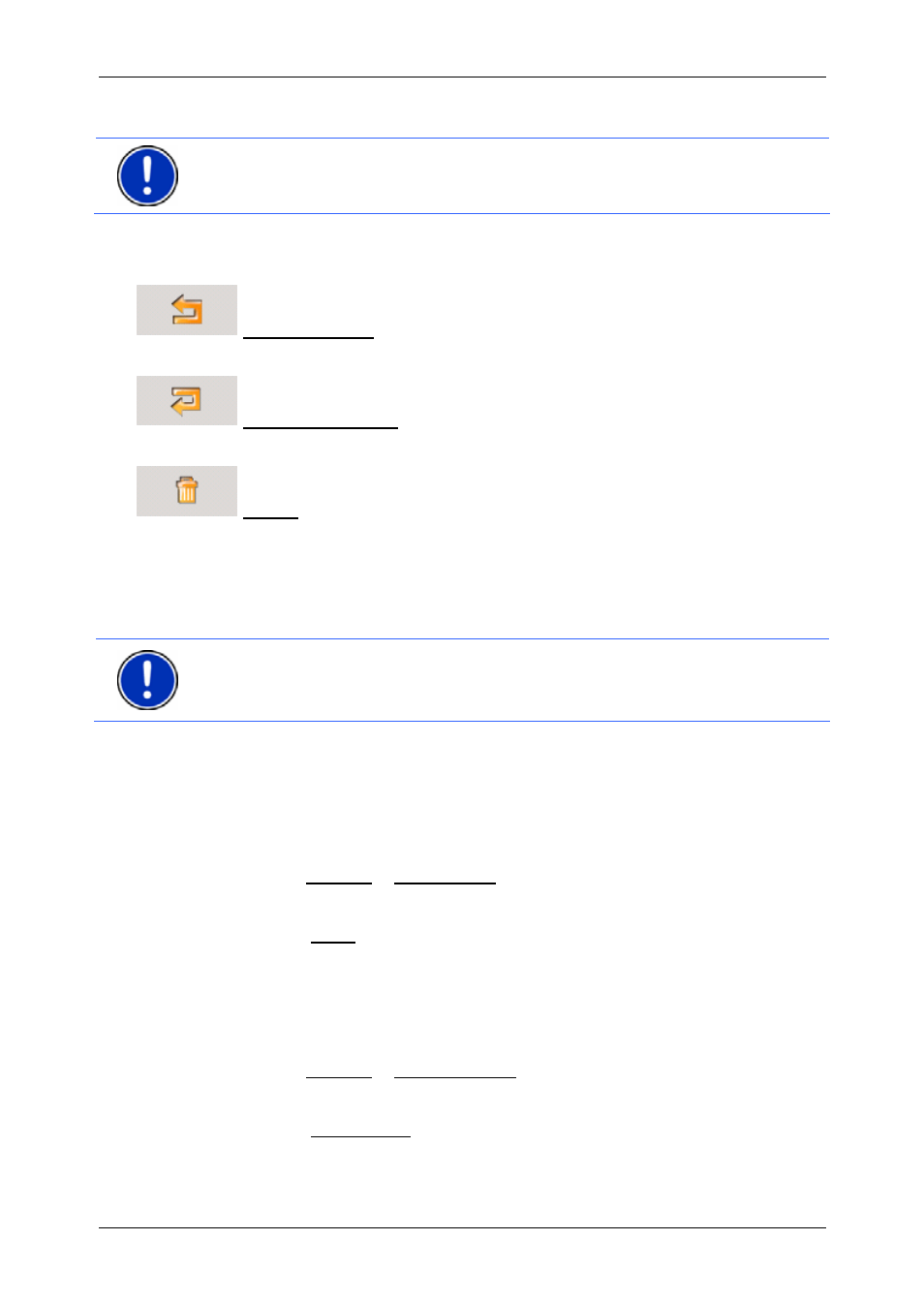
User's manual
NAVIGON 5100 | 5110
- 32 -
Routes with stages
Note:
The start point (flow number "0") can neither be moved nor
deleted.
►
Tap on the route point that you want to edit.
The context menu contains the following buttons:
Route Point Up: Moves the selected route stage forwards.
(Example: route point 2 becomes route point 1).
Route Point Down: Moves the selected route point backwards.
(Example: route point 2 becomes route point 3).
Delete: Deletes the selected route point. A dialog window prompts
you to confirm deletion.
7.2 Managing
routes
You can save each planned route under a particular name.
Note:
Only the start point and route points will be saved, not, however,
the calculated route. If you load a route that has been saved, it must be
recalculated before navigation can begin.
You can load, rename or delete stored routes.
7.2.1 Saving
routes
The R
OUTE
P
LANNING
window is open. You have entered the starting
point and at least one route point.
1. Tap
on
Options > Save Route.
2. Enter a name for the route.
3. Tap the Save button.
The destination is now saved to the S
AVED
R
OUTES
list. The dialog
window closes.
7.2.2 Loading
routes
1. Tap
on
Options > Saved Routes.
2. Tap the route that you want to load.
3. Tap the Load Route button.
The R
OUTE
P
LANNING
window opens. The starting point and the
route points of the loaded route have been entered.
