Method c: no internet connection available – Native Instruments B4 II User Manual
Page 15
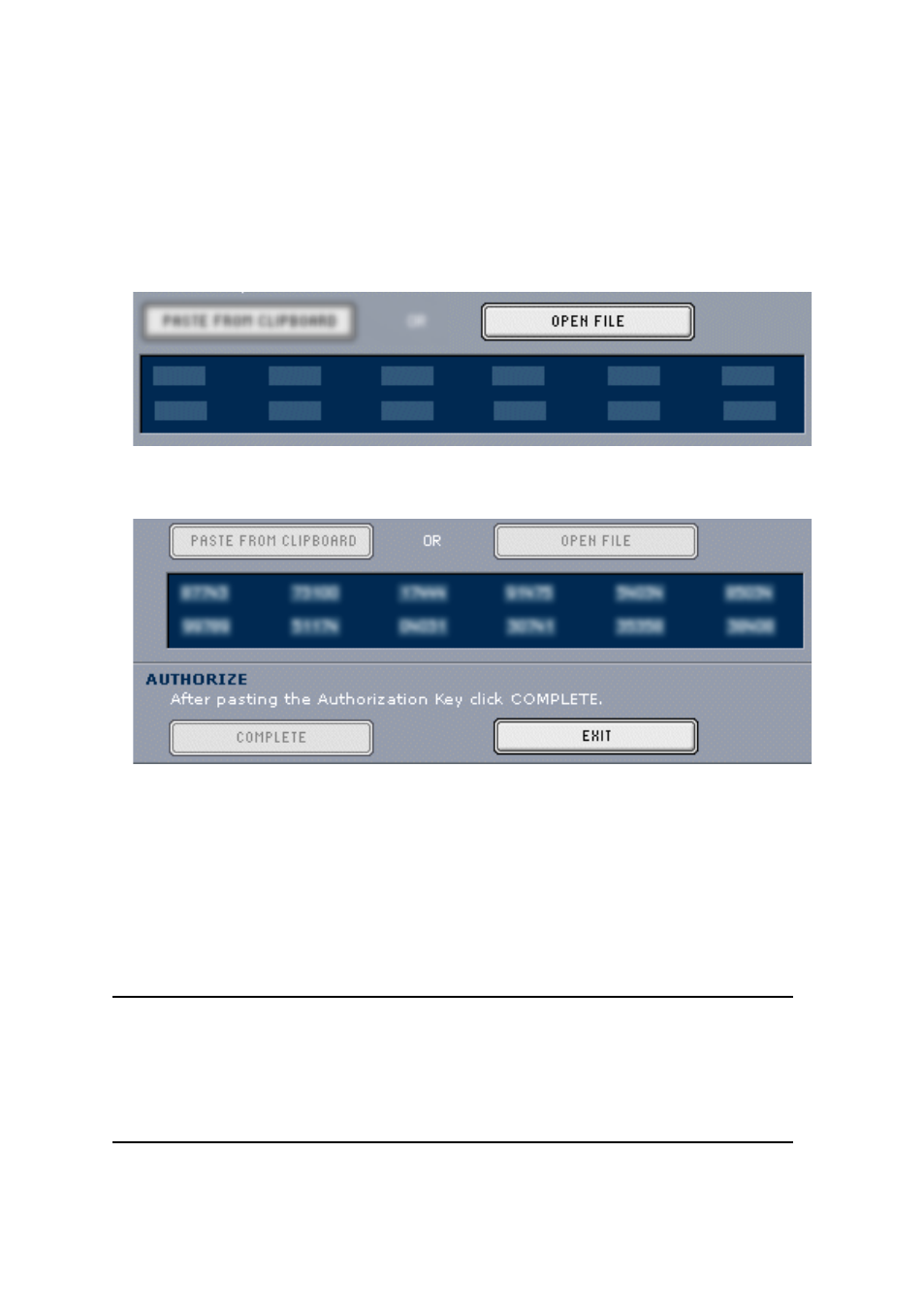
B4 II – 15
attachment. This email also contains the password which is required
for using the online services.
• Transfer the text attachment to the computer where you have installed
B4 II.
• Start the Registration Tool again and use the Open File button in the
Registration Tool to open the email attachment which you previously
have saved to hard disk.
• Click on the Complete button.
After completing the Product Authorization the Registration Tool looks like
like
this
Now the B4 II
Product Authorization has been completed. The authorization
message at every B4 II start has disappeared and you can use the software
permanently:
Method C: No Internet Connection available
Important: Following this method you will have to fill in a form which
you send to Native Instruments. You will receive the
Authorization Key
either by email (recommended), by postal mail or by fax. If you do not
provide Native Instruments with a valid email address in the form, be
prepared to type in the Authorization Key manually (about 60 digits).
