Basic playback, Basic operations page 25, Press power – NAD T 531 User Manual
Page 25: Press open/close, Press play, When a menu screen appears on the tv screen
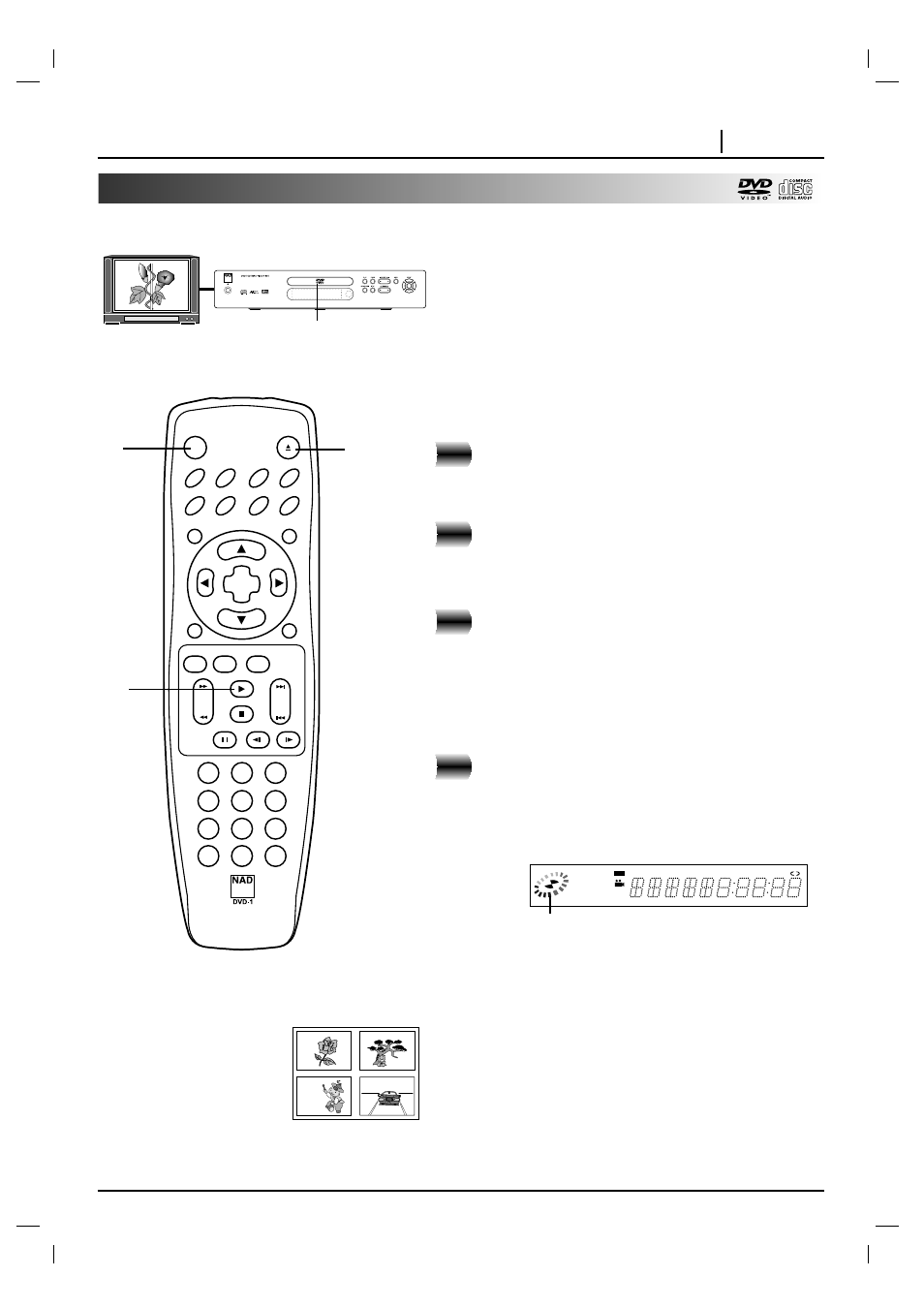
BASIC OPERATIONS
PAGE 25
Basic Playback
This section shows you the basics on how to play back a DVD video disc.
Press POWER.
The DVD player turns on and the power indicator
lights.
Press OPEN/CLOSE.
The disc tray opens.
●
You can open the disc tray by pressing this button even if the
DVD player is in standby mode.
Place a disc on the disc tray with the
playback side down.
●
There are two different disc sizes. Place the disc in the
correct guide on the disc tray. If the disc is out of the guide,
it may damage the disc and cause the DVD player to
malfunction.
●
Do not place anything except 3” discs or 5” discs on the disc
tray.
Press PLAY.
The disc tray is automatically closed and playback
begins.
●
If the disc is placed in upside down (and it is a single sided
disc), “NO DISC” or “DISC ERROR” appears on the TV
screen.
●
If you insert an audio CD, the CD indicator lights up in the DVD
display. The title number does not appear.
●
After playing back all of the chapters in the title, the DVD player
automatically stops and returns to the menu screen.
When a menu screen appears on the TV screen.
In case of interactive DVDs with control, a menu screen appears on
the TV screen. Perform step 5 on page 26 to start play.
Operating status indicator
TITLE
CD
PROG.
RANDOM ALL A
B
CHP/TRK
DVD
MP3
Preparations
●
When you want to play back DVD video discs, turn on the TV and
select the video input source connected to the DVD player.
●
When you want to enjoy the sound of DVD video discs or audio
CDs from the audio system, turn on the audio system and select
the input source connected to the DVD player.
●
For connection details, see pages 11 through 15.
●
Set the playback picture size according to the aspect ratio of the
connected TV at the SETUP menu (TV Aspect).
●
If you do not have the necessary equipment to enjoy Dolby Digital
sound, set the Digital Audio Output at the SETUP menu to “PCM”.
1
2
3
4
Example of interactive
DVD On-Screen Menu
3
1
2
4
CLEAR
PROGRAM
DISPLAY
RETURN
SELECT
ENTER
TITLE
MENU
AUDIO
SUBTITLE
SOUND
ANGLE
SETUP
REPEAT
RANDOM
POWER
OPEN/CLOSE
A-B
1
2
3
4
5
6
7
8
0
9
SLOW
ZOOM
MARKER — SEARCH
PAUSE/STEP
STOP
PLAY
SCAN
SKIP
