Solving problems with the image or sound – Nortel Networks 822p User Manual
Page 80
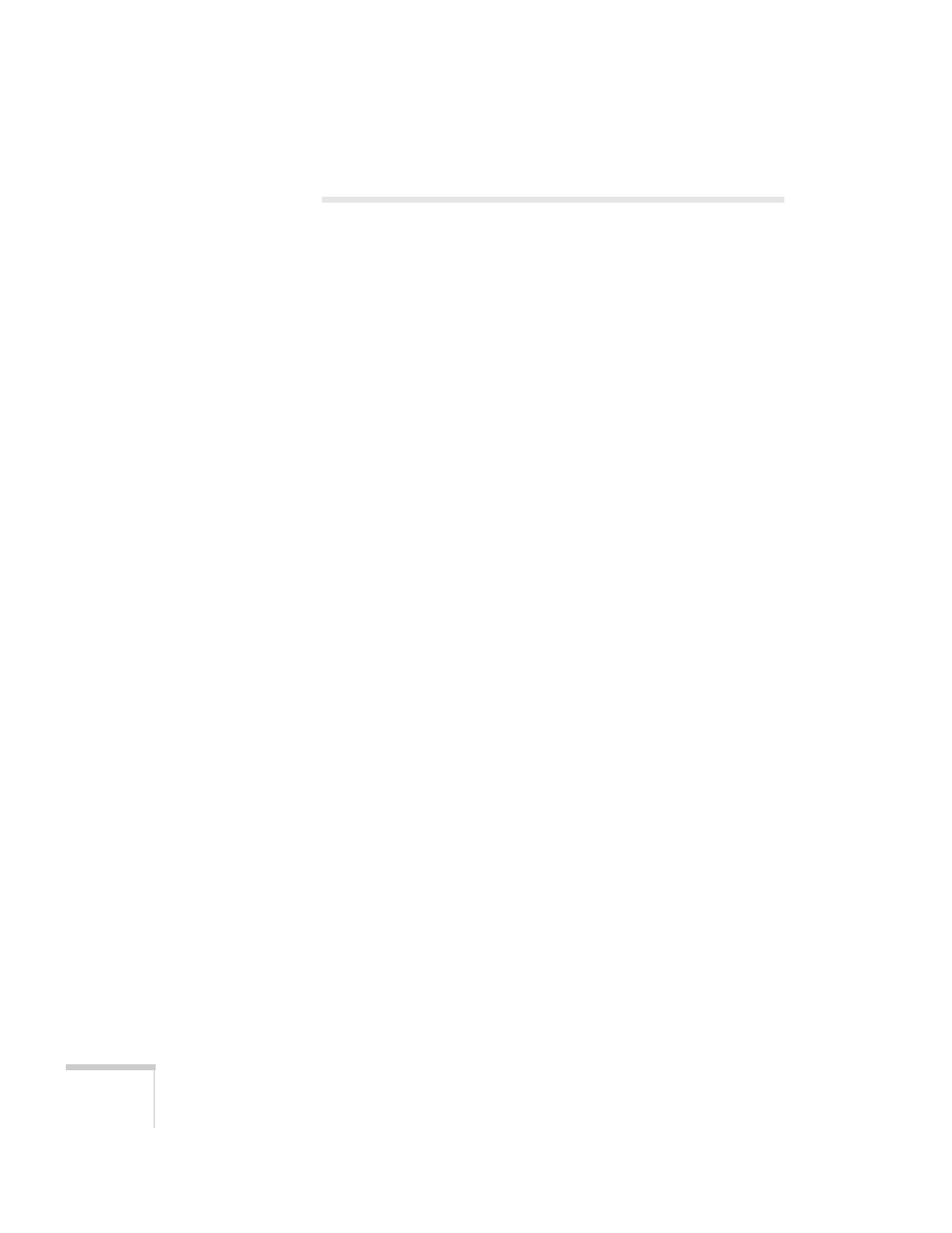
80
Solving Problems
Solving Problems with the Image or
Sound
No image appears on the screen.
■
Check that the P
Power
light is green, not flashing, and the
A/V Mute
slide is open. Also press the
A/V Mute
button on the
remote control to see if the picture was turned off temporarily.
■
If the projector doesn’t turn on, the Operation Lock may be
enabled. Press and hold the
Enter
button on the projector for
7 seconds to release the lock.
■
The projector may be in standby or sleep mode. If the projector
has not received any signal for 30 minutes, it turns off the lamp to
conserve the lamp life and save energy. If the P
Power
light is
orange, press the P
Power
button to turn on the projector.
The attached computer may also be in sleep mode or displaying a
black screen saver. Try pressing a key on the computer.
■
If the power was switched off and then on again, wait until the
P
Power
light stops flashing and remains orange. Then press the
P
Power
button again.
■
Check the
Video Signal
,
Computer1 Input
, or
Computer2
Input
setting in the Signal menu to make sure it is correct for the
selected source. See page 54 for more information.
■
Messages may have been turned off in the
Display
setting of the
Extended menu. See page 58 for details.
■
Adjust the
Brightness
setting on the Image menu (see page 53)
or select
High
for the
Brightness Control
setting in the Settings
menu (see page 57).
■
With
Direct Power On
enabled in the
Operation
setting of the
Extended menu, if you unplug the projector and then plug it right
back in, you must press the P
Power
button to turn on the
projector. See page 58 for details.
■
Make sure at least one of the projector’s remote receivers are
turned on in the Settings menu. See page 56 for details.
