Annex 3 - philips tv - portable memory and usb – New Transducers 42PF9830/93 User Manual
Page 41
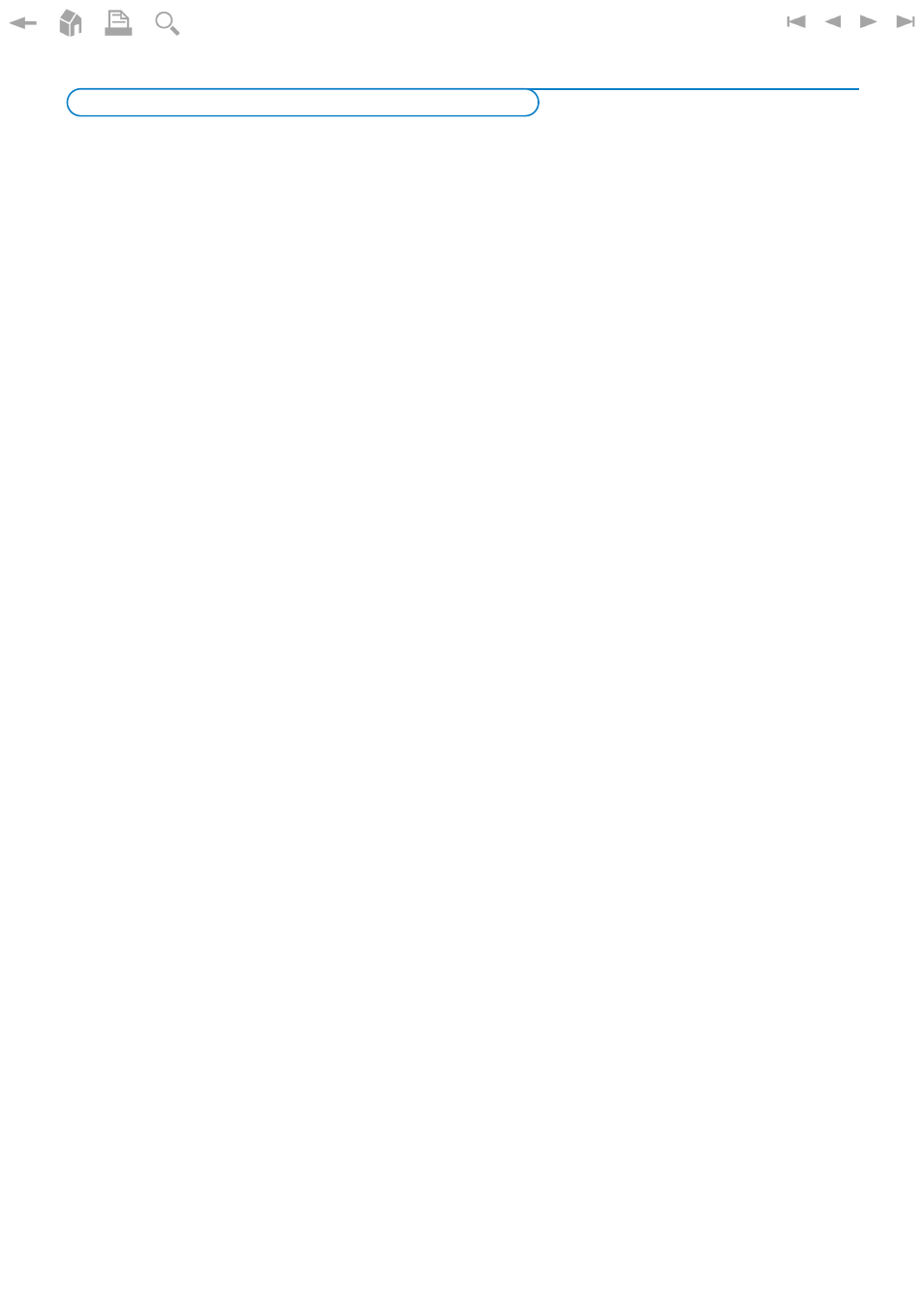
41
Notes:
- The latest version of this document can be found on the Philips support website (www.philips.com/support).
- The software of your TV is upgradeable. If you have problems first check if you have the latest software installed on your TV. The latest
software, together with instructions, can be found on the Philips support website.
Use the type number of your TV (
42PF9830/93
) to find this documentation and other related files.
- Philips can’t be held responsible neither for any errors in the content of this document nor for any problems as a result of the content in this
document. Errors reported to Philips will be adapted and published on the Philips support website as soon as possible.
Digital Content Issues
• Only FAT (DOS) formatted (initialized) portable memory is supported. Errors in this formatting can result in unreadable
content. If such problems appear try to re-format the card. Be aware that formatting the card will also delete all the
content on it (pictures, music, …).
• The following file types are supported: .jpg, .jpeg, .mp3, .alb, .m3u and .pls.
• Only linear JPEG picture formats are supported. Progressive JPEG encodings are not supported.
• The length of a filename or directory name is limited to the length specified by the FAT12/16/32 file systems.
• Max. levels of nested directories is 19.
• Never use the supported file type extensions (.jpg, .jpeg, .mp3, .alb, .m3u and .pls) as extensions for directories as these
directories will be treated as corrupted files.
• The MP3 decoder does not support MPEG1 Layer 1 or Layer 2 playback.
• MP3 Pro files can be played with normal MP3 quality.
• The access and response time of the content on a device can differ depending on the type or brand of the device.
• The access and response time of the content on a device will decrease the more unsupported or corrupted files are on
the device.
Portable Memory Issues
• The following memory cards* are supported by the digital media reader:
- CompactFlash Card (Type I & II) (CF)
- IBM Microdrive
- Memory Stick + Memory Stick Pro
- SecureDigital Card (SD)
- SmartMedia Card (SM)
- MultiMedia Card (MMC)
• XD cards are supported through an external XD compatible card reader (not supplied with the TV) connected to the USB
connector. The same holds for other future memory cards.
• Do not apply excessive force when inserting a memory card into the digital media reader. If the memory card doesn’t fit
or isn’t detected by the TV, try to flip over the card and re-insert it.
• When inserting multiple cards at the same time some card combinations will work. It is however recommended to insert
maximum one memory card at the same time.
* Trademarks and trade names belong to their respective owners.
Digital Camera Issues
If a USB connection between your digital camera and the TV isn’t working, you can try the solutions below to resolve your
problem.
• Make sure your digital camera is switched on and verify if the configuration of your digital camera is correct (see the
manual of your digital camera for more information).
• Some digital cameras allow you to switch off the USB interface. Make sure that the USB interface is switched on before
connecting to the TV.
• Remove the memory card from your digital camera and insert it directly into the digital media reader on the right side of
your TV.
• If you have a digital camera with only internal memory (no removable memory) you can try to copy the content manually
to a memory card or a USB memory device (e.g. Philips
KEY
product) using a personal computer.
• Some digital cameras allow you to switch between PTP (Picture Transfer Protocol) or “PC Link” and USB Mass Storage or
“PC Drive”. Make sure that you select USB Mass Storage or “PC Drive” on your digital camera.
• If your camera supports different interface settings be sure to try them one by one or contact the reseller of your camera
to find out the correct setting.
Annex 3 - Philips TV - Portable Memory and USB
