Record to mp3 format – Neuros Audio MP3 DiGITAL AUDIO COMPUTER User Manual
Page 23
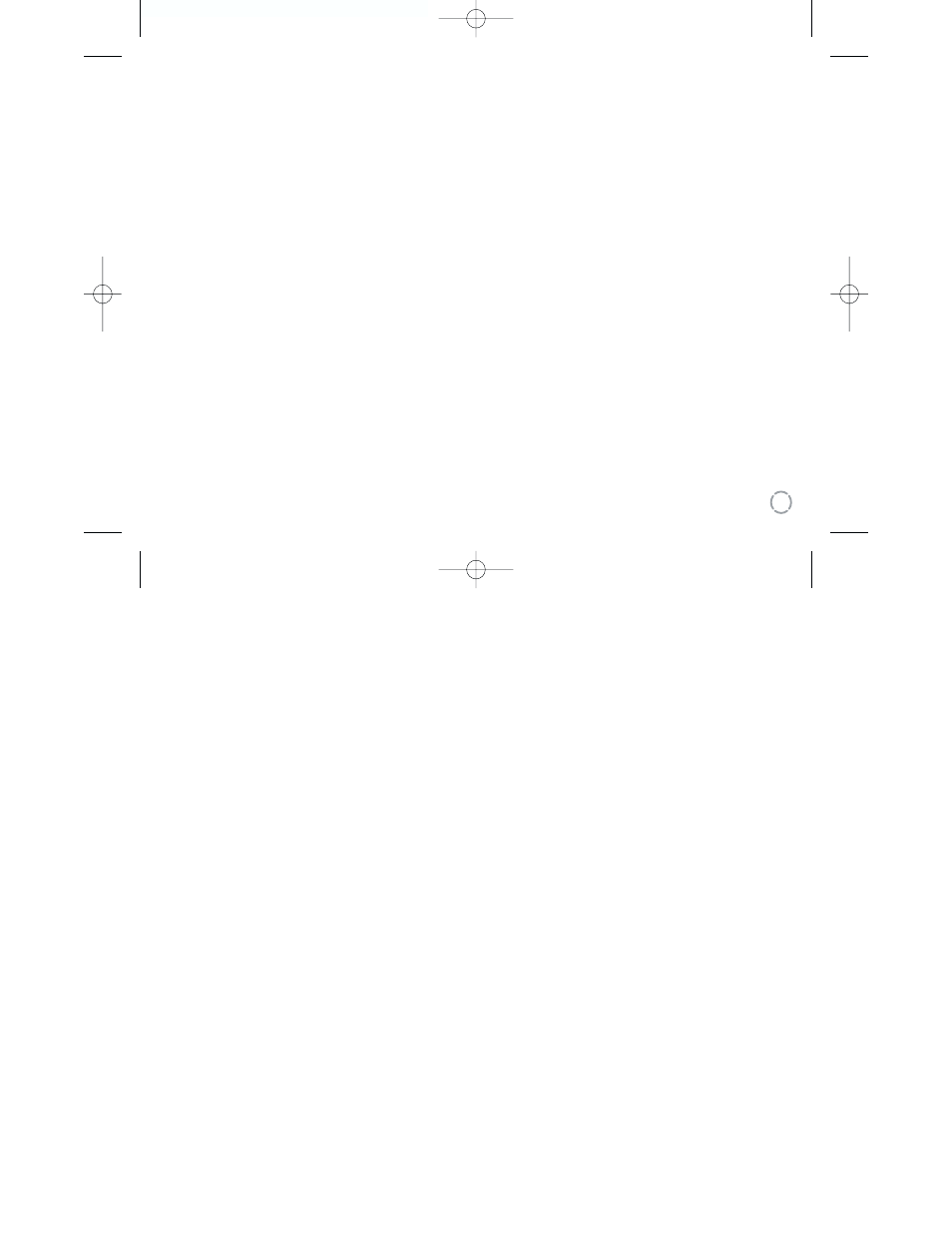
21
Record to MP3 format
From Neuros FM:
1. Tune your Neuros FM radio to the station from which you would like to record.
2. Double-click the orange HiSi button to start recording. Important: a single click will only record a thirty
second HiSi clip.
3. Stop recording by clicking the Back button.
From Neuros Microphone:
1. Double-click the orange HiSi button to start recording.
2. Start speaking into the Neuros built-in microphone (top of player).
3. Stop recording by clicking the Back button.
From Line-Level Input:
1. Plug in external microphone or line out from any audio device from which you wish to record into
the line-level input connector on the bottom of you Neuros (see “Tour of Player” on the front page)
using standard 1/8'' audio jack connectors.
2. Double-click the orange HiSi button to start recording
3. Click Play on the device from which you are recording.
4. Stop recording by clicking the Back button.
To transfer recordings to your PC:
Synchronize with the Neuros Synchronization Manager. Connect the USB cable from your Neuros to your
PC and with your application open, select sync to transfer files to your PC.
Completed recordings can be found in the Recordings menu accessible from the Neuros Audio menu
and in Recordings in your Neuros Sync Manager after transfer.
55691 Body 1/3/03 5:40 PM Page 21
