The options button – Navigon 2000S User Manual
Page 38
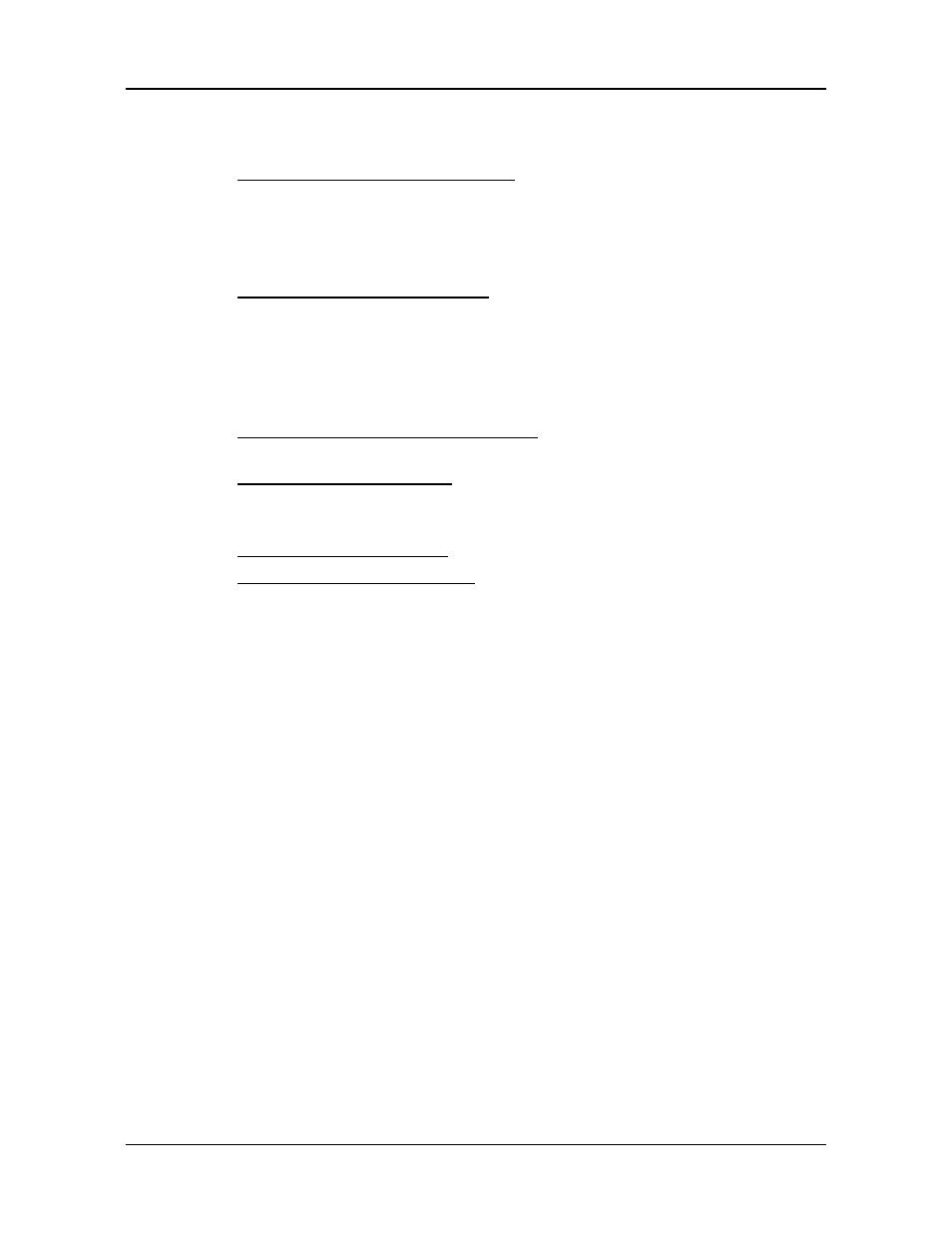
Basic Operations
Starting the Device
22
NAVIGON 2000S | 2200T Series User’s Guide
September 2008
NAVIGON, INC.
The Options Button
Tap this button to:
Access the Route Planning window to:
•
Create a route. (See page 67.)
•
Save a route. (See page 70.)
•
Load a saved route. (See page 70.)
•
Run a simulation of a route. (See page 72.)
Access the Settings window to set:
•
Navigation options. (See page 95.)
•
Route Profile options. (See page 97.)
•
Map display options. (See page 96.)
•
General options. (See page 96.)
•
Additional Options button. (See page 98.)
View the TMC Traffic window information. (See page 89.)
(NAVIGON 2200T only)
Activate an accessory service:
•
Activate ZAGAT Survey Ratings and Reviews POIs.
•
Instructions to activate NAVIGON FreshMaps.
Go to the DirectHelp window. (See page 31.)
Go to the GPS Status window to:
•
View current GPS status and location information.
•
Save the current location as a destination (GPS reception required).
(See page 62.)
