Troubleshooting using navini diagnostics (navdiag), Illustration – Navini Networks Ripwave MX User Manual
Page 18
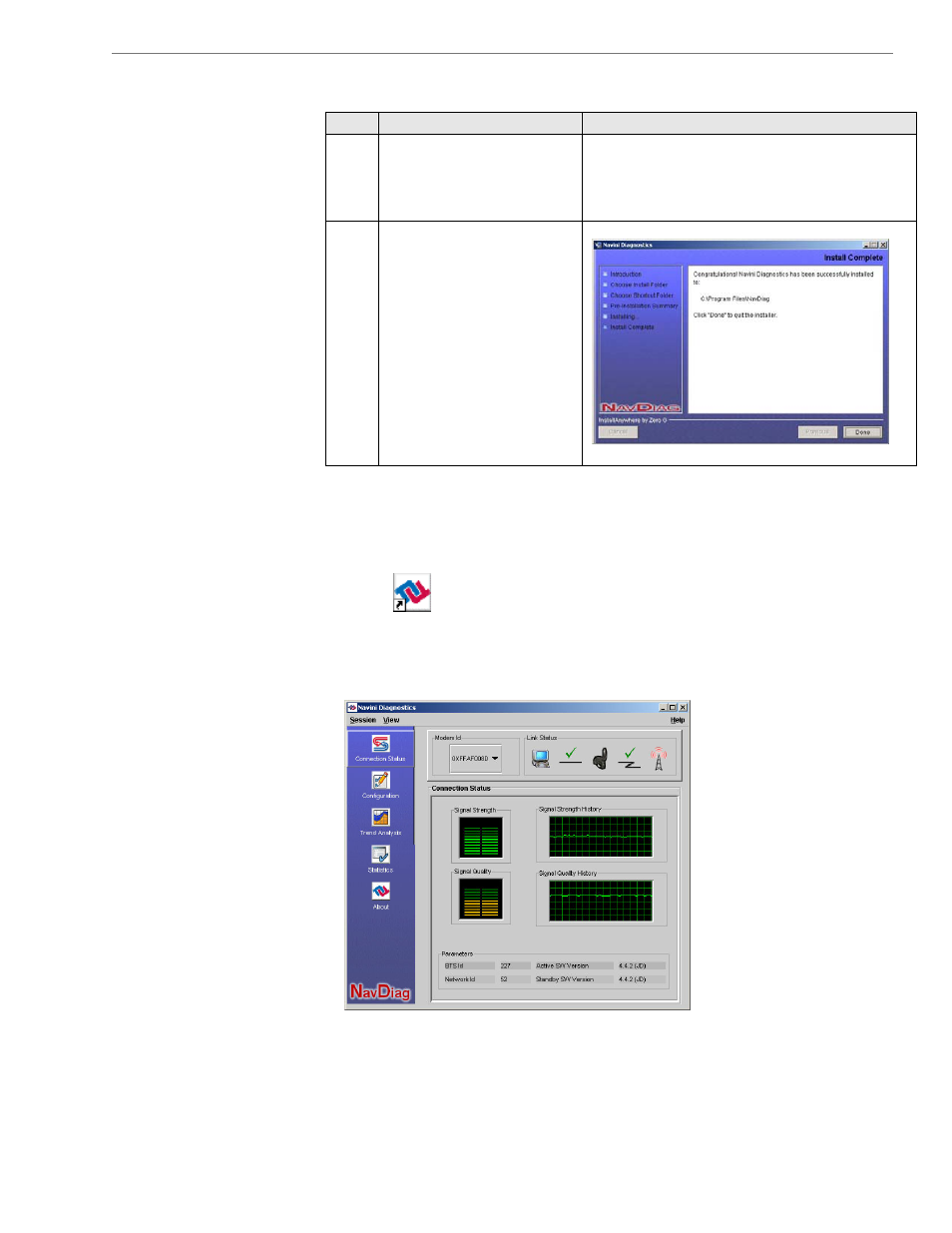
Navini Networks, Inc.
Ripwave MX Modem User Guide
Navini Networks, Inc.
Ripwave MX Modem User Guide
18
060825_pv1.6_Ripwave-MX Modem User Guide_40-00382-00Rc(4.5)
Install
continued
Troubleshooting
Using Navini
Diagnostics
(NavDiag)
ing NavDiag,
Step Action
Illustration
13.
The Installing screen
displays as the
application files are
loaded.
14.
At the Install Complete
screen, click Done to
close the window.
Windows 2000 Screen
To open the Navini Diagnostics software application, double-click
on the Navini Diagnostics icon on your desktop.
The Connection Status screen opens and displays data if the
Modem is in session. The screen refreshes live data every second.
The following sections describe the various parts of the Connection
Status screen.
Navini Diagnostics.lnk
18
060825_pv1.6_Ripwave-MX Modem User Guide_40-00382-00Rc(4.5)
