Appendix – NEC 1980FXi User Manual
Page 18
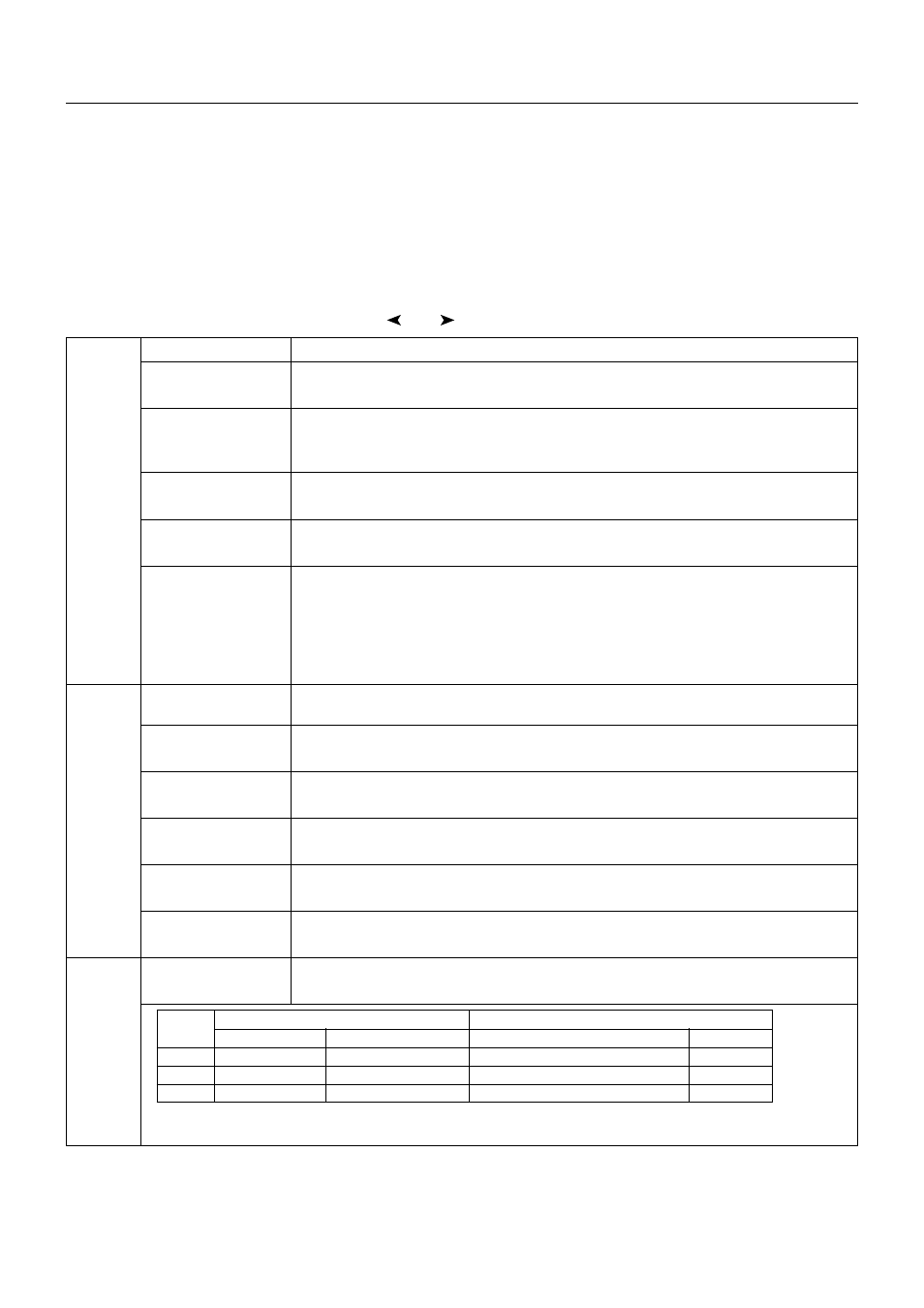
English-16
Appendix
If you need detailed information about the controls, please use the advanced menu.
Turn off your monitor.
•
Turn on your monitor by pushing the “POWER” and “SELECT” button at the same time for at least one second simultaneously.
•
You will see the Advanced menu.
This menu is larger than the normal OSM.
Turn off and restart your monitor in the normal way.
To make an adjustment, ensure that the tag is highlighted, then press “SELECT”.
To move to another tag, press “EXIT”, then press “
” or “
” to highlight another tag.
Tag1
Brightness
Adjusts the overall image and screen background brightness. Press “+” or “-” to adjust.
Contrast
Adjusts the image brightness and contrast in relation to the background. Press “+” or “-” to
adjust.
Auto Black Level
Automatically adjusts the black level. Any adjustment requires the image to have black
(Analog input only)
portions. (Ensure that the image has 64 or more adjacent black dots before making an
adjustment). Press “SELECT” to activate Auto Adjust.
Auto Contrast
Adjusts the image displayed for non-standard video inputs. Press “SELECT” to adjust.
(Analog input only)
Any adjustment requires the image to have white portions.
Black Level
Allows you to manually adjust the black level. Press “+” or “-” to adjust.
(Analog input only)
Auto Brightness
1: Adjusts the brightness automatically, by detecting the brightness level of your
environment and adjusting the monitor with your BRIGHTNESS setting.
2: Adjusts the brightness automatically for the best BRIGHTNESS setting based on the
white display area. The environmental brightness sensor has no function.
OFF: No function.
Note: Do not cover environmental brightness sensor.
Tag2
R-H.position
Adjusts the position of the red component of the image. Press “+” or “-” to adjust.
(Analog input only)
G-H.position
Adjusts the position of the green component of the image. Press “+” or “-” to adjust.
(Analog input only)
B-H.position
Adjusts the position of the blue component of the image. Press “+” or “-” to adjust.
(Analog input only)
R-SHARPNESS
Adjusts the sharpness of the red component of the image. Press “+” or “-” to adjust.
(Analog input only)
G-SHARPNESS
Adjusts the sharpness of the green component of the image. Press “+” or “-” to adjust.
(Analog input only)
B-SHARPNESS
Adjusts the sharpness of the blue component of the image. Press “+” or “-” to adjust.
(Analog input only)
Tag3
Signal
Determines when the auto adjustment is activated automatically.
(Analog input only)
The choices are “OFF”, “SIMPLE” and “FULL”. Press “+” or “-” to select.
SIGNAL
Input Signal
Adjustment Items
setting
New
Re-input
H-size, Fine, H/V-Position
Contrast
OFF
O
X
*
-
SIMPLE
O
O
*
-
FULL
O
O
*
*
O: automatical adjustment is performed about the items filled *.
X: automatical adjustment is not performed.
Notice: Automatical adjustment dose not work at less than 800x600 resolution.
