Tools 2, English – NEC 1980FXi User Manual
Page 11
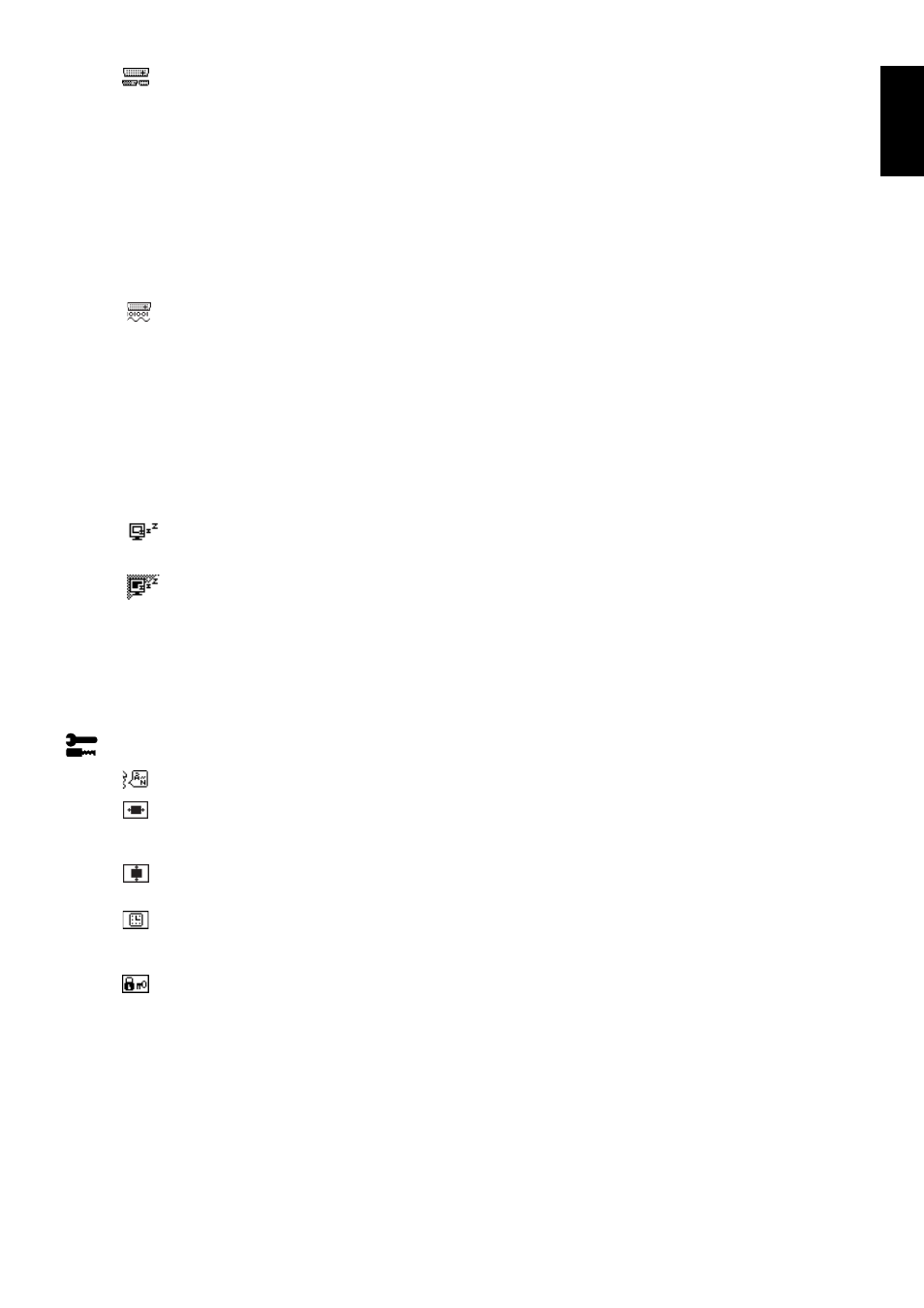
English
English-9
VIDEO DETECT: Selects the method of video detection when more than one computer is connected.
FIRST DETECT: The video input has to be switched to “FIRST DETECT” mode. When current video
input signal is not present, then the monitor searches for a video signal from the other video input port.
If the video signal is present in the other port, then the monitor switches the video source input port to
the new found video source automatically. The monitor will not look for other video signals while the
current video source is present.
LAST DETECT: The video input has to be switched to the “LAST DETECT” mode. When the monitor is
displaying a signal from the current source and a new secondary source is supplied to the monitor,
then the monitor will automatically switch to the new video source. When current video input signal is
not present, then the monitor searches for a video signal from the other video input port. If the video
signal is present in the other port, then the monitor switches the video source input port to the new
found video source automatically.
NONE: The Monitor will not search the other video input port unless the monitor is turned on.
DVI SELECTION: This function selects the DVI input mode (Input 1). When the DVI selection has been
changed, the computer has to be restarted.
AUTO: By using the DVI-D to DVI-D cable, the DVI SELECTION is DIGITAL.
By using the D-SUB to DVI-A cable, the DVI SELECTION is ANALOG.
DIGITAL: DVI digital input is available.
ANALOG: DVI analog input is available.
Note: For the MAC with digital output: Before turning on the MAC, the DVI Input mode must be set to
DIGITAL in “DVI SELECTION” of OSM by pressing “SELECT” button then “CONTROL” button when the
DVI signal cable is connected to the DVI-I connector (Input1) of the monitor. Otherwise the MAC may
not turn on.
Note: Depending on the PC and Video card used, or when another Video signal cable is attached, this
function may not operate.
OFF TIMER: Monitor will automatically power-down when the end user has selected a pre-determined
amount of time.
IPM: Monitor will go into power-save mode automatically a few minutes after the surrounding illumination is
less than the one pre-determined at the User Setting.
You can adjust this illumination setting in the Advanced menu Tag 7.
During the power-save mode, the LED is amber blinking.
During the power-save mode, push any of the front buttons, except power button or SELECT button, and
the monitor will return to normal mode.
When the surrounding illumination is over than the one pre-determined at the User Setting, the monitor will
return to normal mode automatically.
Tools 2
LANGUAGE: OSM control menus are available in seven languages.
OSM LEFT/RIGHT: You can choose where you would like the OSM control image to appear on your
screen. Selecting OSM Location allows you to manually adjust the position of the OSM control menu
left or right.
OSM DOWN/UP: You can choose where you would like the OSM control image to appear on your screen.
Selecting OSM Location allows you to manually adjust the position of the OSM control menu down or up.
OSM TURN OFF: The OSM control menu will stay on as long as it is use. In the OSM Turn Off submenu,
you can select how long the monitor waits after the last touch of a button to shut off the OSM control menu.
The preset choices are 10-120 seconds by 5 seconds step.
OSM LOCK OUT: This control completely locks out access to all OSM control functions. When attempting
to activate OSM controls while in the Lock Out mode, a screen will appear indicating the OSM controls are
locked out.
There are three types of OSM LOCK OUT:
OSM LOCK OUT with BRIGHTNESS and CONTRAST control: To activate the OSM Lock Out function,
press SELECT, then “+” key and hold down simultaneously. To deactivate the OSM Lock Out, press
SELECT, then “+” key and hold down simultaneously while in the OSM menu. BRIGHTNESS and
CONTRAST can be adjusted while in the lock out mode.
OSM LOCK OUT with no control: To activate the OSM Lock Out function, press SELECT, then “>” key and
hold down simultaneously. To deactivate the OSM Lock Out, press SELECT, then “>” key and hold down
simultaneously while in the OSM menu. No controls can be adjusted while in the lock out mode.
OSM LOCK OUT with BRIGHTNESS (only) control: To activate the OSM Lock Out function, press SELECT,
then “–” and “<” keys and hold down simultaneously. To deactivate the OSM Lock Out, press SELECT, then
“+” key and hold down simultaneously while in the OSM menu. BRIGHTNESS can be adjusted while in the
lock out mode.
