NISSAN 2009 Quest User Manual
Page 183
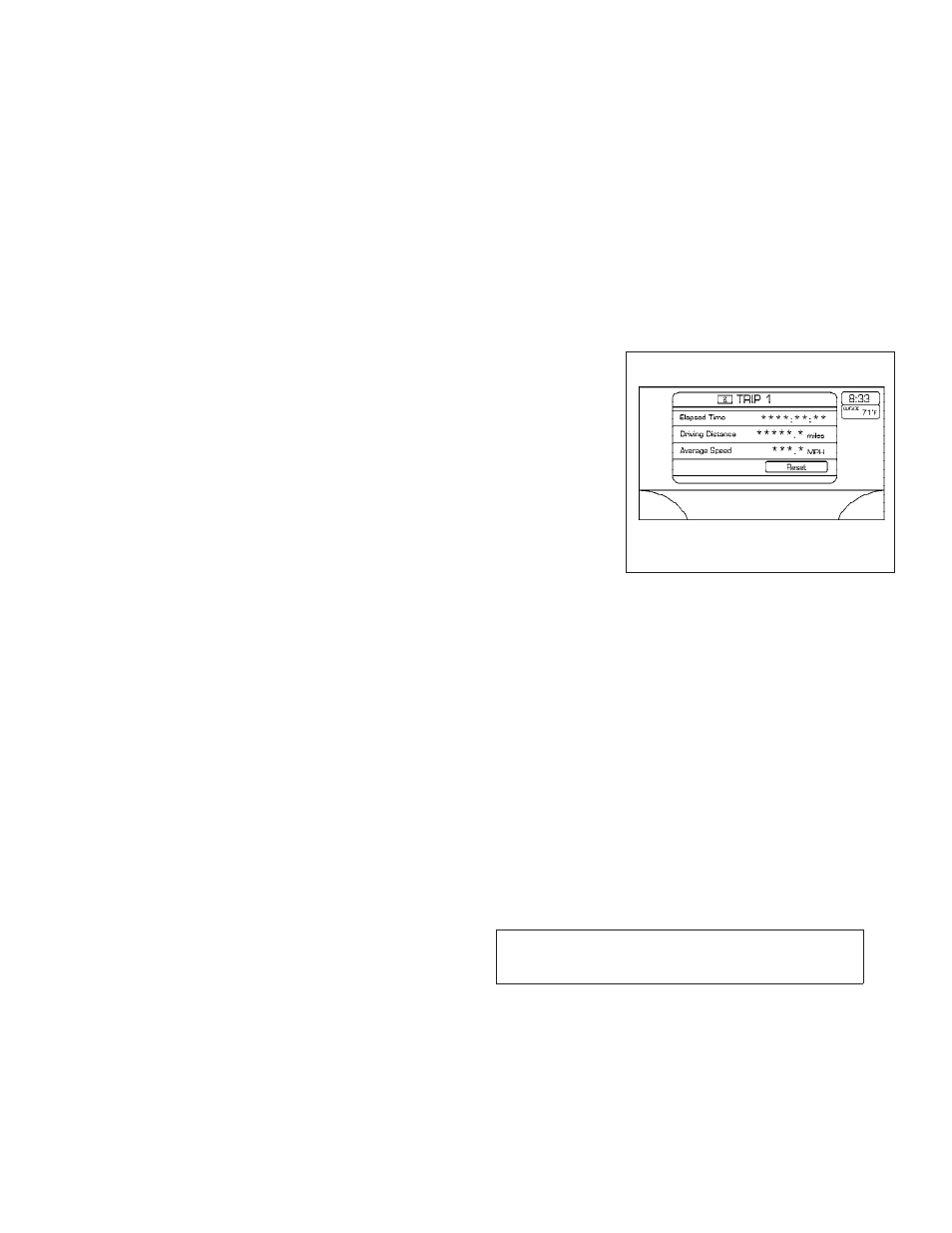
Reference symbols:
ENTER button — This is a button on the control
panel. By pressing this button you can select the
item or perform the action.
“Display” key — This is a select key on the screen.
By selecting this key you can proceed to the next
function.
HOW TO USE THE JOYSTICK AND
ENTER BUTTON
Use the joystick to choose an item on the display
screen. Move the joystick up, down, left or right to
highlight an item. Then press the ENTER button
to select the item or perform the action.
HOW TO USE THE BACK BUTTON
This button has two functions.
● Go back to the previous display (cancel).
If you press the BACK button during setup, the
setup will be canceled and/or the display will
return to the previous screen.
● Finish setup.
In some screens pressing the BACK button ac-
cepts the changes made during setup.
SETTING UP THE START-UP
SCREEN
When you turn the ignition key to ACC or ON, the
system start-up warning is displayed on the
screen. Read the warning and select the “OK”
key by pressing the ENTER button.
If you do not press the ENTER button, the Navi-
gation system will not proceed to the next step in
the Navigation display.
If you do not touch a button or screen key for
more than 1 minute on the system start-up warn-
ing screen, the screen will change to the audio
screen automatically.
To proceed to the next step, refer to the separate
Navigation System Owner’s Manual.
HOW TO USE THE TRIP BUTTON
When the TRIP button is pressed, the following
modes will display on the screen.
Warning message (if any)
→ TRIP 1 → TRIP 2 →
FUEL ECONOMY
→ MAINTENANCE → Audio
or OFF
→ TRIP 1
Each trip display tracks an independent trip and
displays the following:
● Elapsed Time - Journey time since the last
reset up to a maximum of 99 hours and 59
minutes.
● Driving Distance - Distance driven (mile or
km) since the last reset.
LHA0552
Display screen, heater, air conditioner, audio and phone systems
4-19
੬
REVIEW COPY—
2009 Quest (van)
Owners Manual—USA_English (nna)
07/17/08—debbie
੭
