Nokia GIGABIT TX TO SX TAP CVT-GCU/SX User Manual
Page 9
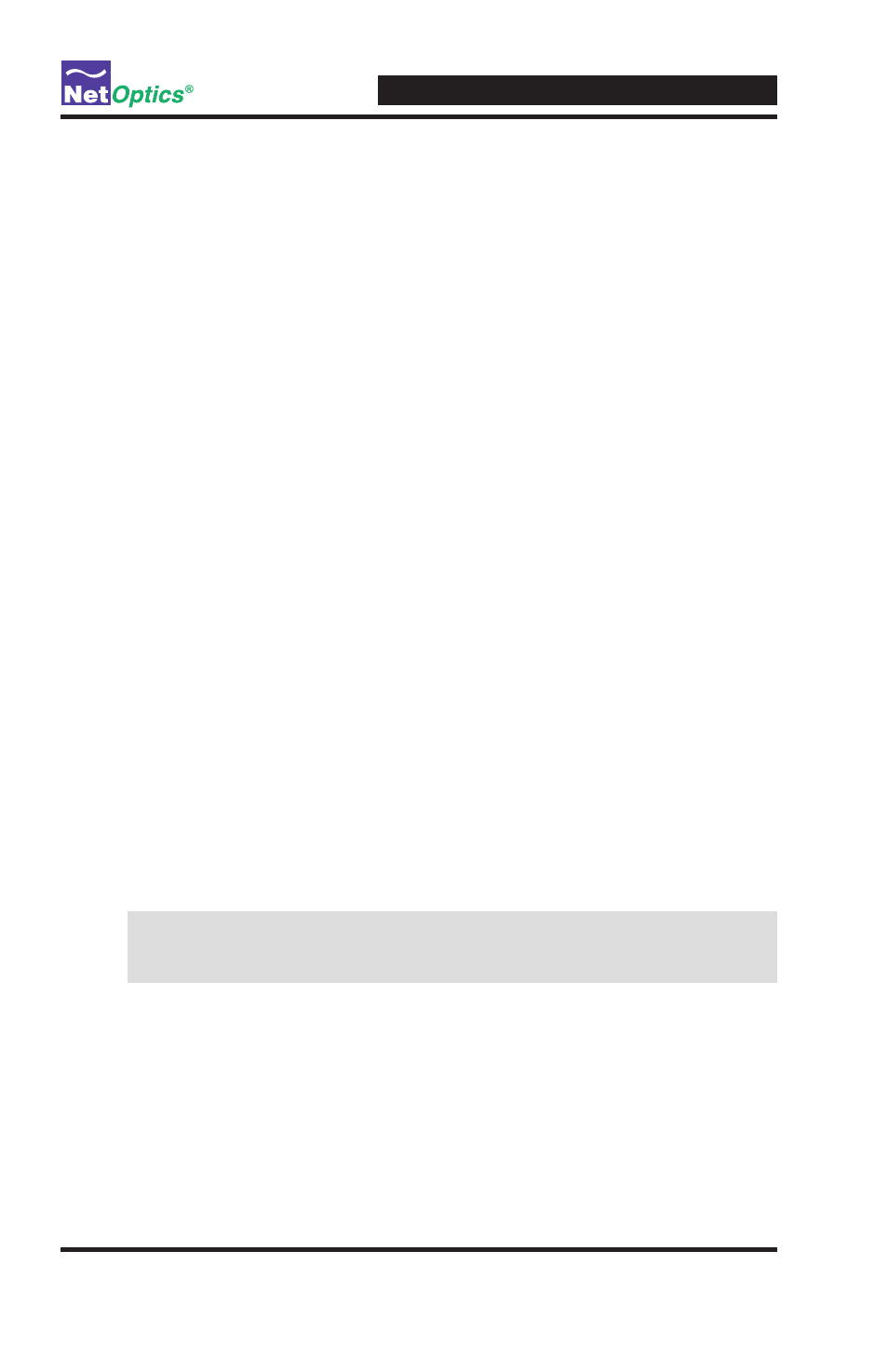
Installation Guide for Gigabit TX/SX Tap
Connecting a GigaBit TX to SX Tap to the Monitoring
Device
1 ..Supply.power.to.the.Tap.using.the.2.redundant.power.supplies.included.
with the unit. Verify that the Power LED illuminates.
2 ..Using.a.Net.Optics.Custom.Monitor.Cable,.connect.the.single-duplex.end.
to.the.Tap.Monitor.Port.A/B .
3 ..Connect.the.twin-duplex.end.of.the.cable.labeled.DCE.into.the.appropriate.
monitoring.device.port.to.monitor.the.DCE.link ..
4. Connect the other twin-duplex end to the appropriate monitoring device
port.to.monitor.the.DTE.link ..
5 ..Compare.the.LEDs.on.the.Tap.to.the.chart.below.to.verify.correct.setup:.
PWR1: Power 1. This LED illuminates (Green) when device is powered
up .
PWR2: Power 2. This LED illuminates (Green) when redundancy is .
powered.up .
LK: Link. This LED illuminates (Green) when link is established with
another.device.
Tx: Transmit. This LED illuminates (Green) when UTP port is transmitting
a.signal ..
Rx: Receive. This LED illuminates (Green) when UTP port is receiving a
signal ..
Additional GigaBit TX/SX Tap LEDs are located in the upper left and
right hand corners of the RJ45 connectors for Port A and Port B .
•. Link Indicator: Located.in.the.upper.right.hand.corner ..If.a.good.link.is.
established,.the.LED.illuminates.a.steady.green ..If.there.is.current.activity.
on this link, the LED flashes.
Note: The SC connectors on the Custom Analyzer Cable contain
RX connections only.
