10 pc connection – National Geographic NG1050 User Manual
Page 6
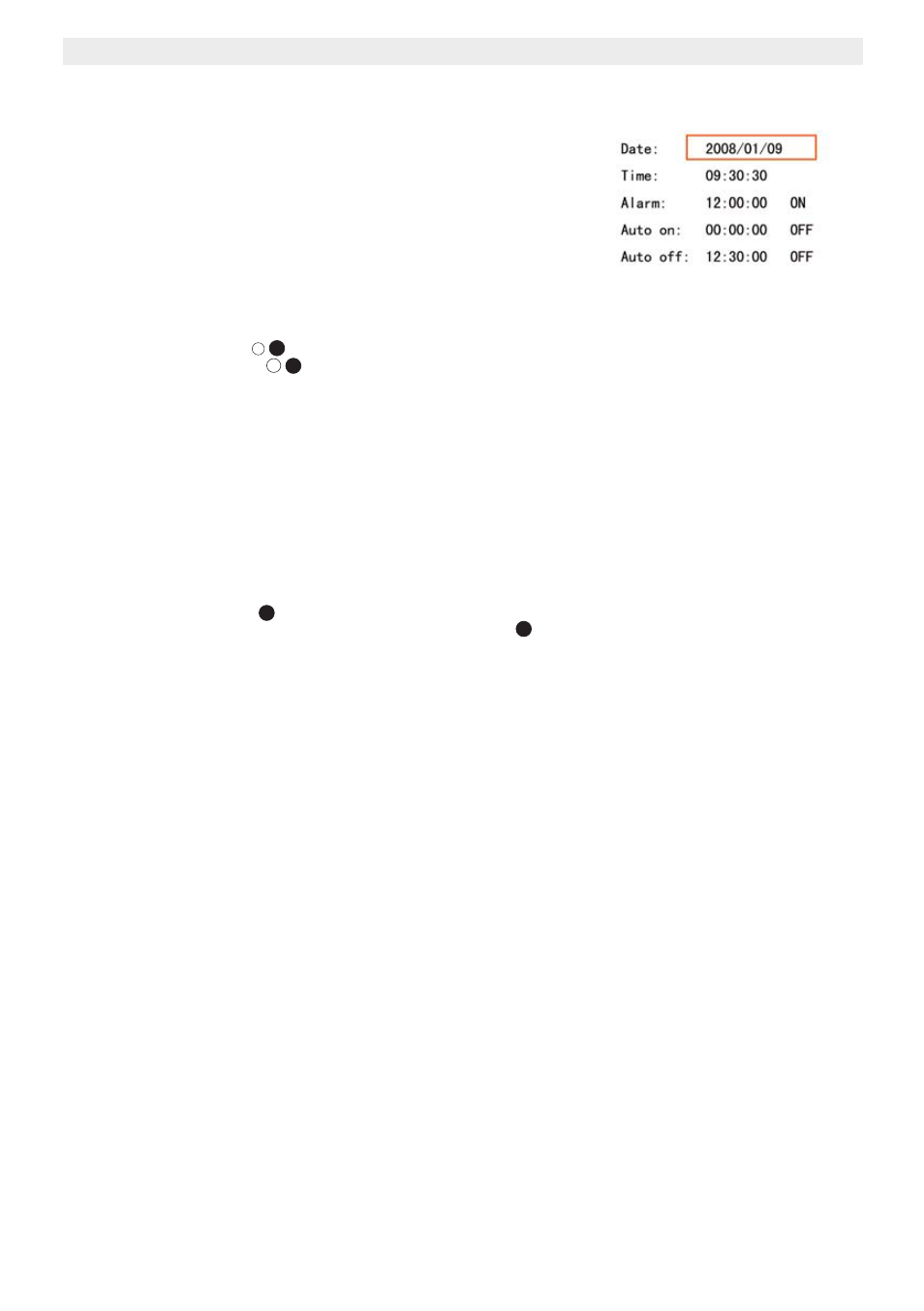
6
NG1050
– Slide Interval: Can be set as 5/10/30/60 seconds.
– Show Time: Can be set as OFF/CENTER/CORNER (when it is
set as Center, the time will be shown at the center of screen while
displaying photos).
– Show Calendar: Can be set as ON/OFF; (when it is set as ON,
the calendar and date will be displayed on screen during photo
display.)
– Music Repeat: Can be set as ALL/ ONE / NONE
– Aspect: Can be set as 4:3 / 16:9 / FULL
– Volume: Can be set between 0 to 9
– Language: Supports; English, French, German, Spanish, Italian,
Dutch, Polish, Czech, Hungarian, Turkish, Russian, Swedish,
Greek, Portuguese
– Format Storage: Used for deleting all files in internal memory
•
Press the enter button
to change or activate the setting.
•
Press the escape button
to exit the setting mode.
10
PC connection
The digital photo frame can be connected to a computer to act as a card reader for file transfer from your computer's
hard drive to the internal memory, the installed memory cards or USB stick.
10.1
Windows® Vista™/XP/XP Pro/2000 SP3 users
No drivers are needed for Windows Vista, XP, XP Pro, Windows 2000 SP3. Your computer will recognize the digital
photo frame upon connection of the USB cable.
10.2
USB connection to computer
To connect the digital photo frame to your computer, you will need a standard USB cable, Type A Male to Type Mini B
5-pin Male (The USB cable is not included).
•
Set the ON/OFF switch
to position on.
•
Connect the small end of the USB cable to the mini USB port
at the left side of the digital photo frame.
•
Connect the larger end of the USB cable to a USB port on your computer.
•
Four drive letters entitled "Removable Disc" will appear under the "My Computer" icon in Windows; one for each
of the memory card slots and one for the internal memory on the digital photo frame.
•
For files transfer, double-click the appropriate "Removable Disc" icon to access for files copy and delete amongst
your computer, digital photo frame internal memory and all installed memory cards.
10.3
To disconnect the digital photo frame from your computer:
•
In the Windows task bar, right click the icon "Safely Remove Hardware".
•
The "Safely Remove Hardware" dialogue box will appear. Select "USB Mass Storage Device" and click
"STOP".
•
On the next dialogue box, click "OK" to remove the storage device.
•
On the final dialogue box, select "CLOSE" and disconnect the USB cable from your computer.
•
The digital frame must be re-started.
11
How to copy and display photos in your digital photo frame
•
Put your memory card to your card reader.
•
Browse the photo files in CD.
•
Select the photos which you would like to display on your National Geographic Digital Photo Frame, right click
and select "Copy".
•
Open your memory card directory, right click and select "Paste".
•
Put the memory card in your National Geographic Photo Frame and display.
ENTER
ENTER
29
ESC
ESC
30
10
3
